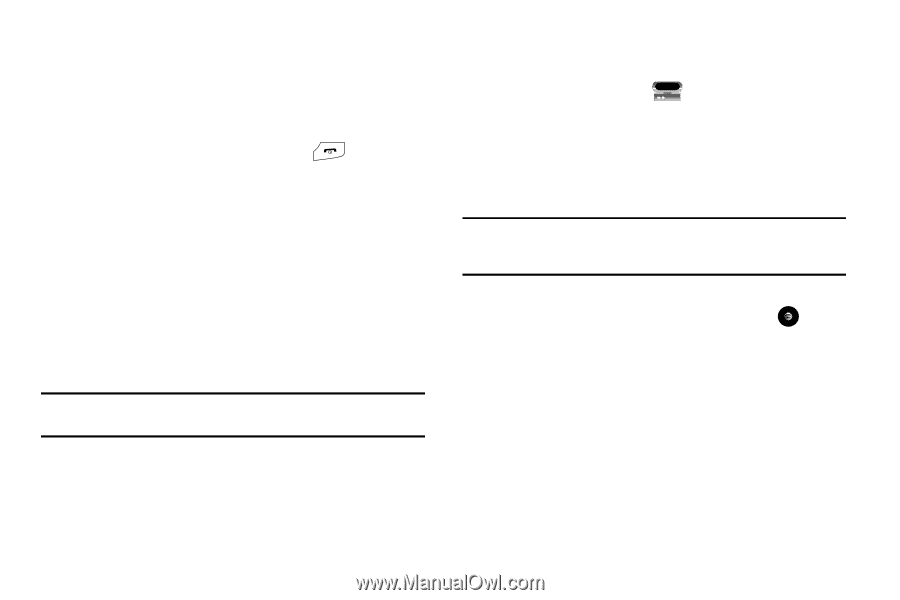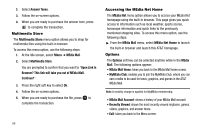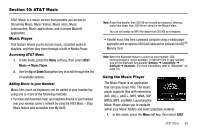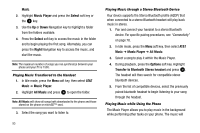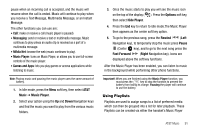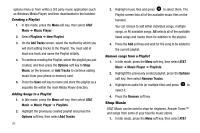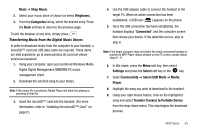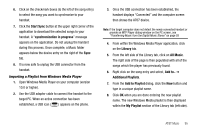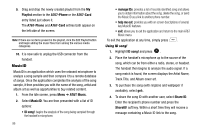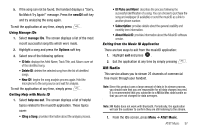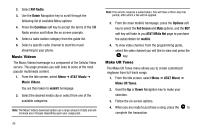Samsung SGH-A777 User Manual (ENGLISH) - Page 97
Music, Shop Music, Ringtones, Categories, Connected, Settings, Select, Connectivity, Select USB Mode - att
 |
View all Samsung SGH-A777 manuals
Add to My Manuals
Save this manual to your list of manuals |
Page 97 highlights
Music ➔ Shop Music. 2. Select your music store of choice (or select Ringtones). 3. From the Categories listing, select the desired entry. Press the Back soft key to return to the previous page. To exit the browser at any time, simply press . Transferring Music from the Digital Music Stores In order to download music from the computer to your handset, a microSD™ card and USB data cable are required. These items are sold separately; go to www.wireless.att.com/cell-phoneservice/accessories/. 1. Using your computer, open your preferred Windows Media Digital Rights Management (WMDRM) PC music management client. 2. Download the selected song to your library. Note: If the music file is protected, Media Player will block the playing or synching of that file. 3. Insert the microSD™ card into the handset. (For more information, refer to "Installing the microSD™ Card" on page 8.) 4. Use the USB adapter cable to connect the handset to the target PC. When an active connection has been established, a USB icon ( ) appears on the phone. 5. Once the USB connection has been established, the handset displays "Connected" and the computer screen then shows your device. If the detection occurs, skip to step 8. Note: If the target computer does not detect the newly connected handset or provide an MTP Player dialog window on the PC screen, please follow steps 6 - 9. 6. In Idle mode, press the Menu soft key, then select Settings and press the Select soft key or the key. 7. Select Connectivity ➔ Select USB Mode ➔ Media Player. 8. Highlight the song you wish to download to the handset. 9. Using your right mouse button, click on the highlighted song and select Transfer Track(s) to Portable Device from the drop-down menu. This step begins the download process. AT&T Music 93