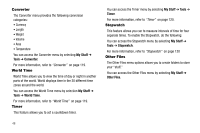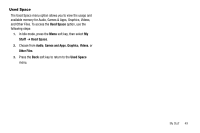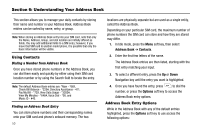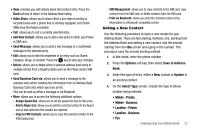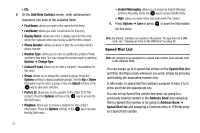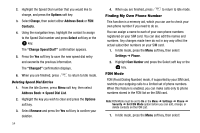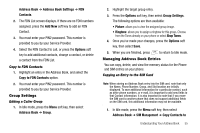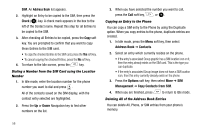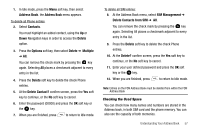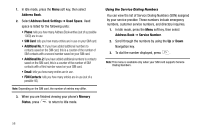Samsung SGH-A777 User Manual (ENGLISH) - Page 57
Address Book, Contacts, Options, Assign, Speed Dial, Speed Dial assigned, Speed, Dial List, Speed
 |
View all Samsung SGH-A777 manuals
Add to My Manuals
Save this manual to your list of manuals |
Page 57 highlights
Setting Up Speed Dial Entries 1. From the Idle Screen, press the Menu soft key, then select Address Book ➔ Contacts. 2. Highlight the desired Contacts entry. 3. Press the Options soft key, then select More ➔ Assign Speed Dial. 4. Select the key to which you wish to assign the speed-dial number (from the 2 to 9 keys). The "Speed Dial assigned" message appears. Note: Memory location 1 is reserved for your Voice mail server number. You may also set up a Speed Dial entry by going to the Speed Dial List directly. 1. From the Idle Screen, press the Menu soft key, then select Address Book ➔ Speed Dial List. 2. Select the key to which you wish to assign the speed-dial number (from the 2 to 9 keys). The Address Book list appears. 3. Select the contact you wish to assign to this speed-dial number. Assigning an FDN List entry to a Speed Dial number is similar to assigning a contact using the Speed Dial List. At the Speed Dial List, however, highlight the desired speed-dial key, press the Options soft key, and select Add ➔ FDN Contacts. Next, highlight the FDN list entry you wish to assign to the highlighted speeddial key and press the Select soft key or the key. Changing a Contact Assigned to a Speed-Dial Key 1. From the Idle Screen, press Menu soft key, then select Address Book ➔ Contacts. 2. Highlight the contact to be assigned to a speed dial number, and press the Options soft key. 3. Select More ➔ Assign Speed Dial. The "Change Speed Dial?" confirmation appears. 4. Press the Yes soft key. The Speed Dial list appears. 5. Select the key to which you wish to assign the speed-dial number (from the 2 to 9 keys). The "Saved" message appears. If you access the Speed Dial List from the Address Book menu, the procedure changes slightly: 1. From the Idle Screen, press Menu soft key, then select Address Book ➔ Speed Dial List. Understanding Your Address Book 53