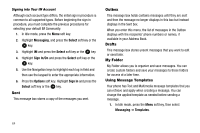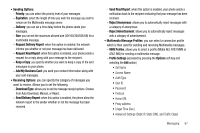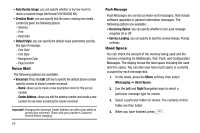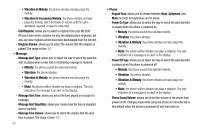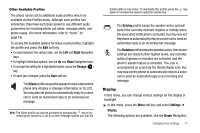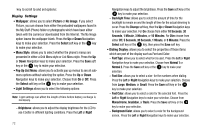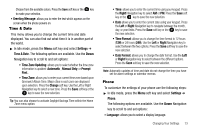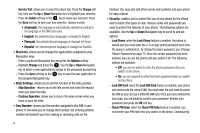Samsung SGH-A777 User Manual (ENGLISH) - Page 73
Changing Your Settings - reject list
 |
View all Samsung SGH-A777 manuals
Add to My Manuals
Save this manual to your list of manuals |
Page 73 highlights
Section 8: Changing Your Settings This section includes tips on how to use some of use some of your phone's features, as well as how to change and customize the display settings, call handling, security settings, and other settings associated with your phone. Sound Profile You can customize various sound profiles for your phone by changing the sound settings. 1. In Idle mode, press the Menu soft key and select Settings ➔ Sound Profile. 2. Highlight one of the following sound profiles: • Normal • Silent • Driving • Outdoor 3. Press the Edit soft key to access the sound settings. 4. Press the Change soft key to change a particular settings. 5. Press the Save soft key when you are finished. Normal Profile To access the available options for this sound profile, press the Edit soft key. • To move between the various tabs, use the Left and Right Navigation keys. • To highlight individual options, use the Up and Down Navigation keys. • To change the setting for a highlighted option, press Change ( ). • To save your changes, press the Save soft key. Sound Settings This list describes the sound settings for the following categories (tabs): • Call: - Call Alert Type: allows you to select the way in which the selected ringtone is played when a call comes in on the phone. • Melody: the phone sounds the selected melody. • Increasing Melody: the phone sounds the selected melody, which increases in volume until the call is answered, rejected, or goes to voice mail. • Vibration then Melody: the phone vibrates initially, but then plays the melody. Changing Your Settings 69