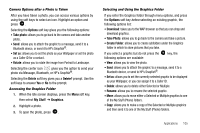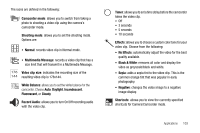Samsung SGH-A777 User Manual (ENGLISH) - Page 114
Options, Delete, My Stuff, Videos, Send via, Settings, General, Shutter Sound, Default Storage,
 |
View all Samsung SGH-A777 manuals
Add to My Manuals
Save this manual to your list of manuals |
Page 114 highlights
Settings: allows you to customize your camera settings. Choose the following options: General: • Shutter Sound: allows you to select a shutter tone sound when taking a photo. • Default Storage: allows you to set a default storage location for the photos taken on your phone. Choose Phone or Memory Card. Camera: • Quality: allows you to select the picture quality setting. Choose High, Normal, or Economy. • Single Shot Mode: allows you to select between Take and Review or Take and Preview. Camcorder: • Quality: allows you to select between High, Normal,or Economy. • Movie format: allows you to choose the default movie format, either MP4, 3GP, or Video Share. 110 Camcorder Options after a Video is Taken After you have shot a video, you can use various options that appear as icons on the screen. Use the left and right soft keys and the key to navigate through the options. The following options are available on the Options soft key: • Record video: allows you to record another video clip. • Send via: allows you to attach the video to a Multimedia Message or send it to a Bluetooth device. The Delete soft key gives you a Delete? prompt. Use the soft keys to answer Yes or No to the prompt. Accessing the Video Folder 1. When the Idle screen displays, press the Menu soft key, then select My Stuff ➔ Videos. 2. Select a video file. 3. To play the video, press . The file is played in the Media Player application. Options available when you access the video clip, but before you select it to play: • Play: uses the Media Player to view the video segment. • Send via: allows you to attach the video to a Multimedia Message or send it to a Bluetooth device.