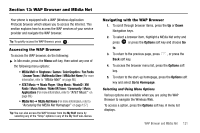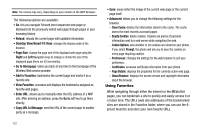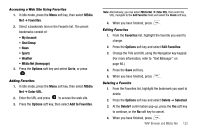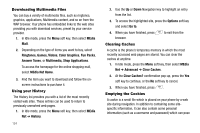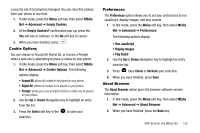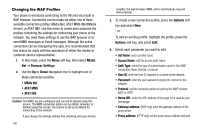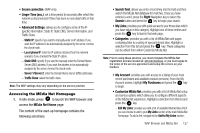Samsung SGH-A777 User Manual (ENGLISH) - Page 126
Reload, Desktop View/Smart-Fit View, Size, Right, Go to Home Add to Favorites, View
 |
View all Samsung SGH-A777 manuals
Add to My Manuals
Save this manual to your list of manuals |
Page 126 highlights
Note: The menus may vary, depending on your version of the WAP Browser. The following options are available: • Go: lets you navigate Forward (next sequenced web page) or Backward (to the previously visited web page) through pages in your browsing history. • Reload: reloads the current page with updated information. • Desktop View/Smart-Fit View: changes the display mode of the browser. • Page Size: change the page size of the displayed web page using the Right and Left Navigation keys to enlarge or shrink the size of the displayed page (there are 20 increments). • Go to Homepage: takes you back at any time to the homepage of the Wireless Web service provider. • Add to Favorites: bookmarks the current page and marks it as a favorite site. • View Favorites: accesses and displays the bookmarks assigned as favorite web pages. • Enter URL: allows you to manually enter the URL address of a WAP site. After entering an address, press the Go to soft key to go there directly. • Copy URL to Message: send the URL of the current page to another party as a message. • Save: saves either the image of the current web page or the current page itself. • Advanced: allows you to change the following settings for the browser. - Clear Cache: deletes the information stored in the cache. The cache stores the most recently accessed pages. - Empty Cookies: delete cookies. Cookies are pieces of personal information sent to a web server while navigating the web. - Cookie Options: sets whether or not cookies are stored on your phone. If you select Prompt, the phone will ask you to save the cookies on every page requiring cookies. - Preferences: changes the settings for the web browser to suit your preference. - Certificates: accesses certificate information from your phone. - Page Details: displays the properties for the currently active web page. - About Browser: displays the access version and copyright information about the browser. Using Favorites While navigating through either the Internet or the MEdia Net pages, you can bookmark a site to quickly and easily access it at a future time. The URLs (web site addresses) of the bookmarked sites are stored in the Favorites folder, where you can use the 6preset favorites and store your own favorite URLs. 122