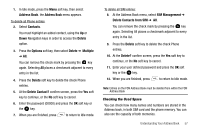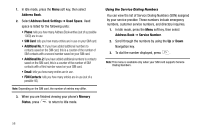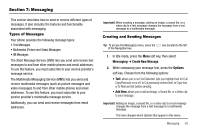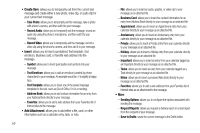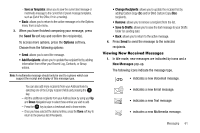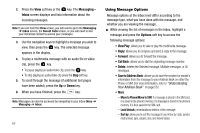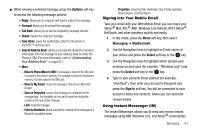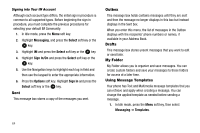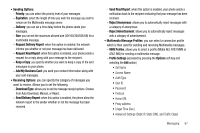Samsung SGH-A777 User Manual (ENGLISH) - Page 66
Messaging, Inbox, Options, Call Back, Save to Address Book - how to unlock
 |
View all Samsung SGH-A777 manuals
Add to My Manuals
Save this manual to your list of manuals |
Page 66 highlights
2. Press the View soft key or the key. The Messaging - Inbox screen displays and lists information about the incoming messages. Note: If you exit from this View screen, you will need to go to the Messaging ➔ Inbox screen, the Recent Calls screen, or you will need to dial your Voicemail contact to access your messages. 3. Use the navigation keys to highlight a message you wish to view, then press the key. The selected message appears in the display. 4. To play a multimedia message with an audio file or video clip, press the key. • To pause playing an audio/video clip, press the key. • To stop playing an audio/video clip press the Stop soft key. 5. To scroll through the message (if additional text pages have been added), press the Up or Down key. 6. When you have finished, press the key. Note: Messages can also be accessed by navigating to your Inbox (Menu ➔ Messaging ➔ Inbox). 62 Using Message Options Message options at the Inbox level differ according to the message type, what you have done with the message, and whether you are viewing the message. ᮣ While viewing the list of messages in the Inbox, highlight a message and press the Options soft key to access the following message options: • View/Play: allows you to view or play the multimedia message. • Reply: allows you to compose and send a reply to the message. • Forward: allows you to forward the message. • Call Back: allows you to dial the originating message number. • Delete: deletes the Selected message, Multiple messages, or All messages. • Save to Address Book: allows you to save the recipient or sender's information from the message to your Address Book on either the Phone or SIM. (For more information, refer to "Understanding Your Address Book" on page 50.) • More: - Move to Phone/Move to SIM: If a message is stored in the SIM card, it is saved to the phone's memory. If a message is stored in the phone's memory, it is then saved to the SIM card. - Lock/Unlock: prevents/allows deletion of this message. - Sort by: allows you to sort the messages in your Inbox by: date, sender, read/unread, type, subject, size, and locked status.