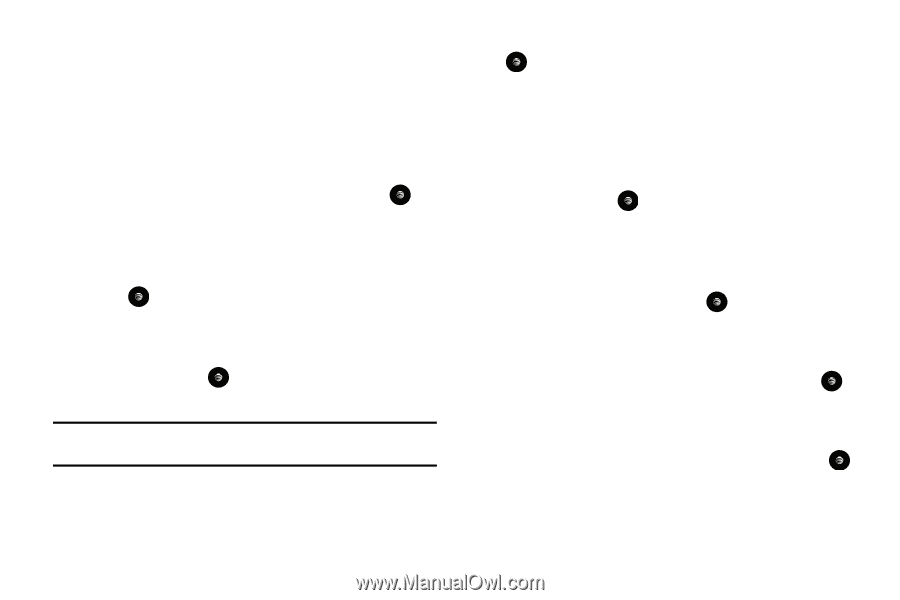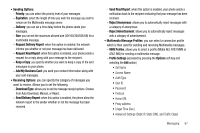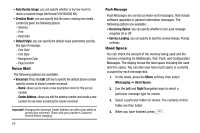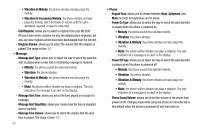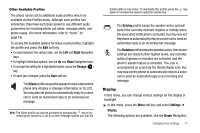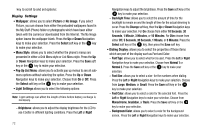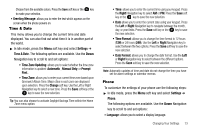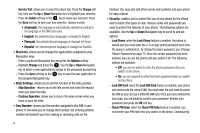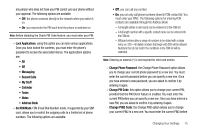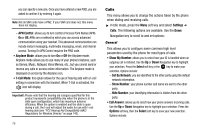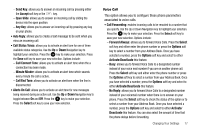Samsung SGH-A777 User Manual (ENGLISH) - Page 76
Wallpaper, Picture, No Image, Select, Menu Style, Pop Up List Menu, Light Settings, Dialing Display - how to download pictures
 |
View all Samsung SGH-A777 manuals
Add to My Manuals
Save this manual to your list of manuals |
Page 76 highlights
key to scroll to and set options: Display Settings • Wallpaper: allows you to select Picture or No Image. If you select Picture, you can choose from either the preloaded wallpapers found in the My Stuff (Phone) folder or photographs which have been either taken with the camera or downloaded from the Internet. The No Image option leaves the wallpaper blank. Press the Up or Down Navigation keys to make your selection. Press the Select soft key or the key to make your selection. • Menu Style: allows you to select whether the phone's menus are presented in either a Grid Menu style or List Menu style. Press the Up or Down Navigation keys to make your selection. Press the Save soft key or the key to make your selection. • Pop Up List Menu: allows you to activate pop up menus to see all submenu options without selecting the option. Press the Up or Down Navigation keys to make your selection. Choose from On or Off. Press the Select soft key or the key to make your selection. • Light Settings allows you to select the following options: Note: Light settings can affect the length of time before battery recharge is necessary. - Brightness: allows you to adjust the display brightness for the LCD to see it better in different lighting conditions. Press the Left or Right 72 Navigation keys to adjust the brightness. Press the Save soft key or the key to make your selection. - Backlight Time: allows you to select the amount of time for the backlight to remain on and the length of time for the actual dimming to occur. Press the Change soft key, then the Up or Down Navigation keys to make your selection. For On choose from either 10 Seconds, 30 Seconds, 1 Minute, 3 Minutes, or 10 Minutes. For Dim choose from either Off, 5 Seconds, 30 Seconds, 1 Minute, or 3 Minutes. Press the Select soft key or the key, then press the Save soft key. • Dialing Display: allows you to select the properties of those items which are part of the display such as Font and Color: - Font Type: allows you to select what font is used. Press the Left or Right Navigation keys to make your selection. Choose from Normal 1 or Normal 2. Press the Save soft key or the key to make your selection. - Font Size: allows you to select a size for the numbers when dialing. Press the Left or Right Navigation keys to make your selection. Choose from Large, Medium, or Small. Press the Save soft key or the key to make your selection. - Font Color: allows you to select a color for the selected font. Press the Left or Right Navigation keys to make your selection. Choose from Monochrome, Gradation, or Basic. Press the Save soft key or the key to make your selection. - Background Color: allows you to select a color for the background screen. Press the Left or Right Navigation keys to make your selection.