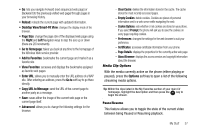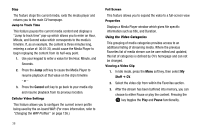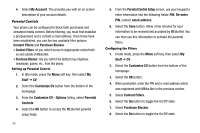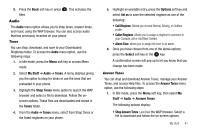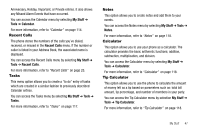Samsung SGH-A777 User Manual (ENGLISH) - Page 46
Manage Answer Tones, About Answer Tones, Stuff, Audio, Music, Shop Music, Recorded Audio, Games, - apps
 |
View all Samsung SGH-A777 manuals
Add to My Manuals
Save this manual to your list of manuals |
Page 46 highlights
• Manage Answer Tones: Launches the WAP browser. You can assign Answer Tones to Callers and Groups, turn your greeting on or off, and shop for more Answer Tones. • About Answer Tones: Launches the WAP browser. You can navigate through the frequently asked questions regarding Answer Tones. 2. Follow the on-screen options. Music This menu allows you to shop for music using the WAP browser. 1. In Idle mode, press the Menu soft key, then select My Stuff ➔ Audio ➔ Music ➔ Shop Music to launch the WAP browser. 2. Follow the on-screen options. Recorded Audio This menu allows you to record memos and shows a list of saved voice memos. When a voice memo is recorded and saved, it is stored in the Recorded Audio folder. To access this menu use the following steps: 1. In Idle mode, press the Menu soft key, then select My Stuff ➔ Audio ➔ Recorded Audio. 2. Use the Up or Down Navigation key to select a recorded memo. 42 3. A list of voice memos displays. To play a recording, press the soft key. 4. To exit, press the Back soft key or the key. Games and Apps The Games and Apps menu option allows you to shop games and applications using the WAP browser. You can download new Games and Apps and save them to the Games and Apps folder. To access the Games and Apps menu option, use the following steps: 1. In Idle mode, press the Menu soft key, then select My Stuff ➔ Games & Apps. The following options appear in the display: • Shop Games • Shop Applications • Mobile Banking • MobiTV • The Weather Channel 4.1 • WikiMobile • Guitar Hero III • JewelQuest2 • Midnight Bowling 2