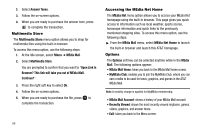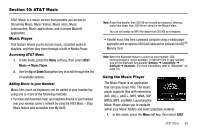Samsung SGH-A777 User Manual (ENGLISH) - Page 88
Reset Settings?, Settings, Memory Management, Clear Memory, Used Space, Clear, Memory, Clear memory - transfer contacts
 |
View all Samsung SGH-A777 manuals
Add to My Manuals
Save this manual to your list of manuals |
Page 88 highlights
5. At the "Reset Settings?" prompt, press the Yes soft key to reset, or the No soft key to cancel. Once your phone has been reset to its default settings for those selected options, it will restart itself in order to incorporate the new settings. Memory Management You can easily check the amount of memory being used for storing data, such as messages, media, calendar data, or contacts entries. You can also delete any selected information from your phone: 1. In Idle mode, press the Menu soft key, then select Settings ➔ Memory Management. 2. The following options are available. Use the Up or Down Navigation key to scroll to and set options. Choose from the following: • Clear Memory • Used Space Clearing Memory Note: To completely remove any personal information stored on your device, see "Precautions for Transfer and Disposal" on page 153 1. From the Memory Management sub-menu, select Clear 84 Memory ➔ All to select all available categories. You can remove the check mark by pressing . Selecting All places a checkmark adjacent to every entry in the list. - or - Select a specific category. 2. Press the OK soft key. 3. Enter your password (if applicable) and press the OK soft key. Depending on your phone's security settings, you may be asked to enter your password a second time. 4. At the Clear memory? confirm screen, press the Yes soft key to continue, or the No soft key to cancel. 5. When you are finished, press to return to Idle mode. Checking the Used Space 1. From the Memory Management sub-menu, select Used Space. 2. Select one of the following storage categories: • Shared Memory • Messaging