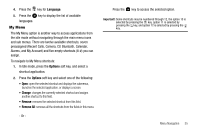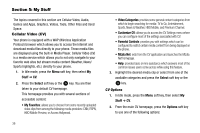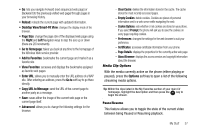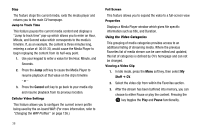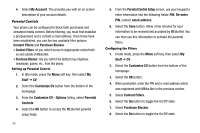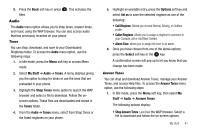Samsung SGH-A777 User Manual (ENGLISH) - Page 44
My Account, Content Filters, Purchase Blocker, Stuff, Customize CV, Customize CV - Options, Parental - games
 |
View all Samsung SGH-A777 manuals
Add to My Manuals
Save this manual to your list of manuals |
Page 44 highlights
4. Select My Account. This provides you with an on screen description of your account details. Parental Controls Your phone can be configured to block both purchased and streamed media content. Before filtering, you must first establish a pin/password and a contact e-mail address. Once those have been established, you can the two available filter options: Content Filters and Purchase Blocker. • Content Filters: let you restrict access to inappropriate content both on and outside of MEdia Net. • Purchase Blocker: lets you restrict the ability to buy ringtones, downloads, games, etc., from this phone. Setting up Parental Control 1. In Idle mode, press the Menu soft key, then select My Stuff ➔ CV. 2. Select the Customize CV button from the bottom of the homepage. 3. From the Customize CV - Options listing, select Parental Controls. 4. Select the OK button to access the MEdia Net parental setup fields. 40 5. From the Parental Control Setup screen, use your keypad to enter information into the following fields: PIN, Re-enter PIN, contact email address. 6. Select the Save button. Allow a few minutes for your information to be received and accepted by MEdia Net. You can then use this information to activate the parental filters. Configuring the Filters 1. In Idle mode, press the Menu soft key, then select My Stuff ➔ CV. 2. Select the Customize CV button from the bottom of the homepage. 3. Select the OK button. 4. When prompted, enter the PIN and e-mail address which was registered with MEdia Net in the previous section. 5. Select Content Filters. 6. Select the On button to toggle the On/Off state. 7. Select Purchase Blocker. 8. Select the On button to toggle the On/Off state.