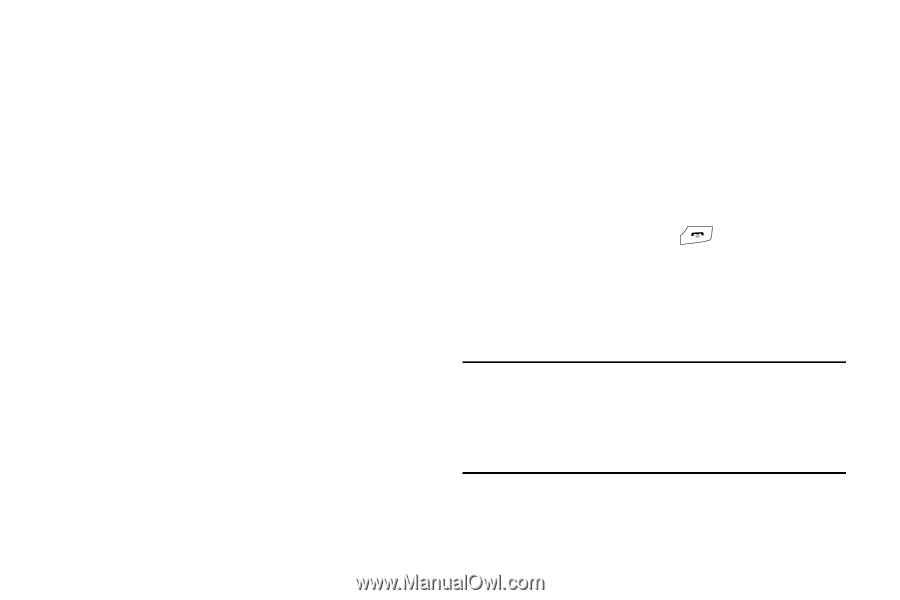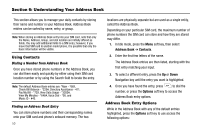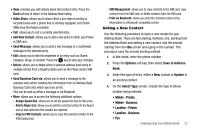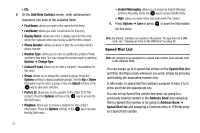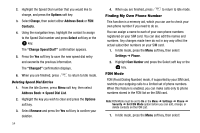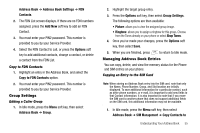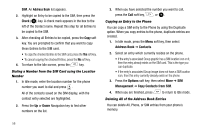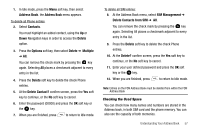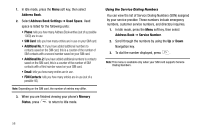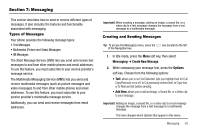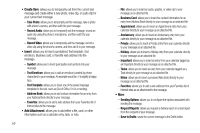Samsung SGH-A777 User Manual (ENGLISH) - Page 59
Copy to FDN Contacts - ringtones
 |
View all Samsung SGH-A777 manuals
Add to My Manuals
Save this manual to your list of manuals |
Page 59 highlights
Address Book ➔ Address Book Settings ➔ FDN Contacts. 2. The FDN List screen displays. If there are no FDN numbers assigned, press the Add New soft key to add an FDN Contact. 3. You must enter your PIN2 password. This number is provided to you by your Service Provider. 4. Select the FDN Contact to call, or press the Options soft key to add additional contacts, change a contact, or delete a contact from the FDN List. Copy to FDN Contacts 1. Highlight an entry in the Address Book, and select the Copy to FDN Contacts option. 2. You must enter your PIN2 password. This number is provided to you by your Service Provider. Group Settings Editing a Caller Group 1. In Idle mode, press the Menu soft key, then select Address Book ➔ Group. 2. Highlight the target group entry. 3. Press the Options soft key, then select Group Settings. The following options are then available: • Picture: allows you to view the assigned group image. • Ringtone: allows you to assign a ringtone for this group. Choose from the Tones already on your phone or select Shop Tones. 4. Once you've made your changes, press the Options soft key, then select Save. 5. When you are finished, press to return to Idle mode. Managing Address Book Entries You can copy, delete, and view the memory status for the Phone and SIM entries on your phone. Copying an Entry to the SIM Card Note: When storing an Address Book entry into the SIM card, note that only the Name, Phone Number, Group, and Slot location are initially displayed. To save additional information for a particular contact, such as other phone numbers, or e-mail, it is important to add new fields to that Contact information. It is also important to note that if you move the SIM card to another phone that does not support additional fields on the SIM card, this additional information may not be available. 1. In Idle mode, press the Menu soft key, then select Address Book ➔ SIM Management ➔ Copy Contacts to Understanding Your Address Book 55