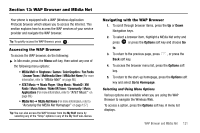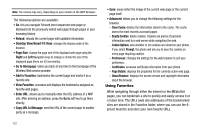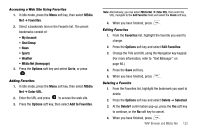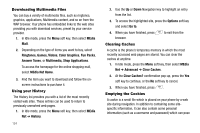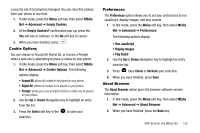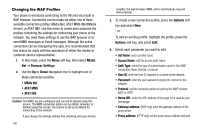Samsung SGH-A777 User Manual (ENGLISH) - Page 125
WAP Browser and MEdia Net
 |
View all Samsung SGH-A777 manuals
Add to My Manuals
Save this manual to your list of manuals |
Page 125 highlights
Section 13: WAP Browser and MEdia Net Your phone is equipped with a WAP (Wireless Application Protocol) browser which allows you to access the Internet. This section explains how to access the WAP services of your service provider and navigate the WAP browser. Tip: To quickly access the WAP Browser, press . Accessing the WAP Browser To access the WAP browser, do the following: ᮣ In Idle mode, press the Menu soft key, then select any one of the following menu options: • MEdia Mall ➔ Ringtones / Games / Color Graphics / Fun Packs / Answer Tones / Multimedia Store / MEdia Net Home (For more information, refer to "MEdia Mall" on page 86.) • AT&T Music ➔ Music Player / Shop Music / MusicID / XM Radio / Music Videos / Make UR Tones / Community / Music Applications (For more information, refer to "AT&T Music" on page 89.) • MEdia Net ➔ MEdia Net Home (For more information, refer to "Accessing the MEdia Net Homepage" on page 127.) Tip: You can also access the WAP browser from the My Stuff menu by selecting any of the "Shop" options in any of the My Stuff sub-menus. Navigating with the WAP Browser 1. To scroll through browser items, press the Up or Down Navigation keys. 2. To select a browser item, highlight a MEdia Net entry and press or press the Options soft key and choose Go to. 3. To return to the previous page, press Back soft key. , or press the 4. To access the browser menu list, press the Options soft key. 5. To return to the start-up homepage, press the Options soft key and select Go to Homepage. Selecting and Using Menu Options Various options are available when you are using the WAP Browser to navigate the Wireless Web. To access a option, press the Options soft key. A menu list displays. WAP Browser and MEdia Net 121