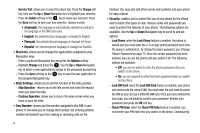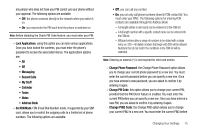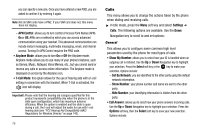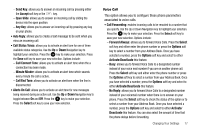Samsung SGH-A777 User Manual (ENGLISH) - Page 83
Bluetooth, Discoverable, Select, My Devices, Search For, New Device, My Bluetooth Info - owners manual
 |
View all Samsung SGH-A777 manuals
Add to My Manuals
Save this manual to your list of manuals |
Page 83 highlights
• Bluetooth: allows you to use the Bluetooth features available when Bluetooth is activated. When the Bluetooth is deactivated, you cannot send or receive information via Bluetooth. To save battery life or in situations where Bluetooth use is prohibited, you can turn off the Bluetooth wireless technology headset. • Discoverable: allows your phone to wirelessly transmit its phone name and status, when activated. This can be useful if you are attempting to connect additional Bluetooth devices. Allowing your phone to promote its visibility can pose a security risk and incite unauthorized connection. Highlight the option (On/Off) and press the Select soft key or the key. • My Devices: provides a list of Bluetooth wireless technology devices discovered by your handset. 1. From the Bluetooth menu, select My Devices. 2. To search for the Bluetooth device(s), select Search For New Device. 3. Connecting to a Bluetooth device from the Device list, select the device. 4. Enter the PIN for the device. If connecting to a Bluetooth wireless device, consult your Bluetooth device user manual for your assigned PIN. If connecting to another handset, enter the same userdefined PIN on both handsets. Note: The first time you try to pair with a handset, you and the owner of the other handset must enter the same PIN. Once the handsets are paired, you will not need to use the PIN again. 5. Press the Pair soft key or press . 6. If you are unable to pair with the device a popup appears in the display. Press the Yes soft key to retry. • My Bluetooth Info: shows information and settings your phone uses to communicate with other Bluetooth devices. - Device Name: allows your phone to identify itself using the name entered into this text field, when your phone's Bluetooth visibility is turned On. This name can be altered by selecting the pre-existing text and selecting a new text string in its place. This feature should be paired with a Bluetooth security option. 1. Press to erase the previous name. Changing Your Settings 79