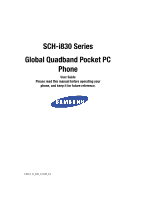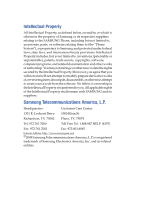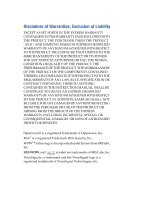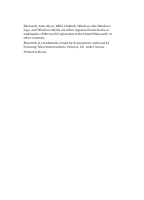Samsung i830 User Manual (ENGLISH)
Samsung i830 Manual
 |
View all Samsung i830 manuals
Add to My Manuals
Save this manual to your list of manuals |
Samsung i830 manual content summary:
- Samsung i830 | User Manual (ENGLISH) - Page 1
SCH-i830 Series Global Quadband Pocket PC Phone User Guide Please read this manual before operating your phone, and keep it for future reference. YI05.(1.2)_WB_101305_F4 - Samsung i830 | User Manual (ENGLISH) - Page 2
YI05.(1.2)_WB_101305_F4 - Samsung i830 | User Manual (ENGLISH) - Page 3
Samsung or its respective suppliers relating to the SAMSUNG Phone, including but not limited to, accessories, parts, or software relating there to (the "Phone System"), is proprietary to Samsung disassemble, or otherwise attempt to create source code from the software. No title to or ownership in the - Samsung i830 | User Manual (ENGLISH) - Page 4
ANY LAW, RULE, SPECIFICATION OR CONTRACT PERTAINING THERETO. NOTHING CONTAINED IN THE INSTRUCTION MANUAL SHALL BE CONSTRUED TO CREATE AN EXPRESS OR IMPLIED WARRANTY OF ANY KIND WHATSOEVER WITH RESPECT TO THE PRODUCT. IN ADDITION, SAMSUNG SHALL NOT BE LIABLE FOR ANY DAMAGES OF ANY KIND RESULTING FROM - Samsung i830 | User Manual (ENGLISH) - Page 5
registered trademarks or trademarks of Microsoft Corporation in the United States and/or other countries. Bluetooth is a trademark owned by its proprietor and used by Samsung Telecommunications America, Inc. under license. Printed in Korea - Samsung i830 | User Manual (ENGLISH) - Page 6
- Samsung i830 | User Manual (ENGLISH) - Page 7
Understanding this User Manual 14 Section 2: Understanding Your Phone 15 Features of Your Phone 16 Front View of Your Phone 17 Key Functions 17 Closed View of Your Phone 20 Key Functions 20 Command Keys 21 Locking Your Pocket PC 23 Display Icons 25 Intalling Your SIM Card 27 Battery 28 - Samsung i830 | User Manual (ENGLISH) - Page 8
Entering Options 65 Section 6: Contacts 67 Understanding Your Contacts 68 Adding Notes to Contacts 72 Speed Dial Contacts 73 SIM Manager (GSM Changing Your Settings 89 i830 Settings 90 Buttons Settings 90 Sound Settings 92 Password Setting 98 Phone Settings (CDMA 99 Phone Settings (GSM - Samsung i830 | User Manual (ENGLISH) - Page 9
11: Network Services 155 Call Forwarding Service Profiles 160 Bluetooth Modes 161 Bluetooth Bonds 163 Bluetooth Hands-free Device 165 Bluetooth OBEX FTP 166 Bluetooth Virtual Serial Port 168 ActiveSync via Bluetooth Wireless Technology 169 Using Bluetooth Keyboard 170 Section 13: Accessories - Samsung i830 | User Manual (ENGLISH) - Page 10
202 Using Your Phone Near Other Electronic Devices ..........202 Potentially Explosive Environments 204 Emergency Calls 205 FCC Notice and Cautions 206 Other Important Safety Information 207 Product Performance 207 Availability of Various Features/Ring Tones 209 Battery Standby and Talk - Samsung i830 | User Manual (ENGLISH) - Page 11
Started Topics Covered • Activating your phone • Setting Up Voicemail • Understanding this User Manual This section allows you to start using your phone by activating your service, setting up your voice mail, and getting an understanding of how this manual is put together. For more information - Samsung i830 | User Manual (ENGLISH) - Page 12
to your new Samsung i830 Global phone. If you are a new Verizon Wireless customer and the mobile number assigned to the phone is new, simply insert the SIM card and dial *228 to program your phone. If you have any questions, please call Verizon Wireless. To activate your phone, follow these steps - Samsung i830 | User Manual (ENGLISH) - Page 13
Voice mail setup (GSM mode) 1. In standby mode, press and hold , a "+" displays. 2. Press again, then enter your own mobile number to dial voice mail. 3. Press to interrupt the greeting. 4. Follow the prompts in the new user tutorial to setup your mailbox. Check Voicemail (CDMA Mode) 1. Tap - Samsung i830 | User Manual (ENGLISH) - Page 14
will then be prompted to enter your 10 digit mobile phone number. 2. Enter your 10 digit mobile phone number. 3. When you hear the voice greeting, press , enter your password, and follow the recorded prompts. Understanding this User Manual The chapters of this guide generally follow the same - Samsung i830 | User Manual (ENGLISH) - Page 15
Topics Covered • Features of Your Phone • Front View of Your Phone • Closed View of Your Phone • Key Features and Command Keys • Locking Your Samsung SCH-i830 • Display Icons • Installing Your SIM Card • Battery This section outlines many key features of your phone. It also describes the display - Samsung i830 | User Manual (ENGLISH) - Page 16
this guide to understand the many features that this phone supports and keep it handy for reference. Key Features of the SCH-i830 • Large 240x320 pixel, 65k color TFT screen • Wireless Internet Capability • 1X/EVDO/GSM/GPRS Capability • Global Positioning System (GPS) • Windows Mobile™ 2003 Software - Samsung i830 | User Manual (ENGLISH) - Page 17
• Integrated QWERTY Keyboard Front View of Your Phone Front View of Your Phone Section 2 Key Functions 1. Receiver: The receiver allows you to hear the other caller when using your phone. Section 2: Understanding Your Phone 17 - Samsung i830 | User Manual (ENGLISH) - Page 18
to initiate your calls or to activate your phone feature. 9. PDA Power/Key Lock: Use to turn your PDA device on and off or lock your built-in keyboard. 10. Built-in QWERTY Keyboard: Use these keys to enter numbers, letters, and characters. 11. Power/Accessory Interface Connector: Used to plug in the - Samsung i830 | User Manual (ENGLISH) - Page 19
highlighted choice in the menu. 16. Status Icons: These icons indicate, current signal strength, and the availability of many other features and functions of your phone. Section 2: Understanding Your Phone 19 Section 2 - Samsung i830 | User Manual (ENGLISH) - Page 20
Key Functions 1. IrDA/LED: Used to exchange data and information between your phone and another device using infrared signaling. Also indicates when certain features are active on your phone such as Bluetooth wireless technology. 2. Context Menu Key: Launches menus or other option screens for the - Samsung i830 | User Manual (ENGLISH) - Page 21
Calendar feature when selected. 4. Reset Button: Resets your phone and ends all applications currently running phone. Note: If you push the PDA Power key to its upper position, you will lock all keys, except for Send/End/Volume, which work during calls. Set the key in its center position to unlock - Samsung i830 | User Manual (ENGLISH) - Page 22
and scroll through menus and lists, confirm changes that you've entered, and interact with menus that appear in the display. 2. 2. Built-in QWERTY Keyboard: Enter text, numbers, and symbols. 3. Hot keys: Located on both sides of the SCH-i830 Pocket PC. Used to launch applications, increase - Samsung i830 | User Manual (ENGLISH) - Page 23
Locking Your Pocket PC and programs in a list or on the Internet. Once an item, link return to normal operation. When a password is set up, the phone can be locked immediately or configured to lock when the screen blanks out. Lock the i830 1. Tap Start located in the upper left corner of the screen. - Samsung i830 | User Manual (ENGLISH) - Page 24
Select one of the following options: • Simple 4 digit • Strong alphanumeric 7. Tap the Password box and enter the password you want. 8. Tap , then tap Yes to confirm. Unlock the i830 To unlock your phone: 1. Tap Start located in the upper left corner of the screen. 2. Tap Settings. The Personal tab - Samsung i830 | User Manual (ENGLISH) - Page 25
location. Indicates GPS for 911 is active. Indicates your device is in Flight mode and your cellular radio is turned off (i.e. the phone is turned Off but the PDA is On). Indicates the system speaker for the selected profile is set to On. Indicates the system speaker for the selected profile is - Samsung i830 | User Manual (ENGLISH) - Page 26
phone is outside your home area. While roaming, another wireless provider may be handling your call. The service rate for the call may be higher than those made from within your home area. Please refer to Verizon Wireless for roaming rates. . Note: The roaming indicator may not work in GSM networks - Samsung i830 | User Manual (ENGLISH) - Page 27
radio, either On or Off.. Indicates the key is locked. Intalling Your SIM Card Before you can use the GSM features in your phone, you'll need to install a SIM card. SIM cards are provided by Verizon Wireless. 1. With the battery removed from the phone, insert the SIM card face down into the slot - Samsung i830 | User Manual (ENGLISH) - Page 28
as this may cause damage to the SIM. Important: Verizon Wireless has provided a unique SIM card to be used with your SCH-i830. Battery The i830 comes with a standard rechargeable battery, power accessory, and headset. Note: The battery for the i830 can be charged before it is fully drained without - Samsung i830 | User Manual (ENGLISH) - Page 29
Battery 2. Gently push the battery up until it snaps into place. Remove the Battery 1. Slide the battery release latch to the left. 2. Lift the battery up and to the left to remove. Section 2: Understanding Your Phone 29 Section 2 - Samsung i830 | User Manual (ENGLISH) - Page 30
Charge the Battery Note: The i830 comes with a rechargeable battery. Fully charge this battery before using your phone. Your phone is powered by a rechargeable standard Li-ion battery. Only use Samsung-approved charging devices and batteries. Samsung accessories are designed to maximize battery life - Samsung i830 | User Manual (ENGLISH) - Page 31
Note: Long backlight settings, searching for service, vibrate mode and browser use affect the battery's talk and standby times. There is also an internal backup battery that saves all settings in the phone if the regular battery is discharged. An internal backup battery needs an initial charge of 24 - Samsung i830 | User Manual (ENGLISH) - Page 32
Section 2 32 - Samsung i830 | User Manual (ENGLISH) - Page 33
• Call Log • Roaming • TTY • VoiceSignal This section describes how to make or answer calls. It also includes the features and functionality associated with using your phone, as well as explaining the voice command feature built into your Samsung SCH-i830. Section 3: Call Functions 33 Section 3 - Samsung i830 | User Manual (ENGLISH) - Page 34
. The number is dialed. Dialing Emergency Numbers You can dial any of the numbers 911, *911, or #911 to place an emergency call. If your phone is in Verizon CDMA mode, dial 911, *911, or #911, then press . If your phone is in Int'l GSM mode, dial 911, then press . 34 Section 3 - Samsung i830 | User Manual (ENGLISH) - Page 35
of operating in a number of countries on both CDMA (Code Division Multiple Access) and GSM (Global Systems for Mobile) networks. While in the United States or on other CDMA roaming networks, use your phone in Verizon (CDMA) mode. Use your phone in Int'l (GSM) mode while in countries Section 3: Call - Samsung i830 | User Manual (ENGLISH) - Page 36
serviced by GSM network. For a complete list of countries, please visit www.verizonwireless.com. Note: When your phone is in Verizon (CDMA) mode, it does not necessarily mean that you are on the Verizon Wireless Network. You may roam on certain other carriers' CDMA networks domestically and - Samsung i830 | User Manual (ENGLISH) - Page 37
. Section 3 Using the Speakerphone The speakerphone allows you to speak to others without the need to hold the phone to your ear. 1. While in a call, press and hold to activate the speakerphone. The speakerphone icon appears in the top of the screen. 2. To deactivate - Samsung i830 | User Manual (ENGLISH) - Page 38
all calls, missed, outgoing, incoming and by caller. • Missed - Displays any missed calls. • Outgoing - Displays all outgoing calls made from your phone. • Incoming - Displays all the incoming comes that were answered. • By Caller - Allows you to select an entry from the contacts and then - Samsung i830 | User Manual (ENGLISH) - Page 39
you want. 4. Tap to exit. Create a Contact Using Call History 1. From the phone screen, tap . 2. Tap the drop down arrow in the upper left corner and on the desired entry. Select Save to Contacts from the menu. 4. Enter the contact information. 5. When finished, tap . Deleting Call History - Samsung i830 | User Manual (ENGLISH) - Page 40
Call History Text messages can be sent to other users that support SMS capabilities. Note: Contact your service provider for more information on SMS messaging services. To send a new text message from a call history entry: 1. From the phone screen, tap . 2. Tap the drop down arrow and select - Samsung i830 | User Manual (ENGLISH) - Page 41
the battery requiring more frequent charges. Roaming Options The following roaming options are available: • Home only - Your phone is Contact your service provider for information regarding preferred systems. To change your Roaming option, follow these steps: 1. Tap Start, then select Phone from the - Samsung i830 | User Manual (ENGLISH) - Page 42
the Service tab, then select the Roaming option you want from the drop down menu. TTY Your i830 is fully TTY compatible, and it allows you to connect TTY equipment to the phone's software that can be used to activate a wide-variety of functions on your Pocket PC. VoiceSignal software automatically - Samsung i830 | User Manual (ENGLISH) - Page 43
works best in quieter environments. • When pronouncing a name or number, speak at a normal speed, and there is no need to pause between digits. • The phone recognizes the digits one, two, three, four, five, six, seven, eight, nine, zero, and oh (zero). It doesn't recognize numbers such as "one eight - Samsung i830 | User Manual (ENGLISH) - Page 44
problems with Voice Dial recognizing your commands, try adapting it to your voice, which greatly improves its accuracy. See "Adapting Digits" on page 45 for more information. Dialing a Name 1. Tap Start, then select Programs exactly as it is entered in your Phonebook. The phone may display one or - Samsung i830 | User Manual (ENGLISH) - Page 45
Programs from the drop down menu. Tap VoiceSignal. "Say a Command" appears in the display and is announced through the speaker. 2. Say "Call." The phone prompts, "Say the name or number." 3. Pronounce the number naturally and clearly. The phone use it unless they reset the phone to factory defaults. - Samsung i830 | User Manual (ENGLISH) - Page 46
that sequence. • Only adapt digits if you regularly have problems with digit dialing. Once adapted, digit dialing will not work as well for other people using your phone. Adapt Digit Dial to Your Voice 1. Tap Start, then select Programs from the drop down menu. Tap VoiceSignal. 2. Tap Settings - Samsung i830 | User Manual (ENGLISH) - Page 47
sequences have been completed. 9. After the final sequence, the phone prompts "Adaptation complete." Reset Digit Dial Adaptation This option erases an adaptation and resets Digit Dial to its original state. 1. Tap Start, then select Programs from the drop down menu. Tap VoiceSignal. 2. Tap Settings - Samsung i830 | User Manual (ENGLISH) - Page 48
The Open command allows you to open an application or to quickly access several menus on your phone. 1. Tap Start, then select Programs from the drop down menu. Tap VoiceSignal. The phone prompts, "Say a Command." 2. Say "Open" followed by the application or menu item you want. For example, say - Samsung i830 | User Manual (ENGLISH) - Page 49
4: Menu Navigation Topics Covered • Navigating your PDA • Menu Types • Launcher • Task Manager This section explains the menu navigation for your phone. It also includes a description of the Launcher and Task Manager applications included with your Samsung SCH-i830. Section 4: Menu Navigation 49 - Samsung i830 | User Manual (ENGLISH) - Page 50
Your PDA Your i830 provides the power of a personal computer with exceptional portability and integration. Unlocking its power begins with customizing the i830 so that it becomes an extension of your desktop or laptop computer. The i830 is powered by Windows Mobile 2003 Software for Pocket PC Phone - Samsung i830 | User Manual (ENGLISH) - Page 51
be modified to display some or all of their options. To access and change these menus, follow the steps below. Start Menu 1. Tap Start located in displayed in the Start menu. Items that are not checked are displayed in the Programs menu. 5. Press to save your settings and exit. New Menu 1. Tap Start - Samsung i830 | User Manual (ENGLISH) - Page 52
located on your i830. Opening Launcher You can open the Launcher application two ways. Either press the key on the i830, or follow the Programs. 3. Tap Launcher. The Launcher pop-up window displays. Launcher Groups When you open the Launcher application, a Group window displays. Your phone - Samsung i830 | User Manual (ENGLISH) - Page 53
the Control Panel window, each pop-up can be changed to delete or include programs or features in your phone that you use often or want to group specifically window available in the Launcher application. You can add your own user defined pop-up lists or move functions and features between the groups - Samsung i830 | User Manual (ENGLISH) - Page 54
displays. 2. Tap located at the bottom of the Launcher window. 3. Highlight any group in the Group panel on the configuration screen. 4. Tap New, then enter the name of the new group. The name you choose can have a maximum of 25 characters. 5. Tap OK. The name of the new group displays - Samsung i830 | User Manual (ENGLISH) - Page 55
Section 4 Launcher Note: You must delete all members of a group before deleting the group. 5. Highlight the group you want to delete in the Group panel on the configuration screen. 6. Tap Delete. A confirmation window displays. 7. Tap Yes. The group is deleted and the configuration screen - Samsung i830 | User Manual (ENGLISH) - Page 56
new application or other feature to the group, tap New. The Select a Program screen displays and is similar to the File Manager function. Use the menu tree display name screen displays with the default name of the program in the Name field. 6. Change the name of your selection, if desired, and tap - Samsung i830 | User Manual (ENGLISH) - Page 57
Section 4 Launcher 8. To view the group you made change to, navigate to the group window you want. For from your Pocket PC. You are removing a shortcut in Launcher and not deleting the program from your Pocket PC. Moving Functions Between Groups To move an application or another function - Samsung i830 | User Manual (ENGLISH) - Page 58
, then tap . The Configuration screen displays and the application or function is moved. Task Manager The Task Manager is an application that shows the programs that you are currently running as icons so you can quickly select or close them. To open the Task Manager, follow these steps: 1. Press - Samsung i830 | User Manual (ENGLISH) - Page 59
Task Manager 3. Tap to select the program and display it on your screen. Section 4 Section 4: Menu Navigation 59 - Samsung i830 | User Manual (ENGLISH) - Page 60
Section 4 60 - Samsung i830 | User Manual (ENGLISH) - Page 61
Covered • Built-in QWERTY Keyboard • Selecting Text Input Mode • Word Completion • Text Entering Options This section outlines how to select the desired text input mode when entering characters into your Samsung SCHi830. This section also describes the predictive text entry system that reduces the - Samsung i830 | User Manual (ENGLISH) - Page 62
keyboard • Block Recognizer • Keyboard • Letter Recognizer • Transcriber Each of these methods allow you to input alphanumeric characters and symbols into the i830. In addition to the input methods, there is Word Completion and other options associated with the input selected. To access the Input - Samsung i830 | User Manual (ENGLISH) - Page 63
the button next to the desired option. The gestures feature allows you to replace keys used on the keyboard for space, backspace, shift+key, and enter by drawing a gesture or motion. The large key option must be selected for this option to be available. Letter Recognizer This option allows you to - Samsung i830 | User Manual (ENGLISH) - Page 64
The transcriber option is similar to the letter recognizer, except instead of entering characters into a designated area, you can enter entire words and sentences using your own handwriting. Transcriber supports both printing and cursive writing styles and then automatically types the information - Samsung i830 | User Manual (ENGLISH) - Page 65
Completion tab. 5. Select the number of letters or words by tapping the drop down arrow associated with each option. 6. Tap to save and exit. Text Entering Options Note: The options settings only apply when writing or recording is supported. In the options tab, you can select: Section - Samsung i830 | User Manual (ENGLISH) - Page 66
Section 5 • Voice recording format • Default zoom level for writing • Default zoom level for typing • Capitalize first letter of sentence • Scroll upon reaching the last line To access the Options settings: 1. Tap Start located in the upper left corner of the screen. 2. Tap Settings. 3. Tap the - Samsung i830 | User Manual (ENGLISH) - Page 67
Section 6: Contacts Topics Covered • Understanding Your Contacts • Adding Notes to Contacts • Speed Dialing Contacts • SIM Manager This section describes how to manage your daily contacts by storing someone's name and number in your phonebook. These entries can then be sorted by name, entry, or - Samsung i830 | User Manual (ENGLISH) - Page 68
Understanding Your Contacts The Contacts feature is used to save important information regarding your friends, colleagues, or business acquaintances. The contacts screen allows you to save the person's: • Name • Job Title • Department • Company • Work Telephone, Fax & Address • E-mail • Mobile - Samsung i830 | User Manual (ENGLISH) - Page 69
the screen and select Contacts. Note: You can also press the Contacts button the lower right corner of the i830. located in the front on Section 6 2. Tap New. 3. Enter the desired information in the spaces provided. When finished, tap . Find a Contact To locate a specific contact, you can use - Samsung i830 | User Manual (ENGLISH) - Page 70
key. 3. Tap the desired contact to view the summary screen. 4. Tap Edit. 5. Change or update the desired information. 6. Tap to save and exit. Delete a Contact To list. 3. From the summary screen, tap the phone number. 4. The call is dialed automatically. To end the call, tap the End button on - Samsung i830 | User Manual (ENGLISH) - Page 71
Understanding Your Contacts Beam a Contact via IR Your i830 is equipped with an infrared port (IR) which allows you to send and receive information wirelessly between two IR Pocket PC devices. To beam a contact: 1. - Samsung i830 | User Manual (ENGLISH) - Page 72
command bar. Tap to begin the voice recording. Tap when finished. 5. To write a note, tap the pen icon using the desired entry method. and enter the note 6. To exit and save, tap . Deleting a Note To delete a note: 1. Press to open Contacts. 2. Tap the desired contact from the list. 3. Tap - Samsung i830 | User Manual (ENGLISH) - Page 73
, tap again. Section 6 SIM Manager (GSM Mode) The SIM Manger allows the input and editing of information into you Phone Book, SMS Inbox, and the display of your own number and any additional numbers you save. There are two ways to access the SIM Managerfrom the Programs menu option or while in - Samsung i830 | User Manual (ENGLISH) - Page 74
Tap New located in the lower left corner of the screen. 5. Enter the Name, Phone Number, and Index number to be associated with this entry. Tap . Move move or copy. Note: The SIM PhoneBook provides 3-default fields (Name, Phone Number, and Index). This information is stored on your SIM card to provide - Samsung i830 | User Manual (ENGLISH) - Page 75
SIM Manager (GSM Mode) Contacts, all input fields are available for entry, however this information is not stored on the SIM card. Delete SIM PhoneBook Entry To delete a Phone Book entry from the SIM Phone Book, use the following steps: 1. Tap Start located in the upper left corner of the screen and - Samsung i830 | User Manual (ENGLISH) - Page 76
, see "Create and Send a Text Message" on page 81. SIM Own Number The SIM Own Number option provides the ability to store phone numbers that are used with this SIM card. If you have more than one phone that uses the same SIM card, this information may be stored here. 76 Section 6 - Samsung i830 | User Manual (ENGLISH) - Page 77
E-mail Setup • E-mail Using Outlook • E-mail Using ISP This section discusses the types of messages you can send and receive, how to set up your phone to work with email, and how to send email messages using different types of connections. Section 7: Messaging 77 Section 7 - Samsung i830 | User Manual (ENGLISH) - Page 78
. Send text messages by simply entering the phone number of the recipient when creating a new message. Messaging All incoming messages arrive and are stored in the Inbox until deleted. If memory is full, new messages are rejected, so you should delete older messages to free up space for new messages - Samsung i830 | User Manual (ENGLISH) - Page 79
Messaging 4. Tap the Subj field, then enter a subject for your message. 5. Below the Subj field is a Edit My Text: Edit any of the canned (pre-composed) messages that came with your phone. • Status: Check the status of messages. • Options: Set options such as reply format and more. Section - Samsung i830 | User Manual (ENGLISH) - Page 80
Clear ActiveSync or Clear SMS options do not display together but depend on the type of session selected. • Connect: Connect to your service provider. • Clear Text Messages: Clear scheduled SMS sessions. • New Account: Set up a new account for sending messages. • Accounts: View your current accounts - Samsung i830 | User Manual (ENGLISH) - Page 81
Messages You can send and receive text messages with other users that have SMS (Short Message Service) capability. Text messaging, or SMS messaging, can be sent from one device to another by addressing a message to the recipient's phone number. Create and Send a Text Message 1. Tap Start, then tap - Samsung i830 | User Manual (ENGLISH) - Page 82
8. Tap Send to send the message. Note: There is a 160-character limit for text messages. The limit applies to messages sent using Text Messaging only. If you send a text message with more than 160 characters, the message truncates after the first 160 characters. Remaining characters are sent in - Samsung i830 | User Manual (ENGLISH) - Page 83
Text Messages Cancel a Message ■ From the new message screen, tap Edit and select Cancel Message. Message Tools Several message features are available under Tools when sending a Text message. • Spell Check: Spell check your message. • Check Names: Check contacts for the name of the recipient. • Edit - Samsung i830 | User Manual (ENGLISH) - Page 84
message that you want to edit. 4. Delete the old message from the box and enter a new message. 5. Tap to save and exit. Text Message Folders There are five memory is full, new messages are rejected. Delete older messages to free up space for incoming messages. • Outbox: When you send a message, it - Samsung i830 | User Manual (ENGLISH) - Page 85
the account trees to view the folder's contents. About E-mail Setup E-mail can be sent and received using ActiveSync, or you can also configure the i830 to send E-mail using an ISP account. Note: For wireless sync E-mail, refer to Wireless Sync on the Companion CD included in your Gift Box - Samsung i830 | User Manual (ENGLISH) - Page 86
enter a subject. 4. Tap anywhere in the message body field and enter the content of your E-mail. 5. When you're finished, tap Send. When you synchronize your i830 If memory is full, new messages are rejected. Delete older messages to free up space for incoming messages. • Outbox: When you send an E- - Samsung i830 | User Manual (ENGLISH) - Page 87
existing account with an Internet Service Provider (ISP) or your network at work. To configure the i830 to work with an ISP: 1. Tap Start, and the select Settings. 2. Tap the Connections tab. 3. Tap the Connections icon, and select Add a new modem connection. 4. Enter a name of the connection, and - Samsung i830 | User Manual (ENGLISH) - Page 88
6. Enter the User name and Password for your account. 7. Tap Domain and enter the domain name for your account. 8. Tap Finish. 88 Section 7 - Samsung i830 | User Manual (ENGLISH) - Page 89
Section 8: Changing Your Settings Topics Covered • i830 Settings • Button Settings • Sound Settings • Password Settings • Phone Settings (CDMA) • Phone Settings (GSM) This section explains how to either set or change many of the settings available on your Samsung SCH-i830. Section 8: Changing Your - Samsung i830 | User Manual (ENGLISH) - Page 90
i830 allow you to configure or change how many of your phone's features or functions appear or work. Some of the settings on these menus are associated with shortcuts or hotkeys on your phone your phone. Buttons Settings The Buttons setting allows you to assign your favorite programs to your phone's - Samsung i830 | User Manual (ENGLISH) - Page 91
• Input Panel • Today • None • ActiveSync • OK/Close • Calculator • Rotate Screen • Calendar • Scroll Down • Contacts • Scroll Left • Downloads • Scroll Right • File Explorer • Scroll Up • Find Section 8: Changing Your Settings 91 - Samsung i830 | User Manual (ENGLISH) - Page 92
• Record • Remote Control • Ringtone Manager • Solitaire • Sprite Backup • Tasks • Terminal Services Client • VoiceSignal • Windows Media • World Clock PDA/Phone Ringer Volume You can set the volume for both PDA notifications and phone volume. To adjust these volumes, follow these steps: 1. Tap the - Samsung i830 | User Manual (ENGLISH) - Page 93
tap the desired level on the slider located under Volume. The left slider controls the PDA volume and the right slider controls the ringer volume. 3. Tap the icon again to tones, delivering deep rich bass to your i830 internal speakers or optional headphones. Section 8: Changing Your Settings 93 - Samsung i830 | User Manual (ENGLISH) - Page 94
it delivers an enlarged sound image while improving the clarity in the high frequencies in your audio. To enable WOW XT audio processing or to change the settings for this feature, follow these steps: 1. Tap Start located in the upper left corner of the screen. 2. Tap Settings. 3. Tap the System tab - Samsung i830 | User Manual (ENGLISH) - Page 95
you hear a change in the audio you are listening to. 8. To restore the default values, tap the Reset button at the top of the screen. 9. Tap to exit. CarKit Volume The CarKit Volume determines the volume settings for voice and PDA ringers when your i830 is attached to the optional hands-free kit - Samsung i830 | User Manual (ENGLISH) - Page 96
Select the check boxes for the events, programs, or notifications you want to enable on the Sounds tab. Note: When you enable a sound, your i830 plays tones to notify you that an text message • MSN Messenger: Contact online • MSN Messenger: New message • Phone: Incoming call • Phone: Missed call 96 - Samsung i830 | User Manual (ENGLISH) - Page 97
Notifications tab. 6. Select the event from the drop down menu. 7. Tap either Play sound or Vibrate. Note: Use the Phone settings to change the ring type and tone settings of your phone. 8. Tap the check box next to Play sound to designate a notification sound for that event. 9. Tap to exit. Turn - Samsung i830 | User Manual (ENGLISH) - Page 98
24 hours. When this option is set, you can continue to use the i830 until the screen turns off due to inactivity. If the device is inactive for a greater amount of time than specified in this setting, a password must be entered when you turn the device back on. To set the password: 1. Tap Start - Samsung i830 | User Manual (ENGLISH) - Page 99
Section 8 Phone Settings (CDMA) 8. Enter a 4 digit password or alphanumeric password in the text box next Password. 9. Tap . You're prompted to confirm the password change. Tap Yes to confirm or No to return to the Settings-Personal screen. Phone Settings (CDMA) Phone options are divided into the - Samsung i830 | User Manual (ENGLISH) - Page 100
and enter the number you want. Note: This number is automatically setup when you receive your phone. You will probably not need to change it unless otherwise instructed by your carrier. Phone Ringer Options You can select several different phone ringer sounds for the i830. You can also change the - Samsung i830 | User Manual (ENGLISH) - Page 101
Phone Settings (CDMA) 6. Tap the check box next to Notify me when voice privacy is unavailable if you want to know this. 7. Tap to exit. Tone Length When dialing a phone displayed. 3. Tap Phone. 4. Tap the Keypad drop screen keyboard for the phone is tapped, a up how the phone is answered. A call can - Samsung i830 | User Manual (ENGLISH) - Page 102
: Auto Answer is not supported for the Bluetooth wireless technology headset. • Time Setting - The i830 can receive time information from the cellular network you use. Select Auto to receive the time signal from your phone's carrier or select Manual to set your phone's time manually. To access the - Samsung i830 | User Manual (ENGLISH) - Page 103
for your phone or set emergency call numbers. Caution: If you select the Phone Reset Button and confirm you want to reset your phone, all of your phone settings and user installed applications will be erased. You must enter your password before this can happen, but Section 8: Changing Your Settings - Samsung i830 | User Manual (ENGLISH) - Page 104
can be called even when your phone is in lock mode. Although the 911 numbers appear Phone Reset • Emergency Call Note: If you select either Phone Reset, you will be prompted to enter your security password. By default this password is the last 4 digits of your phone number unless you have changed - Samsung i830 | User Manual (ENGLISH) - Page 105
number when using your phone. • Services -Allows you to configure Call Barring, Caller ID, Call Forwarding, Call Waiting, Voice Mail and SMS settings. • Network: Allows you to set the Current network, the Preferred networks, and to set the Network selection (Automatic or Manual). • Call: Allows you - Samsung i830 | User Manual (ENGLISH) - Page 106
the phone including: • System Sounds • Keypad Tones • Security Setting Phone Ringer Options You can select several different phone ringer sounds for the i830. You can also change the the Security box Require PIN when phone is used. Tap Change PIN and follow on screen instructions. 7. Tap to exit. 106 - Samsung i830 | User Manual (ENGLISH) - Page 107
to exit. Services Tab Call Barring Call Barring allows you to restrict specific types of incoming and outgoing calls for your phone. This is useful if you allow someone to use your phone for a short period of time. 1. Tap Start located in the upper left corner of the screen. Section 8: Changing Your - Samsung i830 | User Manual (ENGLISH) - Page 108
name, if in your Phonebook) of incoming calls. Unlike Verizon (CDMA) mode, Caller ID in GSM mode must be enabled by the user. 1. Tap Start located in the upper left corner of the screen. 2. Tap Settings, the Personal tab is displayed. 3. Tap Phone. Tap the Services tab. 4. Tap Caller ID, and tap Get - Samsung i830 | User Manual (ENGLISH) - Page 109
call forwarding. When roaming off the Verizon Wireless Network, availability of this feature varies by service provider and may be limited or restricted in some areas. 6. Tap the desired call forwarding option, then press . 7. Follow the on-screen instructions to complete the desired Call Diverting - Samsung i830 | User Manual (ENGLISH) - Page 110
is displayed in the SMS service center and Voice Mail box. To change the number, tap the box and enter the number you want. 6. Press . Note: This number is automatically setup when you receive your phone. You will probably not need to change it unless otherwise instructed by your carrier. 110 - Samsung i830 | User Manual (ENGLISH) - Page 111
Phone Settings (GSM) Network Tab The Network tab allows you to view the current network your phone is using and set the network selection for your phone. Choose between Automatic and Manual displayed. 3. Tap the Phone icon, then select the SMS tab. 4. To change the Reply Path, tap On or Off. Section - Samsung i830 | User Manual (ENGLISH) - Page 112
card. Tap the box to enable the SIM Lock. Enter your PIN number by tapping the keyboard icon in the lower right of your screen. Tap OK to enable SIM Lock. 5. Follow the directions to complete the function you selected, then tap to exit. Service Mode (GSM) 1. With the slider down, tap Start and tap - Samsung i830 | User Manual (ENGLISH) - Page 113
Section 8 Phone Settings (GSM) 2. The Personal tab is highlighted. Tap Service Mode. The following options appear in the display. • Int'l GSM • VZW CDMA 3. Tap desired mode of operation, then press OK. A dialogue box appears in the display asking if you wish to reset modes. 4. Type Yes and press OK - Samsung i830 | User Manual (ENGLISH) - Page 114
Section 8 114 - Samsung i830 | User Manual (ENGLISH) - Page 115
applications included with your phone. You can view different document formats with the document viewing tool, access word processing and spreadsheets documents, and even instant message others using the preloaded applications on your Samsung SCH-i830. Section 9: Personal Digital Assistant - Samsung i830 | User Manual (ENGLISH) - Page 116
power of a mobile phone and the intelligence of a PC. The i830 is loaded with familiar Microsoft and document viewing experience by supporting popular file formats from your located in the upper left corner of the screen. 2. Select Programs, then tap Picsel Browser. The browser displays. 3. To view - Samsung i830 | User Manual (ENGLISH) - Page 117
Section 9 Picsel Browser 4. Choose the function you want by selecting the appropriate icon. Navigating Picsel Browser To pan (or 'scroll') to a different part of the document, simply stroke your pen across the screen in the direction you would like the page to move. To pan the page up, touch and - Samsung i830 | User Manual (ENGLISH) - Page 118
Section 9 There is a menu of options available for Picsel Browser by tapping the icon in the bottom right corner of your screen. Using the menu, you can open new documents, adjust the screen, configure the settings for Picsel Browser, or exit from the application. To find out what each option does, - Samsung i830 | User Manual (ENGLISH) - Page 119
in this view. Explore Directories The Explore Directories allows you to explore documents stored on your i830 or on the optional memory cards. You can look inside folders for other documents, or you can change the order and appearance of the lists using special options on the menu. View History The - Samsung i830 | User Manual (ENGLISH) - Page 120
with others right from your i830. Using wireless data provided by your carrier, you can quickly send instant messages to your list of so you can respond without composing a reply. MSN Messenger is a MSN Passport service and requires a Passport, Hotmail®, or MSN account. Login to MSN Messenger 1. - Samsung i830 | User Manual (ENGLISH) - Page 121
Contact List A buddy is another MSN Messenger user who shares similar interests. MSN Messenger automatically notifies a , tap Tools. 2. Tap Add a Contact, then enter the E-mail address of the buddy you wish to add your contact list. 3. Tap Next. An instant message is sent to the E-mail address of - Samsung i830 | User Manual (ENGLISH) - Page 122
to MSN Messenger, tap and highlight the buddy that is online. 2. Enter the text of your conversation using the desired method of input, then tap of users from other chats you are involved in displays. 3. Tap and highlight a user in the list that you want to invite. 4. To invite multiple users, repeat - Samsung i830 | User Manual (ENGLISH) - Page 123
Section 9 Microsoft Pocket Applications View Chat Members To view the list of members in a chat session: 1. While in a chat, tap Tools. A pop-up menu appears in the display. 2. Tap Chat Members. The buddy list of members involved in the chat session appear in the display. 3. Tap OK to return to the - Samsung i830 | User Manual (ENGLISH) - Page 124
Internet Explorer You can use Internet Explorer to view web pages on your i830 in two different ways: • By downloading pages and then performing an data connection. While browsing you can also download new files and programs. Launch Internet Explorer 1. Tap Start located in the upper left corner - Samsung i830 | User Manual (ENGLISH) - Page 125
Applications Note: Microsoft Pocket IE does not support all browser functions supported by PC IE; therefore, browser functions might to it. Using Internet pass through, your i830 displays online content with Pocket Internet Explorer. 1. Connect the i830 to your desktop/laptop machine and perform - Samsung i830 | User Manual (ENGLISH) - Page 126
or copy documents from your computer to your i830. Synchronize the documents between your computer and your i830 to insure you have the most up-to Programs. 3. Tap Pocket Word. 4. Tap New. Note: If this is the first document being created, you will automatically be in a new document screen. 5. Enter - Samsung i830 | User Manual (ENGLISH) - Page 127
1. Tap Start located in the upper left corner of the screen. 2. Select Programs. 3. Tap Pocket Word. 4. Select the desired document form the list. 5. Tap • Default template - Allows you to select Blank Document, Meeting Notes, Memo, Phone Memo, and To Do as the default document. • Save to - Allows - Samsung i830 | User Manual (ENGLISH) - Page 128
window displays. 6. Tap Yes to delete the file. Beam a Document via IR To beam a document to another Pocket PC user: 1. Tap Start located in the upper left corner of the screen. 2. Select Programs. 3. Tap Pocket Word. 4. Tap and hold the document you want to beam. A pop-up menu displays. 5. Tap Beam - Samsung i830 | User Manual (ENGLISH) - Page 129
workbooks from your computer to your i830. Synchronize workbooks between your computer and your i830 to insure that you have the in the upper left corner of the screen. 2. Select Programs. 3. Tap Pocket Excel. 4. Tap New. 5. Enter text using the desired character input method. 6. When finished, - Samsung i830 | User Manual (ENGLISH) - Page 130
data connections so you can easily continue to instant message, download email, or browse the Web after receiving a call. There are two communication protocols used to exchange data in a wireless network, 1X and EVDO. Your i830 supports both protocols; however, certain features, such as Dormant - Samsung i830 | User Manual (ENGLISH) - Page 131
files must be copied to the i830 using the ActiveSync application. The files are copied to the Local Content folder on the i830 after the ActiveSync operation. To load a file: 1. Tap Start located in the upper left corner of the screen. 2. Tap Programs. 3. Tap Windows Media. Section 9: Personal - Samsung i830 | User Manual (ENGLISH) - Page 132
Section 9 4. Tap Menu, then tap Library. 5. Select the desired file from the list and tap . 6. Tap to play the file. Media Player Controls The following settings are available in the media player: • Tap the Play icon to listen to a file. The Play icon turns into the Pause icon once the file begins - Samsung i830 | User Manual (ENGLISH) - Page 133
Sprite Backup Utility Sprite Backup Utility Sprite Backup helps you protect the data on your Pocket PC from data loss due to hardware failure, drained battery or accidental deletion. Use Sprite Backup to create a backup copy of your Pocket PC's data to a safe location. If data on your Pocket PC is - Samsung i830 | User Manual (ENGLISH) - Page 134
i830 is powered by Windows Mobile™ 2003 Software for Pocket PC Phone program. To free up memory, simply remove old programs or delete unused files. Delete an Application Some applications are large and take up space on your i830. To help manage space and memory requirements for other software - Samsung i830 | User Manual (ENGLISH) - Page 135
adjusted using the memory slider. Memory is allocated to storage and programs. Usually the amount is equally divided; however, you can adjust be used to backup or save data to avoid accidental loss due to battery discharge or other unforeseen device data complications. The memory storage card is - Samsung i830 | User Manual (ENGLISH) - Page 136
Section 9 the i830. When checking the memory allocation as outlined above, the storage card can be selected to get an accurate available memory setting. The SafeStore option allows you to backup and protect up to 59.59 megabytes of data using the backup utility. 136 - Samsung i830 | User Manual (ENGLISH) - Page 137
in this section allow you to schedule appointments, view the calendar, create Task lists, set an alarm, perform simple math calculations, and setup up your phone so you can synchronize your files and folders with your desktop PC. Section 10: Personal Organizer 137 Section 10 - Samsung i830 | User Manual (ENGLISH) - Page 138
Today Screen The Today screen is used as a default information screen on the Pocket PC. When the i830 is turned on, the Today screen is displayed. The today screen displays the following information on the screen: • Current Date and Time • Owner Information • Message - Samsung i830 | User Manual (ENGLISH) - Page 139
change your clock setting to Visiting and then select the appropriate time zone. Owner Information Owner Information is where you can store information on the owner or user boxes and enter the information using the stylus and on-screen keyboard. 5. When you are finished entering all the - Samsung i830 | User Manual (ENGLISH) - Page 140
battery the Bluetooth connections, see "Section 12: Bluetooth® Services" on page 159. If you tap the Bluetooth that data is being exchanged between your phone and another Bluetooth device. Calendar The calendar hour by default. You can easily change the start time and duration for any event. - Samsung i830 | User Manual (ENGLISH) - Page 141
which reflect the default length of the day as set by the user. Schedule a Timed Appointment You can schedule timed appointments for the current 1. Press the Calendar button on your phone to open the calendar to the current schedule. 2. Tap New. 3. Enter the Subject of the appointment or tap - Samsung i830 | User Manual (ENGLISH) - Page 142
None or Remind Me. If Remind Me was selected, enter the amount of time before you are reminded. 10. 12. Tap the Status box and select Free, Tentative, Busy, or Out of office. 13. . Tap to save the new appointment. Change the Calendar view You can change your calendar view to the following: • - Samsung i830 | User Manual (ENGLISH) - Page 143
your calendar starts upon, whether you view a 5day, 6-day, or 7-day week, options for reminders, and more. 1. Press the Calendar button the calendar. on your phone to open 2. Tap Tools and select Options. 3. Tap 1st day of week to select the day that you want the calendar to start on, either - Samsung i830 | User Manual (ENGLISH) - Page 144
priority items are finished first. Create a new Task 1. Tap Start located in the upper left corner of the screen and select Programs. 2. Tap Tasks. 3. Tap New. 4. Enter a Subject. You can also tap the drop down arrow to select a default subject. 5. Tap the Priority box and select: • High • Normal - Samsung i830 | User Manual (ENGLISH) - Page 145
a task is completed, a check is used to indicate the item is done. 1. Tap Start located in the upper left corner of the screen and select Programs. 2. Select Tasks. 3. Locate the desired task from the list and tap the check box located to the left of the task entry. Task Options The - Samsung i830 | User Manual (ENGLISH) - Page 146
. This option does not put in any start or end times. To enter any additional information you need to edit the task. Activate the Entry Bar 1. Tap Start located in the upper left corner of the screen and select Programs. 2. Select Tasks. 3. Tap Tools and select Entry Bar. Edit a Task To edit - Samsung i830 | User Manual (ENGLISH) - Page 147
a task to another Pocket PC using the IR port. This operation requires that both users have the Pocket PC software. To beam a task: 1. Tap Start located in the upper left corner of the screen and select Programs. 2. Select Tasks. 3. Select the desired task to beam. 4. Tap Tools and select Beam Task - Samsung i830 | User Manual (ENGLISH) - Page 148
left corner of the screen. 2. Select any of the choices to launch the application. Notes Quickly capture thoughts, reminders, ideas, drawings, and phone numbers with Notes. Notes can be attached to contacts, appointments, messages, and tasks. Notes can be either recorded or written. Record a Note - Samsung i830 | User Manual (ENGLISH) - Page 149
Notes 2. Tap Programs, then tap Notes. 3. Tap New. 4. Tap the recording icon . 5. Tap to start recording, and then tap to stop. Record a Quick Note ■ When you are located in the Notes application, you can press and hold located on the Voice Memo key on the side of your phone to begin recording - Samsung i830 | User Manual (ENGLISH) - Page 150
finished. Delete a Note 1. Tap Start located in the upper left corner of the screen. 2. Tap Programs, then tap Notes. 3. Tap the note you want to delete from the list of notes displayed. Allows you to select Blank Note, Meeting Notes, Memo, Phone Memo, or To Do as the default note. 150 Section 10 - Samsung i830 | User Manual (ENGLISH) - Page 151
addition to the written note. To access the note options, follow these steps: 1. Select Notes. 2. Tap Tools and select Options. Alarm Schedule an Alarm Your phone has four alarm clocks that can be configured to ring daily at a desired time. To set up the alarm clock: 1. From the Today screen, tap - Samsung i830 | User Manual (ENGLISH) - Page 152
. 2. Tap Programs, then tap i830, but needs to be installed on your PC before you can synchronize data. System Requirements Your computer needs the following software Hard-disk drive with 12 to 65 MB of available hard-disk space (actual requirements will vary based on selection of features and user - Samsung i830 | User Manual (ENGLISH) - Page 153
www.microsoft.com to download the ActiveSync software on your PC. 2. Select the Start Here tab. 3. Click the Install ActiveSync 3.7 menu selection. 4. Click Install and follow the onscreen instructions. Connect the Cradle 1. Connect the USB connector from the i830 cradle to an available USB port on - Samsung i830 | User Manual (ENGLISH) - Page 154
2. Select how you want to synchronize data and click Next. 3. Enter a unique name for your device and click Next. 4. Select or deselect the desired applications that you wish to synchronize, then click Next. 5. Click Finish. The i830 and the PC should perform the first ActiveSync. This may take some - Samsung i830 | User Manual (ENGLISH) - Page 155
Topics Covered • Call Forwarding • Three-way Calling • Call Waiting • Caller ID This section allows you to set up the network functions supported by your carrier. Some of these services may not be available due to coverage area or service plans. If you have any questions, please contact your - Samsung i830 | User Manual (ENGLISH) - Page 156
off. To activate call forwarding, follow these steps: 1. Tap . 2. Enter the area code and phone number where the incoming calls are forwarded. 3. Tap . A confirmation recording confirms the feature change. To deactivate call forwarding, to the following: ■ Tap . A confirmation recording - Samsung i830 | User Manual (ENGLISH) - Page 157
The phone connects phone. If the caller's name and number are already stored in your Internal Phone Book, the corresponding name appears with the number. ■ To block caller ID from displaying when you call another user, tap and then dial the phone number. Section 11 Section 11: Network Services - Samsung i830 | User Manual (ENGLISH) - Page 158
Section 11 158 - Samsung i830 | User Manual (ENGLISH) - Page 159
About Bluetooth Wireless Technology • Bluetooth Service Profiles & Modes • Bluetooth Bonds • Bluetooth Hands-free Device • Bluetooth OBEX FTP • with your Samsung SCH-i830, as well as certain connection related details necessary for configuring your phone to work with these services. Section - Samsung i830 | User Manual (ENGLISH) - Page 160
chance that different devices will not work together. Your i830 supports the following profile services: • SDAP (Service Discovery Application Profile) • FTP (File Transfer profile) • GAP (Generic Access Profile) • HFP (Hands Free Profile) • HSP (Headset Profile - Note: stereo headset profile not - Samsung i830 | User Manual (ENGLISH) - Page 161
wireless technology features available in the i830. When the Bluetooth radio is turned off, you cannot send or receive information via Bluetooth. To save battery life or in situations where radio . Bluetooth wireless technology turns off when your phone is off. Section 12: Bluetooth® Services 161 - Samsung i830 | User Manual (ENGLISH) - Page 162
compatible Bluetooth wireless technology enabled devices. Making your i830 Discoverable To set your phone to be discoverable by other devices, follow these to it, establish a connection, or use a Bluetooth service. Note: If you do not want your i830 to be discoverable, clear the "Make this device - Samsung i830 | User Manual (ENGLISH) - Page 163
relationship that you create between your i830 and another Bluetooth wireless technology enabled device to exchange information in a secure manner. Creating a bond involves entering the same Passkey on the two 4. Tap Bluetooth, and then select the Devices tab. Section 12: Bluetooth® Services 163 - Samsung i830 | User Manual (ENGLISH) - Page 164
the list. 6. Tap the name of the other device you want, and then tap Next. 7. Enter a Passkey, which should be between 1 and 16 characters, and tap Next. Note: You must enter the same Passkey on both devices. 8. Change the name of the device associated with the bond, if desired, and then tap Finish - Samsung i830 | User Manual (ENGLISH) - Page 165
bond you want to rename. 6. In the Name field, enter a new name for the bond. 7. Tap . Bluetooth Hands-free Device You can use a Bluetooth Hands-free device with your i830. 1. Create bond between your i830 and the Bluetooth Hands-free device. For information on creating a bond, see "Bluetooth Bonds - Samsung i830 | User Manual (ENGLISH) - Page 166
available when using your Bluetooth Hand-free device. 1. Voice recognition using free device, please refer to the manual provided with your device. Bluetooth OBEX FTP You can use the OBEX FTP application provided with your i830 use your i830 as Bluetooth OBEX FTP server, set your i830 as discoverable - Samsung i830 | User Manual (ENGLISH) - Page 167
usually required. The default shared folder of i830 OBEX FTP server is "\My Documents"; however device attempts to download or upload files from your i830 OBEX FTP server, a dialog box displays either, the upper left corner of the screen. 2. Select Programs. 3. Tap the OBEX FTP icon. The OBEX FTP - Samsung i830 | User Manual (ENGLISH) - Page 168
Tool icon, and then select Config OBEX Password. Enter the password, and tap the OK button. Bluetooth Virtual Serial Port There are many Bluetooth wireless technology devices that support the Bluetooth serial profile, such as GPS. You can use the i830 Bluetooth virtual serial port to make Bluetooth - Samsung i830 | User Manual (ENGLISH) - Page 169
If the device supports the serial port profile, this message, "(Device) support synchronizing using Bluetooth. be used in other applications available on your i830. For example, you can choose the port configure the settings for both your PC and your i830. PC Configuration 1. Add a COM port in the - Samsung i830 | User Manual (ENGLISH) - Page 170
i830 supports the Bluetooth HID (Human Interface Device) profile for optional keyboards. To use a Bluetooth wireless technology enabled keyboard, follow these steps: 1. Create a Bluetooth bond between your i830 and the Bluetooth keyboard. (Refer to the keyboard's manual for specific instructions - Samsung i830 | User Manual (ENGLISH) - Page 171
Section 13 Section 13: Accessories and Games Topics Covered • Accessories • Remote Control • Ringtone Manager • Beam & SD I/O Expansion Slot • Games This section outlines the available gaming options and accessories for your phone. Section 13: Accessories and Games 171 - Samsung i830 | User Manual (ENGLISH) - Page 172
13 Accessories Your i830 supports many accessories that make your phone truly unique. You can use your phone as a remote control for other electronic devices, such as a TV or VCR, or you can add an optional Hands Free Kit to allow you to operate your phone while you drive, and your phone has - Samsung i830 | User Manual (ENGLISH) - Page 173
drop down menu of all devices available. Add a Device Before you can use your remote control program to control a device, you must add the device. The 5 profiles enable you to add a by self-learn wizard displays. 4. Tap Next, then enter the name for your device. Section 13: Accessories and Games 173 - Samsung i830 | User Manual (ENGLISH) - Page 174
added to the Other profiles. For information about the how to program each key, see 'Programming Self-learn Devices" on page 175. Delete a Device To that you want to delete the device. The Delete Device screen displays. Reset All Devices To remove all devices added to your profile at the same - Samsung i830 | User Manual (ENGLISH) - Page 175
5. Select the device you want, then tap any key to begin. Follow the onscreen prompts to program the keys and functions defined on the default Self-learn profile. It's possible that the default profile created describe how to modify your remote control profiles. Section 13: Accessories and Games 175 - Samsung i830 | User Manual (ENGLISH) - Page 176
Self-learn Devices" on page 175 above, you can add other keys or functions to a profile. Note: If you try to add keys before programming a device profile, then the self-learn feature automatically starts when you select "Add key" from the Options menu. To add a key to a profile, select the - Samsung i830 | User Manual (ENGLISH) - Page 177
default categories defined by the application or by grouping your ringtones into categories you decide to add. With the Ringtone Manager, you can: • Play and review any stored ringtone. These formats are supported: • wma/mp3 • MIDI Types: - MIDI Section 13: Accessories and Games 177 - Samsung i830 | User Manual (ENGLISH) - Page 178
RTTTL, RTX - SMAF MA1, MA2 & MA3 compliant • Set a tone as your phone's ringtone • Move ringtones from one category to another • Add, rename, or delete Start located in the upper left corner of the screen. 2. Tap Programs. 3. Tap the Ringtone Manager screen displays. icon. The application - Samsung i830 | User Manual (ENGLISH) - Page 179
default ringtones. Setting Your Phone's Ringtone To change the ringtone played when you receive an incoming call, follow these steps: 1. Launch Ringtone Manager. 2. To review the ringtone, tap Current next default categories for Ringtone Manager, which are: Section 13: Accessories and Games 179 - Samsung i830 | User Manual (ENGLISH) - Page 180
Category. A list of the current categories displays. 3. Tap New, and then enter the name of the category in the Category Name field. 4. Tap OK to the ringtone to, then tap OK. Renaming or Deleting a Category You can change the name or delete any of the categories listed in Ringtone Manager. To edit - Samsung i830 | User Manual (ENGLISH) - Page 181
to rename, then tap the Rename button. 4. Re-enter the category name, and then tap OK. To delete i830 can receive and transmit files using its built-in infrared (IR) port. However, you must set your i830 set your i830 to accept all incoming beams. Accepting Incoming Beams To set your i830 to accept - Samsung i830 | User Manual (ENGLISH) - Page 182
of the SD card. Tip: The SD Slot is an I/O port that supports both input and output SD peripherals. Transfer data to the SD Card from your on the right side of the i830. The beveled edge should be facing toward the top of the phone. 2. Insert the i830 into the desktop cradle and synchronize - Samsung i830 | User Manual (ENGLISH) - Page 183
your computer to paste the files or folders on your computer's clipboard to the i830 SD Card. Use the SD Card Once you've transferred files from your computer that you wish to play. There is no need to look or browse your phone for the SD Card. The SD Card is recognized when it is installed. Remove - Samsung i830 | User Manual (ENGLISH) - Page 184
with your i830. Jawbreaker and Solitaire are listed in the Games folder under Programs. You can to display the options screen for the game. 6. Change the options you want and then press to return to stored on your Pocket PC or SD Card. Instructions from the game download site should inform you of - Samsung i830 | User Manual (ENGLISH) - Page 185
Section 13 Games 4. Tap New to display a new game. Play is ready to begin. 5. Select Tools and then tap Options to display the options screen for the game. 6. Change the options you want and then press to return to the game. Section 13: Accessories and Games 185 - Samsung i830 | User Manual (ENGLISH) - Page 186
Section 13 186 - Samsung i830 | User Manual (ENGLISH) - Page 187
Section 14: Health and Safety Information Topics Covered • Health and Safety Information This section outlines the safety precautions associated with using your phone. These safety precautions should be followed to safely use your phone. Section 14: Health and Safety Information 187 Section 14 - Samsung i830 | User Manual (ENGLISH) - Page 188
experts drawn from industry, government, and academia after extensive reviews of the scientific literature related to the biological effects of expressed in units of watts per kilogram (W/kg). The FCC requires wireless phones to comply with a safety limit of 1.6 watts per kilogram (1.6 W/kg - Samsung i830 | User Manual (ENGLISH) - Page 189
reach the network. In general, the closer you are to a wireless base station antenna, the lower the power output. Before a new model phone is available FCC. Body-worn operations are restricted to Samsung-supplied, approved, or nonSamsung designated accessories that have no metal and must provide at - Samsung i830 | User Manual (ENGLISH) - Page 190
FCC ID number which is usually printed somewhere on the case of the phone. Sometimes it may be necessary to remove the battery pack to find the number. Once you have the FCC ID number for a particular phone, follow the instructions on the website and it should provide values for typical or maximum - Samsung i830 | User Manual (ENGLISH) - Page 191
any health problems are associated with using wireless phones. There is no proof, however, that wireless phones are absolutely safe. Wireless phones emit low FDA's role concerning the safety of wireless phones? Under the law, FDA does not review the safety of radiation-emitting consumer products such - Samsung i830 | User Manual (ENGLISH) - Page 192
to take a number of steps, including the following: • "Support needed research into possible biological effects of RF of the type emitted by wireless phones; • "Design wireless phones in a way that minimizes any RF exposure to the user that is not necessary for device function; and • "Cooperate in - Samsung i830 | User Manual (ENGLISH) - Page 193
comply with FCC safety guidelines that limit RF exposure. FCC relies on FDA and other health agencies for safety questions about wireless phones. FCC also regulates the base stations that the wireless phone networks rely upon. While these base stations operate at higher power than do the wireless - Samsung i830 | User Manual (ENGLISH) - Page 194
epidemiology studies have been published since December 2000. Between them, the studies investigated any possible association between the use of wireless phones and primary brain cancer, glioma, meningioma, or acoustic neuroma, tumors of the brain or salivary gland, leukemia, or other cancers. None - Samsung i830 | User Manual (ENGLISH) - Page 195
more about the possible health effects of wireless phone RF? FDA is working with the U.S. National Toxicology Program and with groups of investigators around the world research will include both laboratory studies and studies of wireless phone users. The CRADA will also include a broad assessment of - Samsung i830 | User Manual (ENGLISH) - Page 196
you can use measures like those described above to reduce your RF exposure from wireless phone use. What about children using wireless phones? The scientific evidence does not show a danger to users of wireless phones, including children and teenagers. If you want to take steps to lower exposure to - Samsung i830 | User Manual (ENGLISH) - Page 197
from wireless phones, there is no reason to believe that hands-free kits reduce risks. Hands-free kits can be used with wireless phones for convenience should result in compliance with the safety limit. Do wireless phone accessories that claim to shield the head from RF radiation work? Since - Samsung i830 | User Manual (ENGLISH) - Page 198
the head from those emissions reduce risks. Some products that claim to shield the user from RF absorption use special phone cases, while others involve nothing more than a metallic accessory attached to the phone. Studies have shown that these products generally do not work as advertised. Unlike - Samsung i830 | User Manual (ENGLISH) - Page 199
in 2000. FDA continues to monitor the use of wireless phones for possible interactions with other medical devices. Should harmful interference problem. Additional information on the safety of RF exposures from various sources can be obtained from the following organizations: • FCC RF Safety Program - Samsung i830 | User Manual (ENGLISH) - Page 200
wireless phones, one that every user must uphold. When driving a car, driving is your first responsibility. When using your wireless phone phone with one of the many hands free accessories available today. 3. Position your wireless phone within easy reach. Be able to access your wireless phone - Samsung i830 | User Manual (ENGLISH) - Page 201
Dial 9-1-1 or other local emergeny number in the case of fire, traffic accident or medical emergencies. Remember, it is a free call on your wireless phone! 9. Use your wireless phone to help others in emergencies. If you see an auto accident, crime in progress or other serious emergency where lives - Samsung i830 | User Manual (ENGLISH) - Page 202
it may cause interference or danger. When connecting the phone or any accessory to another device, read its user's guide for detailed safety instructions. Do not connect incompatible products. As with other mobile radio transmitting equipment, users are advised that for the satisfactory operation of - Samsung i830 | User Manual (ENGLISH) - Page 203
to determine if it is adequately shielded from external RF energy. Your physician may be able to assist you in obtaining this information. Switch your phone off in health care facilities when any regulations posted in these areas Section 14: Health and Safety Information 203 Section 14 - Samsung i830 | User Manual (ENGLISH) - Page 204
explosive atmosphere and obey all signs and instructions. Sparks in such areas could cause an explosion or fire resulting in bodily injury or even death. Users are advised to switch the phone off while at a refueling point (service station). Users are reminded of the need to observe restrictions - Samsung i830 | User Manual (ENGLISH) - Page 205
adequate signal strength. Emergency calls may not be possible on all wireless phone networks or when certain network services and/or phone features are in use. Check with local service providers. To make an emergency call: 1. If the phone is not on, switch it on. 2. Key in the emergency number for - Samsung i830 | User Manual (ENGLISH) - Page 206
. Cautions Any changes or modifications to your phone not expressly approved in this document could void your warranty for this equipment, and void your authority to operate this equipment. Only use approved batteries, antennas and chargers. The use of any unauthorized accessories may be dangerous - Samsung i830 | User Manual (ENGLISH) - Page 207
explosive materials in the same compartment as the phone, its parts or accessories. • For vehicles equipped with an air bag phone in aircraft is illegal and may be dangerous to the aircraft's operation. • Failure to observe these instructions may lead to the suspension or denial of telephone services - Samsung i830 | User Manual (ENGLISH) - Page 208
power can range from 0.006 watts to 0.2 watts in digital mode. Maintaining Your Phone's Peak Performance For the best care of your phone, only authorized personnel should service your phone and accessories. Faulty service may void the warranty. There are several simple guidelines to operating your - Samsung i830 | User Manual (ENGLISH) - Page 209
, and other application usage patterns. Battery Precautions • Avoid dropping the cell phone. Dropping it, especially on a hard surface, can potentially cause damage to the phone and battery. If you suspect damage to the phone or battery, take it to a service center for inspection. Section 14: Health - Samsung i830 | User Manual (ENGLISH) - Page 210
strength on the cellular network and the parameters set by the network operator. • Follow battery usage, storage and charging guidelines found in the user's guide. • Battery charging time depends on the remaining battery charge and the type of battery and charger used. The battery can be charged and - Samsung i830 | User Manual (ENGLISH) - Page 211
or business trash may be prohibited. For safe disposal options for Li-Ion batteries, contact your nearest Samsung authorized service center. Always recycle. Do not dispose of batteries in a fire. Care and Maintenance Your phone is a product of superior design and craftsmanship and should be treated - Samsung i830 | User Manual (ENGLISH) - Page 212
replacement antenna. Unauthorized antennas or modified accessories may damage the phone and violate regulations governing radio devices. • If the phone, battery, charger or any accessory is not working properly, take it to your nearest qualified service facility. The personnel there will assist - Samsung i830 | User Manual (ENGLISH) - Page 213
Section 15: Warranty Information Topics Covered • Standard Limited Warranty This section explains the warranty information for your new phone. Section 15: Warranty Information 213 Section 15 - Samsung i830 | User Manual (ENGLISH) - Page 214
") that SAMSUNG's Phones and accessories ("Products") are free from defects in material and workmanship under normal use and service for the period commencing upon the date of purchase and continuing for the following specified period of time after that date: Phone 1 Year Batteries Leather Case - Samsung i830 | User Manual (ENGLISH) - Page 215
cover any battery if (i) the battery has been charged by a battery charger not specified or approved by SAMSUNG for charging the battery, (ii) any of the seals on the battery are broken or show evidence of tampering, or (iii) the battery has been used in equipment other than the SAMSUNG phone for - Samsung i830 | User Manual (ENGLISH) - Page 216
parts, components, boards and equipment shall become the property of SAMSUNG. If SAMSUNG determines that any Product is not covered by this Limited RULE, SPECIFICATION OR CONTRACT PERTAINING THERETO. NOTHING CONTAINED IN THE INSTRUCTION MANUAL SHALL BE CONSTRUED TO CREATE AN EXPRESS WARRANTY OF ANY - Samsung i830 | User Manual (ENGLISH) - Page 217
LASTS, SO THE ABOVE LIMITATION MAY NOT APPLY TO YOU. IN ADDITION, SAMSUNG SHALL NOT BE LIABLE FOR ANY DAMAGES OF ANY KIND RESULTING FROM THE PURCHASE FROM ANY TORT (INCLUDING NEGLIGENCE OR GROSS NEGLIGENCE) OR FAULT COMMITTED BY SAMSUNG, ITS AGENTS OR EMPLOYEES, OR FOR ANY BREACH OF CONTRACT OR - Samsung i830 | User Manual (ENGLISH) - Page 218
BY ITS TERMS OR AS LIMITED AS THE LAW PERMITS. THE PARTIES UNDERSTAND THAT THE PURCHASER MAY USE THIRD-PARTY SOFTWARE OR EQUIPMENT IN CONJUNCTION WITH THE PRODUCT. SAMSUNG MAKES NO WARRANTIES OR REPRESENTATIONS AND THERE ARE NO CONDITIONS, EXPRESS OR IMPLIED, STATUTORY OR OTHERWISE, AS TO THE - Samsung i830 | User Manual (ENGLISH) - Page 219
SOFTWARE OR EQUIPMENT, AS THE CASE MAY BE. This Limited Warranty allocates risk of Product failure between Purchaser and SAMSUNG, and SAMSUNG's Product pricing by SAMSUNG and should not be relied upon. Samsung Telecommunications America .761.7001 ©2005 Samsung Telecommunications America, L.P. - Samsung i830 | User Manual (ENGLISH) - Page 220
Section 15 220 - Samsung i830 | User Manual (ENGLISH) - Page 221
Pocket Word 126 B Back key 22 Battery capacity 30 charging 30 checking charge 30 182 Bluetooth 159 About 160 C Calendar changing views 142 scheduling appoint- ments 140 Phone Number 38 Call History creating contact 39 deleting history 39 options 39 placing a call 38 sending messages 40 Call Tab (GSM - Samsung i830 | User Manual (ENGLISH) - Page 222
mode canceling 131 definition 130 E Entering Text 61 Expansion SD card removal 183 SD card transfer data 182 SD card use 183 SD slot 182 G Games jawbreaker 184 solitaire 184 Getting Started 11 Activating Your Phone 12 Understanding this User Manual 14 Voicemail 12 GSM 35 Call the U.S. from another - Samsung i830 | User Manual (ENGLISH) - Page 223
Services 155 Call Forwarding 156 Call Waiting 157 Caller ID 157 Network Tab (GSM) 111 Notes deleting 150 options 150 recording 148 recording a call 149 writing 150 P Personal Digital Assitant 115 Personal Organizer 137 Alarm 151 Calculator 151 Calendar 140 Task List 144 Today Screen 138 Phone - Samsung i830 | User Manual (ENGLISH) - Page 224
changing password 98 locking device 23 special numbers 104 unlocking device 24 Security Tab (GSM) 112 Settings 89 i830 Settings 90 Phone Settings (CDMA) 99 Phone Settings (GSM) 105 Sound Settings 92 SIM card removing 28 SMS Tab (GSM Your Phone 15 Battery 28 Command Keys 21 Front View 17 Phone
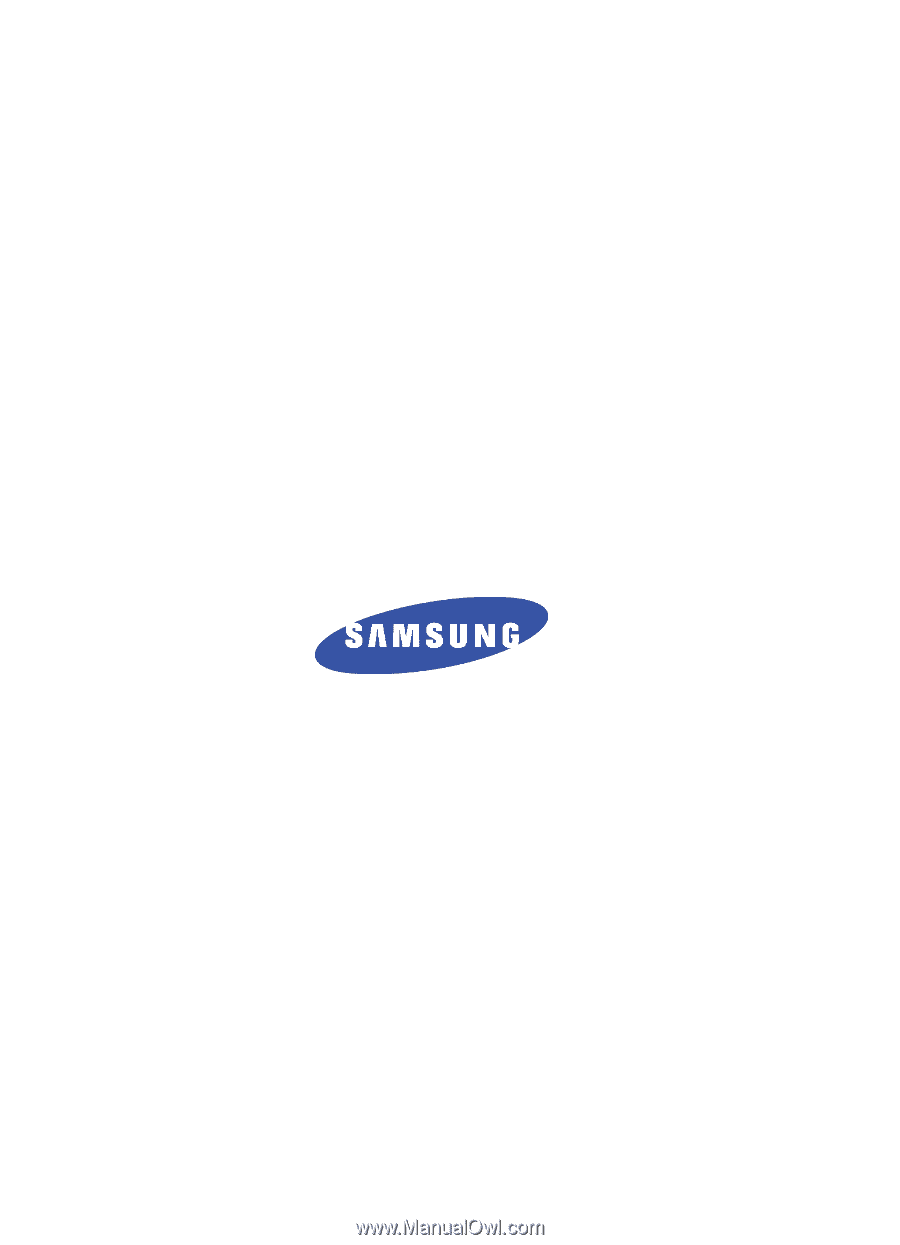
YI05.(1.2)_WB_101305_F4
SCH-i830 Series
Global Quadband Pocket PC
Phone
User Guide
Please read this manual before operating your
phone, and keep it for future reference.