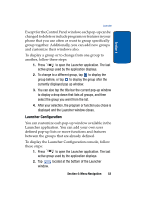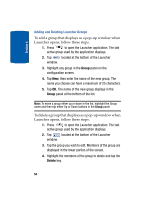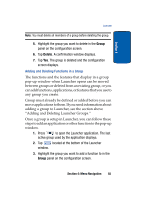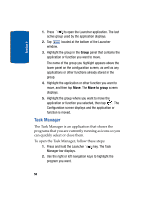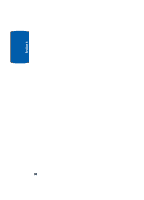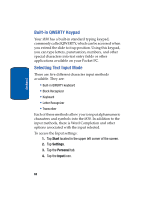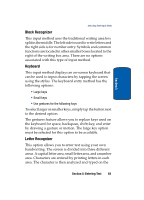Samsung i830 User Manual (ENGLISH) - Page 58
Task Manager, Group, Move to group
 |
View all Samsung i830 manuals
Add to My Manuals
Save this manual to your list of manuals |
Page 58 highlights
Section 4 1. Press to open the Launcher application. The last active group used by the application displays. 2. Tap located at the bottom of the Launcher window. 3. Highlight the group in the Group panel that contains the application or function you want to move. The name of the group you highlight appears above the lower panel on the configuration screen, as well as any applications or other functions already stored in the group. 4. Highlight the application or other function you want to move, and then tap Move. The Move to group screen displays. 5. Highlight the group where you want to move the application or function you selected, then tap . The Configuration screen displays and the application or function is moved. Task Manager The Task Manager is an application that shows the programs that you are currently running as icons so you can quickly select or close them. To open the Task Manager, follow these steps: 1. Press and hold the Launcher Manager bar displays. key. The Task 2. Use the right or left navigation keys to highlight the program you want. 58