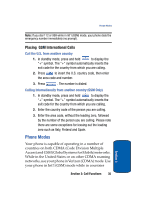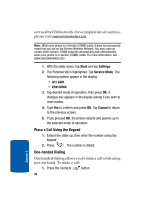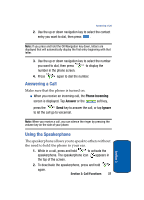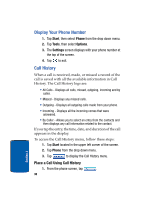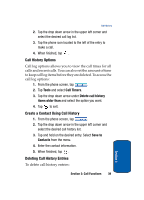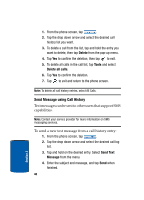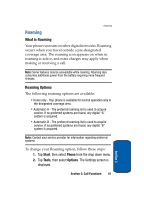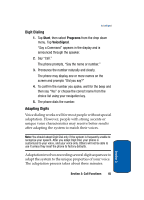Samsung i830 User Manual (ENGLISH) - Page 40
Send Message using Call History, Delete, Tools, Delete all calls, Send Text, Message
 |
View all Samsung i830 manuals
Add to My Manuals
Save this manual to your list of manuals |
Page 40 highlights
1. From the phone screen, tap . 2. Tap the drop down arrow and select the desired call history list you want. 3. To delete a call from the list, tap and hold the entry you want to delete, then tap Delete from the pop-up menu. 4. Tap Yes to confirm the deletion, then tap to exit. 5. To delete all calls in the call list, tap Tools and select Delete all calls. 6. Tap Yes to confirm the deletion. 7. Tap to exit and return to the phone screen. Note: To delete all call history entries, select All Calls. Send Message using Call History Text messages can be sent to other users that support SMS capabilities. Note: Contact your service provider for more information on SMS messaging services. To send a new text message from a call history entry: 1. From the phone screen, tap . 2. Tap the drop down arrow and select the desired call log list. 3. Tap and hold on the desired entry. Select Send Text Message from the menu. 4. Enter the subject and message, and tap Send when finished. 40 Section 3