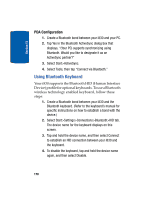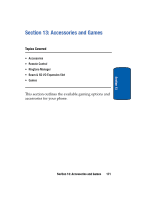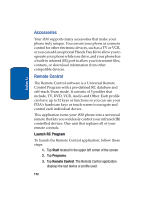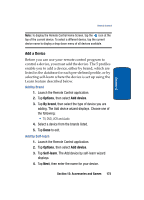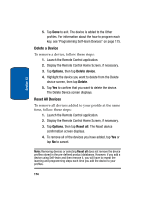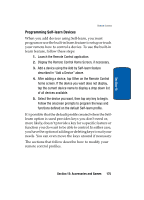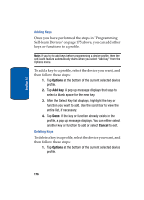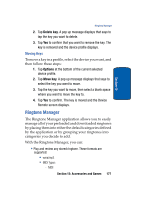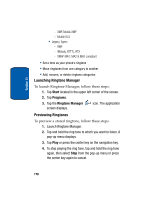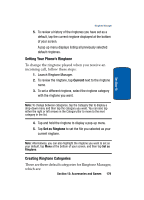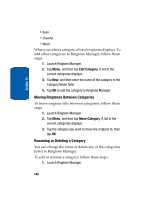Samsung i830 User Manual (ENGLISH) - Page 175
Programming Self-learn Devices, Display the Remote Control Home Screen, if necessary.
 |
View all Samsung i830 manuals
Add to My Manuals
Save this manual to your list of manuals |
Page 175 highlights
Section 13 Remote Control Programming Self-learn Devices When you add devices using Self-learn, you must program or use the built-in learn feature to setup or teach your remote how to control a device. To use the built-in learn feature, follow these steps: 1. Launch the Remote Control application. 2. Display the Remote Control Home Screen, if necessary. 3. Add a device using the Add by Self-learn feature described in "Add a Device" above. 4. After adding a device, tap Other on the Remote Control home screen. If the device you want does not display, tap the current device name to display a drop down list of all devices available. 5. Select the device you want, then tap any key to begin. Follow the onscreen prompts to program the keys and functions defined on the default Self-learn profile. It's possible that the default profile created when the Selflearn option is used provides keys you don't need or, more likely, doesn't provide a key for a specific feature or function you do want to be able to control. In either case, you have the option of adding or deleting keys to suit your needs. You can even move the keys around if necessary. The sections that follow describe how to modify your remote control profiles. Section 13: Accessories and Games 175