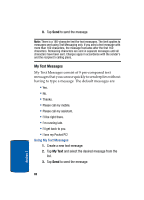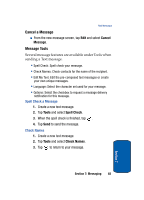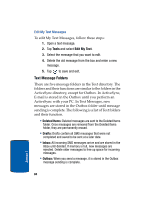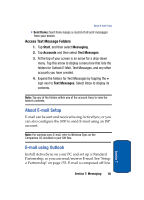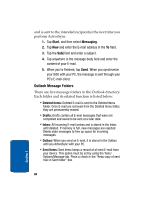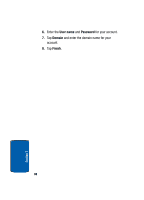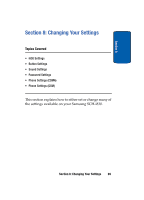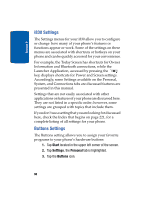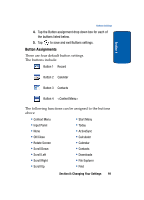Samsung i830 User Manual (ENGLISH) - Page 86
Outlook Message Folders
 |
View all Samsung i830 manuals
Add to My Manuals
Save this manual to your list of manuals |
Page 86 highlights
and is sent to the intended recipient(s) the next time you perform ActiveSync. 1. Tap Start, and then select Messaging. 2. Tap New and enter the E-mail address in the To field. 3. Tap the Subj field and enter a subject. 4. Tap anywhere in the message body field and enter the content of your E-mail. 5. When you're finished, tap Send. When you synchronize your i830 with your PC, the message is sent through your PC's E-mail client. Outlook Message Folders There are five message folders in the Outlook directory. Each folder and its related function is listed below: • Deleted Items: Deleted E-mail is sent to the Deleted Items folder. Once E-mail are removed from the Deleted Items folder, they are permanently erased. • Drafts: Drafts contain all E-mail messages that were not completed and saved to be sent at a later date. • Inbox: All incoming E-mail arrives and is stored in the Inbox until deleted. If memory is full, new messages are rejected. Delete older messages to free up space for incoming messages. • Outbox: When you send an E-mail, it is stored in the Outbox until you ActiveSync with your PC. • Sent Items: Sent Items keeps a record of all sent E-mail from your device. This option must be set by using the Tools/ Options/Message tab. Place a check in the "Keep copy of sent mail in Sent folder" box. 86 Section 7