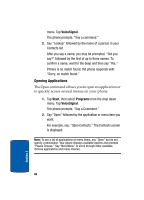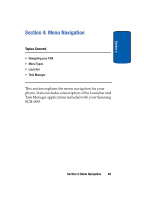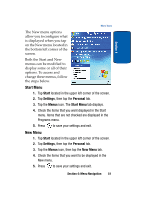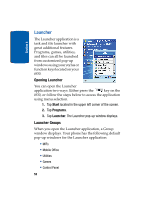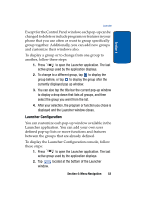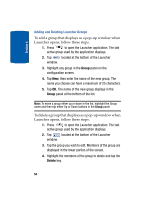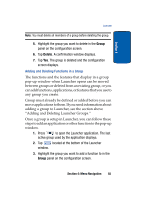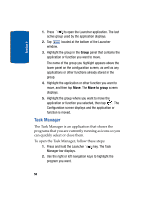Samsung i830 User Manual (ENGLISH) - Page 53
Launcher Configuration, You can customize each pop-up window available in
 |
View all Samsung i830 manuals
Add to My Manuals
Save this manual to your list of manuals |
Page 53 highlights
Section 4 Launcher Except for the Control Panel window, each pop-up can be changed to delete or include programs or features in your phone that you use often or want to group specifically group together. Additionally, you can add new groups and customize their windows also. To display a group or to change from one group to another, follow these steps: 1. Press to open the Launcher application. The last active group used by the application displays. 2. To change to a different group, tap to display the group before, or tap to display the group after the currently displayed pop up window. 3. You can also tap the title bar the current pop-up window to display a drop down that lists all groups, and then select the group you want from the list. 4. After your selection, the program or function you chose is displayed and the Launcher window closes. Launcher Configuration You can customize each pop-up window available in the Launcher application. You can add your own user defined pop-up lists or move functions and features between the groups that are already defined. To display the Launcher Configuration console, follow these steps: 1. Press to open the Launcher application. The last active group used by the application displays. 2. Tap located at the bottom of the Launcher window. Section 4: Menu Navigation 53