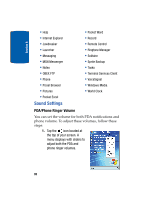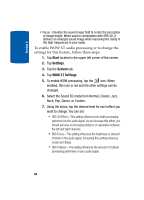Samsung i830 User Manual (ENGLISH) - Page 97
Turn Phone Volume Off, Start, Settings, Personal, Sounds & Notifications, Notifications
 |
View all Samsung i830 manuals
Add to My Manuals
Save this manual to your list of manuals |
Page 97 highlights
Section 8 Sound Settings • Phone: Voice mail • Reminders To set an alert for an event, follow these steps: 1. Tap Start. 2. Tap Settings. 3. Tap the Personal tab. 4. Tap Sounds & Notifications. 5. Tap the Notifications tab. 6. Select the event from the drop down menu. 7. Tap either Play sound or Vibrate. Note: Use the Phone settings to change the ring type and tone settings of your phone. 8. Tap the check box next to Play sound to designate a notification sound for that event. 9. Tap to exit. Turn Phone Volume Off You can turn the ringer off, or you can select one of the other Ring tone options, such as Vibrate, Vibrate and ring, or Vibrate then ring. 1. Tap Start located in the upper left corner of the screen. 2. Tap Settings, then tap the Personal tab. 3. Tap Phone. 4. Tap the drop down arrow next to Ring type and select one of the Vibrate options or select None. Section 8: Changing Your Settings 97