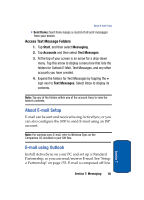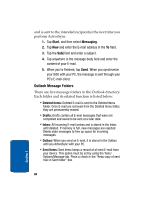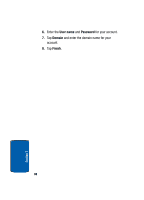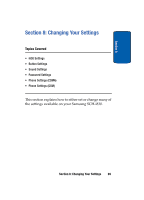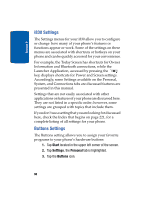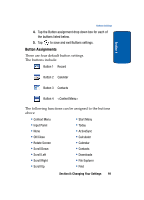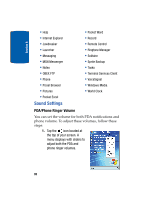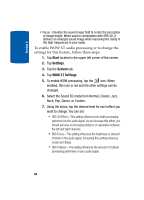Samsung i830 User Manual (ENGLISH) - Page 90
i830 Settings, Buttons Settings, Start, Settings, Personal, Buttons - manual programming
 |
View all Samsung i830 manuals
Add to My Manuals
Save this manual to your list of manuals |
Page 90 highlights
Section 8 i830 Settings The Settings menus for your i830 allow you to configure or change how many of your phone's features or functions appear or work. Some of the settings on these menus are associated with shortcuts or hotkeys on your phone and can be quickly accessed for your convenience. For example, the Today Screen has shortcuts for Owner Information and Bluetooth connections, while the Launcher Application, accessed by pressing the key, displays shortcuts for Power and Screen settings. Accordingly, some Settings available on the Personal, System, and Connections tabs are discussed features are presented in this manual. Settings that are not easily associated with other applications or features of your phone are discussed here. They are not listed in a specific order; however, some settings are grouped with topics that include them. If you don't see a setting that you are looking for discussed here, check the Index that begins on page 221, for a complete listing of all settings for your phone. Buttons Settings The Buttons setting allows you to assign your favorite programs to your phone's hardware buttons: 1. Tap Start located in the upper left corner of the screen. 2. Tap Settings, the Personal tab is highlighted. 3. Tap the Buttons icon. 90