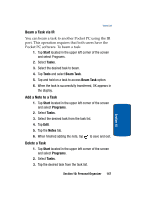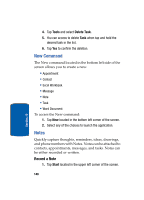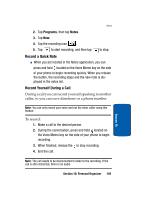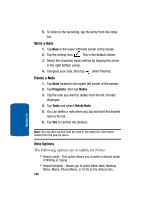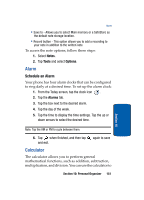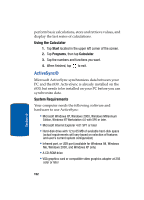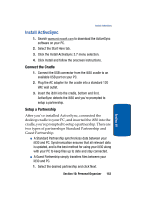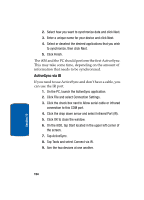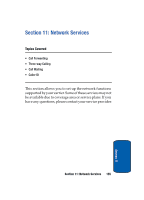Samsung i830 User Manual (ENGLISH) - Page 150
Write a Note, Delete a Note, Note Options, Start, Programs, Notes, Tools
 |
View all Samsung i830 manuals
Add to My Manuals
Save this manual to your list of manuals |
Page 150 highlights
5. To listen to the recording, tap the entry from the notes list. Write a Note 1. Tap New in the lower left hand corner of the screen. 2. Tap the writing icon . This is the default choice. 3. Select the character input method by tapping the arrow in the right bottom corner. 4. Compose your note, then tap when finished. Delete a Note 1. Tap Start located in the upper left corner of the screen. 2. Tap Programs, then tap Notes. 3. Tap the note you want to delete from the list of notes displayed. 4. Tap Tools and select Delete Note. 5. You can delete a note when you tap and hold the desired note in the list. 6. Tap Yes to confirm the deletion. Note: You can also tap and hold the note in the notes list, then select Delete from the pop-up menu. Note Options The following options are available for Notes: • Default mode - This option allows you to select a default mode of Writing or Typing. • Default template - Allows you to select Blank Note, Meeting Notes, Memo, Phone Memo, or To Do as the default note. 150 Section 10