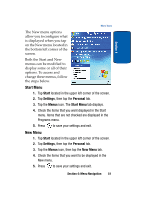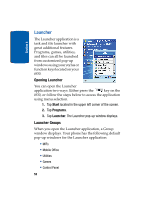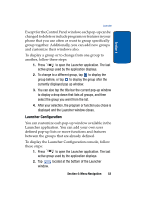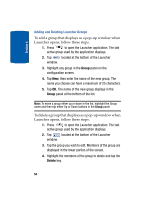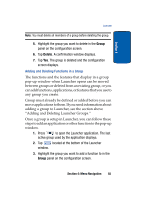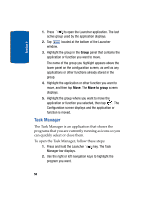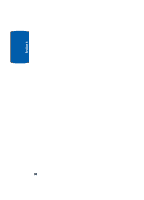Samsung i830 User Manual (ENGLISH) - Page 56
Select a Program, Edit display name, name of the program in the Name field.
 |
View all Samsung i830 manuals
Add to My Manuals
Save this manual to your list of manuals |
Page 56 highlights
Section 4 The name of the group that you highlight appears above the lower panel on the configuration screen, as well as any applications or other functions already stored in the group. 4. To add a new application or other feature to the group, tap New. The Select a Program screen displays and is similar to the File Manager function. Use the menu tree to navigate to the folder that contains the application or feature you want add. Once you select the folder that contains the target function, a list of programs or link files display in the bottom portion of the Select a Program screen. Note: If you select a folder that does not contain either executable or link files (i.e., .exe or .lnk), then the bottom pane of the screen remains empty. 5. Select the program or link you want, then tap . The Edit display name screen displays with the default name of the program in the Name field. 6. Change the name of your selection, if desired, and tap OK. The Configuration screen displays and the application, folder, or feature you selected appears in the list. 7. Repeat Steps 4 through 6 until you have added all of the features you want in the group, then tap . The Today screen displays and last active Launcher window displays. 56