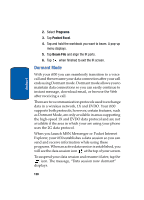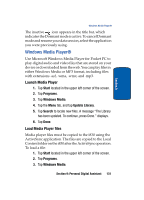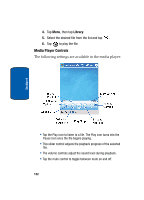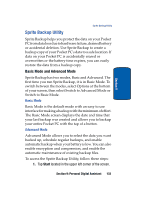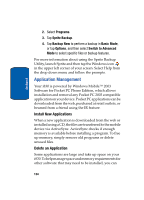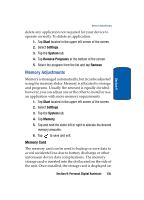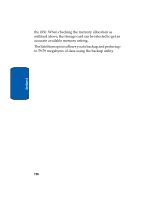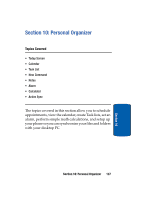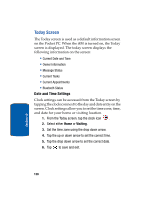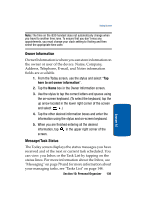Samsung i830 User Manual (ENGLISH) - Page 135
Memory Adjustments, Memory Card
 |
View all Samsung i830 manuals
Add to My Manuals
Save this manual to your list of manuals |
Page 135 highlights
Section 9 Memory Adjustments delete any application not required for your device to operate correctly. To delete an application: 1. Tap Start located in the upper left corner of the screen. 2. Select Settings. 3. Tap the System tab. 4. Tap Remove Programs at the bottom of the screen. 5. Select the program from the list and tap Remove. Memory Adjustments Memory is managed automatically, but it can be adjusted using the memory slider. Memory is allocated to storage and programs. Usually the amount is equally divided; however, you can adjust one or the other to install or use an application with more memory requirements. 1. Tap Start located in the upper left corner of the screen. 2. Select Settings. 3. Tap the System tab. 4. Tap Memory. 5. Tap and hold the slider left or right to allocate the desired memory amounts. 6. Tap to save and exit. Memory Card The memory card can be used to backup or save data to avoid accidental loss due to battery discharge or other unforeseen device data complications. The memory storage card is inserted into the slot located on the side of the unit. Once installed, the storage card is displayed on Section 9: Personal Digital Assistant 135