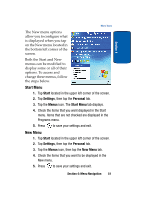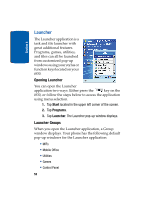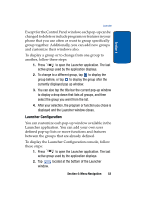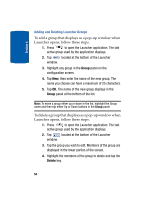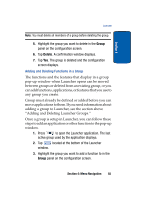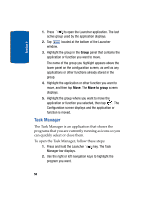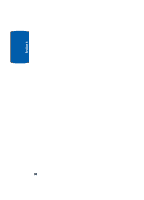Samsung i830 User Manual (ENGLISH) - Page 55
Adding and Deleting Functions in a Group
 |
View all Samsung i830 manuals
Add to My Manuals
Save this manual to your list of manuals |
Page 55 highlights
Section 4 Launcher Note: You must delete all members of a group before deleting the group. 5. Highlight the group you want to delete in the Group panel on the configuration screen. 6. Tap Delete. A confirmation window displays. 7. Tap Yes. The group is deleted and the configuration screen displays. Adding and Deleting Functions in a Group The functions and the features that display in a group pop-up window when Launcher opens can be moved between groups or deleted from an existing group, or you can add functions, applications, or features that you use to any group you create. Group must already be defined or added before you can move applications to them. If you need information about adding a group to Launcher, see the section above "Adding and Deleting Launcher Groups." Once a group is setup in Launcher, you can follow these steps to add an application or other function to the pop-up window. 1. Press to open the Launcher application. The last active group used by the application displays. 2. Tap located at the bottom of the Launcher window. 3. Highlight the group you want to add a function to in the Group panel on the configuration screen. Section 4: Menu Navigation 55