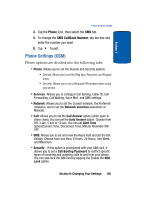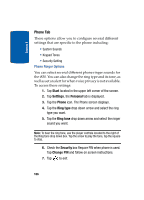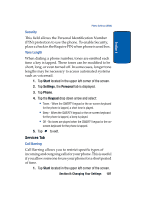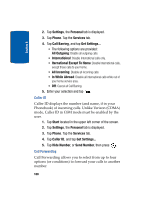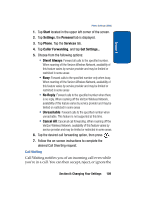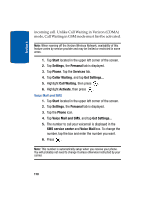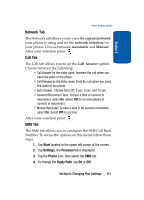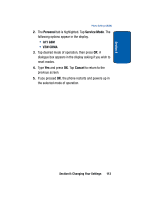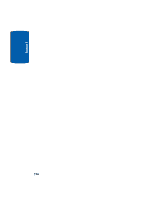Samsung i830 User Manual (ENGLISH) - Page 109
Call Waiting
 |
View all Samsung i830 manuals
Add to My Manuals
Save this manual to your list of manuals |
Page 109 highlights
Section 8 Phone Settings (GSM) 1. Tap Start located in the upper left corner of the screen. 2. Tap Settings, the Personal tab is displayed. 3. Tap Phone. Tap the Services tab. 4. Tap Caller Forwarding, and tap Get Settings... 5. Choose from the following options: • Divert Always: Forward all calls to the specified number. When roaming off the Verizon Wireless Network, availability of this feature varies by service provider and may be limited or restricted in some areas • Busy: Forward calls to the specified number only when busy. When roaming off the Verizon Wireless Network, availability of this feature varies by service provider and may be limited or restricted in some areas • No Reply: Forward calls to the specified number when there is no reply. When roaming off the Verizon Wireless Network, availability of this feature varies by service provider and may be limited or restricted in some areas • Unreachable: Forward calls to the specified number when unreachable. This feature is not supported at this time. • Cancel All: Cancel all call forwarding. When roaming off the Verizon Wireless Network, availability of this feature varies by service provider and may be limited or restricted in some areas. 6. Tap the desired call forwarding option, then press . 7. Follow the on-screen instructions to complete the desired Call Diverting request. Call Waiting Call Waiting notifies you of an incoming call even while you're in a call. You can then accept, reject, or ignore the Section 8: Changing Your Settings 109