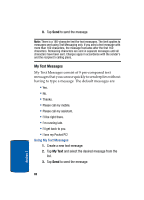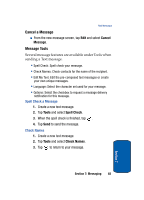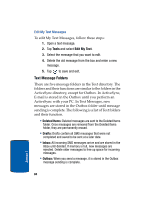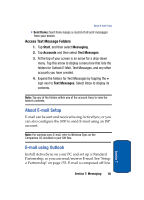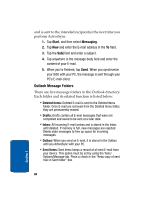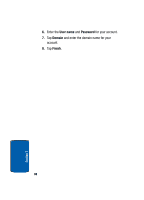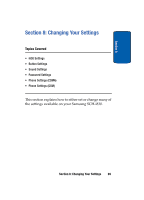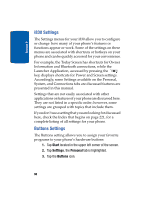Samsung i830 User Manual (ENGLISH) - Page 85
Access Text Message Folders, About E-mail Setup, E-mail using Outlook
 |
View all Samsung i830 manuals
Add to My Manuals
Save this manual to your list of manuals |
Page 85 highlights
About E-mail Setup • Sent Items: Sent Items keeps a record of all sent messages from your device. Access Text Message Folders 1. Tap Start, and then select Messaging. 2. Tap Accounts and then select Text Messages. 3. At the top of your screen is an arrow for a drop-down menu. Tap this arrow to display a menu tree that lists the folders for Outlook E-Mail, Text Messages, and any other accounts you have created. 4. Expand the folders for Text Messages by tapping the + sign next to Text Messages. Select Inbox to display its contents. Note: Tap any of the folders within any of the account trees to view the folder's contents. About E-mail Setup E-mail can be sent and received using ActiveSync, or you can also configure the i830 to send E-mail using an ISP account. Note: For wireless sync E-mail, refer to Wireless Sync on the Companion CD included in your Gift Box. E-mail using Outlook Install ActiveSync on your PC and set up a Standard Partnership, so you can send/receive E-mail. See "Setup a Partnership" on page 153. E-mail is composed off-line Section 7: Messaging 85 Section 7