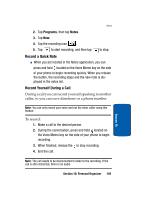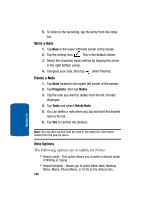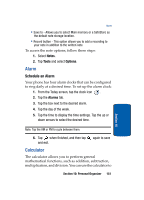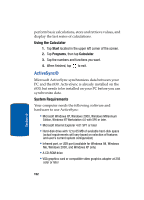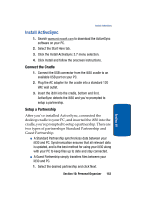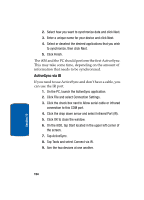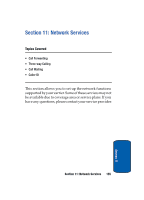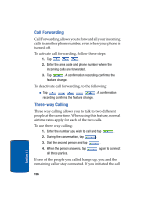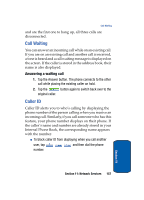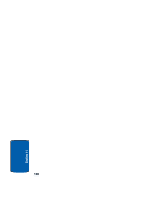Samsung i830 User Manual (ENGLISH) - Page 154
ActiveSync via IR, Tap Tools and select Connect via IR.
 |
View all Samsung i830 manuals
Add to My Manuals
Save this manual to your list of manuals |
Page 154 highlights
2. Select how you want to synchronize data and click Next. 3. Enter a unique name for your device and click Next. 4. Select or deselect the desired applications that you wish to synchronize, then click Next. 5. Click Finish. The i830 and the PC should perform the first ActiveSync. This may take some time, depending on the amount of information that needs to be synchronized. ActiveSync via IR If you need to use ActiveSync and don't have a cable, you can use the IR port. 1. On the PC, launch the ActiveSync application. 2. Click File and select Connection Settings. 3. Click the check box next to Allow serial cable or infrared connection to this COM port. 4. Click the drop down arrow and select Infrared Port (IR). 5. Click OK to close the window. 6. On the i830, tap Start located in the upper left corner of the screen. 7. Tap ActiveSync. 8. Tap Tools and select Connect via IR. 9. Aim the two devices at one another. 154 Section 10