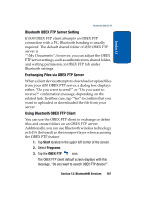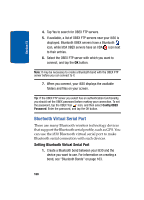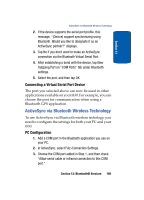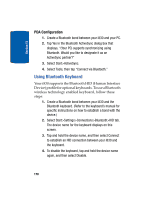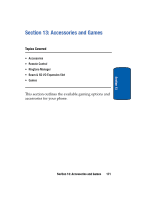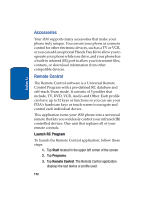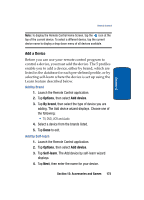Samsung i830 User Manual (ENGLISH) - Page 168
Bluetooth Virtual Serial Port
 |
View all Samsung i830 manuals
Add to My Manuals
Save this manual to your list of manuals |
Page 168 highlights
Section 12 4. Tap Yes to search for OBEX FTP servers. 5. If available, a list of OBEX FTP servers near your i830 is displayed. Bluetooth OBEX servers have a Bluetooth icon, while IrDA OBEX servers have an IrDA icon next to their entries. 6. Select the OBEX FTP server with which you want to connect, and tap the OK button. Note: It may be necessary to create a Bluetooth bond with the OBEX FTP server before you can connect to it. 7. When you connect, your i830 displays the available folders and files on your screen. Tip: If the OBEX FTP server you select has an authentication functionality, you should set the OBEX password before making your connection. To set the password, tap the OBEX Tool icon, and then select Config OBEX Password. Enter the password, and tap the OK button. Bluetooth Virtual Serial Port There are many Bluetooth wireless technology devices that support the Bluetooth serial profile, such as GPS. You can use the i830 Bluetooth virtual serial port to make Bluetooth serial connection with such devices. Setting Bluetooth Virtual Serial Port 1. Create a Bluetooth bond between your i830 and the device you want to use. For information on creating a bond, see "Bluetooth Bonds" on page 163. 168