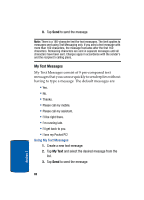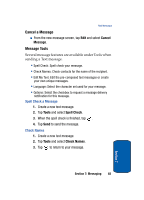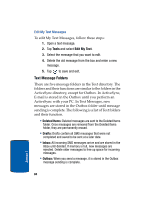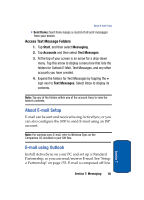Samsung i830 User Manual (ENGLISH) - Page 80
Accounts, Start, Messaging
 |
View all Samsung i830 manuals
Add to My Manuals
Save this manual to your list of manuals |
Page 80 highlights
3. Tap on any of the options to open the folder and perform the functions listed in the previous table or to view the folder's contents. Accounts Set up accounts for each method that you want to use for sending messages. Accounts are necessary for sending text and E-mail messages, whether using your ISP or ActiveSync. 1. Tap Start, then tap Messaging. 2. Tap Accounts at the bottom of the screen. A pop-up menu appears in the display with the options listed below: Note: The Clear ActiveSync or Clear SMS options do not display together but depend on the type of session selected. • Connect: Connect to your service provider. • Clear Text Messages: Clear scheduled SMS sessions. • New Account: Set up a new account for sending messages. • Accounts: View your current accounts, or set up a new account. • Text Messages: Select the SMS account for sending messages. • Outlook E-Mail: Select the Outlook account for sending messages. 3. Tap on the options you want and then perform the functions listed or view the folder's contents. 80 Section 7