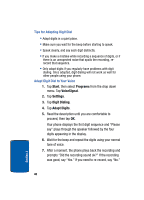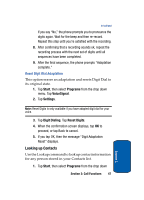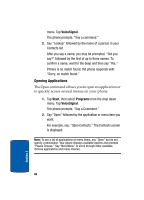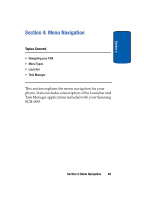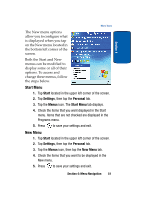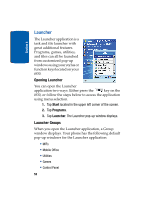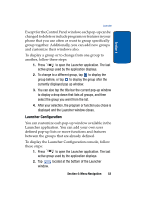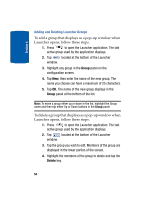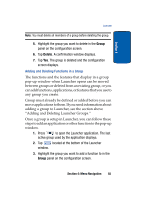Samsung i830 User Manual (ENGLISH) - Page 51
Start Menu, New Menu, Start, Settings, Personal, Menus
 |
View all Samsung i830 manuals
Add to My Manuals
Save this manual to your list of manuals |
Page 51 highlights
Section 4 Menu Types The New menu options allow you to configure what is displayed when you tap on the New menu located in the bottom left corner of the screen. Both the Start and New menus can be modified to display some or all of their options. To access and change these menus, follow the steps below. Start Menu 1. Tap Start located in the upper left corner of the screen. 2. Tap Settings, then tap the Personal tab. 3. Tap the Menus icon. The Start Menu tab displays. 4. Check the items that you want displayed in the Start menu. Items that are not checked are displayed in the Programs menu. 5. Press to save your settings and exit. New Menu 1. Tap Start located in the upper left corner of the screen. 2. Tap Settings, then tap the Personal tab. 3. Tap the Menus icon, then tap the New Menu tab. 4. Check the items that you want to be displayed in the New menu. 5. Press to save your settings and exit. Section 4: Menu Navigation 51