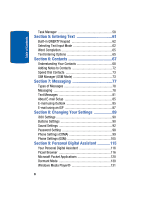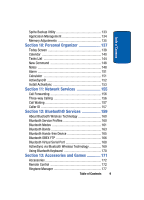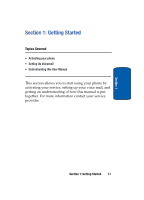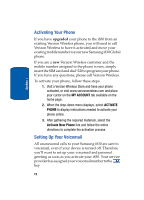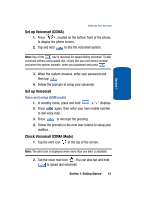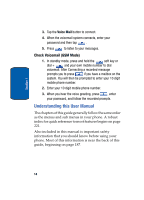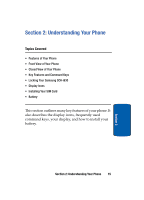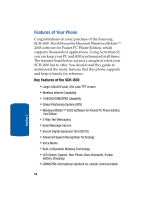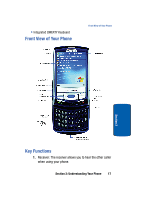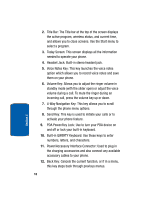Samsung i830 User Manual (ENGLISH) - Page 13
Set up Voicemail, Voice mail setup (GSM mode), Check Voicemail (CDMA Mode) - gsm cdma
 |
View all Samsung i830 manuals
Add to My Manuals
Save this manual to your list of manuals |
Page 13 highlights
Setting Up Your Voicemail Set up Voicemail (CDMA) 1. Press , located on the bottom front of the phone, to display the phone screen. 2. Tap and hold to dial the voicemail system. Section 1 Note: Use of the key is reserved for speed dialing voicemail. To dial voicemail without using speed dial, simply dial your own phone number and when the system answers, enter your password and press . 3. When the system answers, enter your password and then tap . 4. Follow the prompts to setup your voicemail. Set up Voicemail Voice mail setup (GSM mode) 1. In standby mode, press and hold , a "+" displays. 2. Press again, then enter your own mobile number to dial voice mail. 3. Press to interrupt the greeting. 4. Follow the prompts in the new user tutorial to setup your mailbox. Check Voicemail (CDMA Mode) 1. Tap the alert icon at the top of the screen. Note: The alert icon is displayed when more than one alert is available. 2. Tap the voice mail icon . You can also tap and hold to speed dial voicemail. Section 1: Getting Started 13