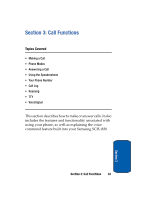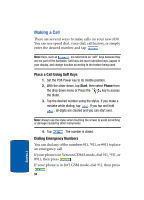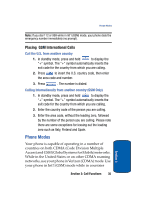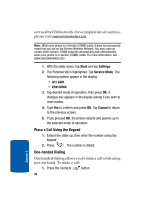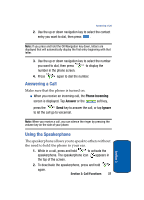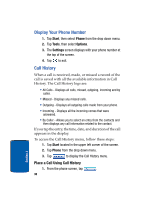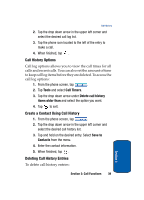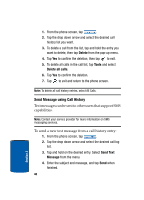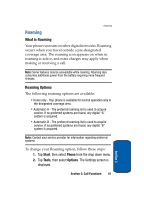Samsung i830 User Manual (ENGLISH) - Page 38
Display Your Phone Number, Call History, Place a Call Using Call History
 |
View all Samsung i830 manuals
Add to My Manuals
Save this manual to your list of manuals |
Page 38 highlights
Display Your Phone Number 1. Tap Start, then select Phone from the drop down menu. 2. Tap Tools, then select Options. 3. The Settings screen displays with your phone number at the top of the screen. 4. Tap to exit. Call History When a call is received, made, or missed a record of the call is saved with all the available information in Call History. The Call History logs are: • All Calls - Displays all calls, missed, outgoing, incoming and by caller. • Missed - Displays any missed calls. • Outgoing - Displays all outgoing calls made from your phone. • Incoming - Displays all the incoming comes that were answered. • By Caller - Allows you to select an entry from the contacts and then displays any call information related to the contact. If you tap the entry, the time, date, and duration of the call appears in the display. To access the Call History menu, follow these steps: 1. Tap Start located in the upper left corner of the screen. 2. Tap Phone from the drop down menu. 3. Tap to display the Call History menu. Section 3 Place a Call Using Call History 1. From the phone screen, tap . 38