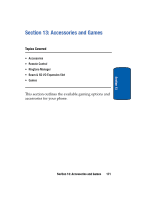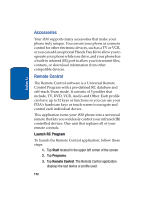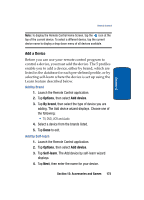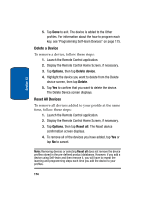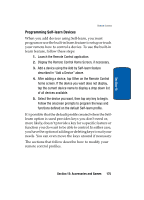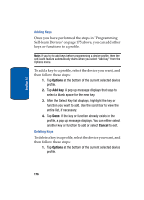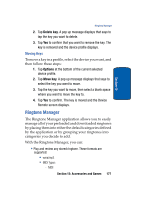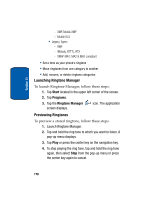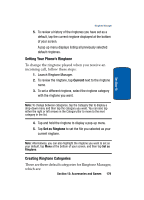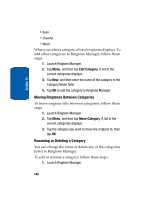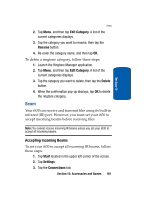Samsung i830 User Manual (ENGLISH) - Page 176
Adding Keys, Deleting Keys, Options, Add key, Cancel
 |
View all Samsung i830 manuals
Add to My Manuals
Save this manual to your list of manuals |
Page 176 highlights
Section 13 Adding Keys Once you have performed the steps in "Programming Self-learn Devices" on page 175 above, you can add other keys or functions to a profile. Note: If you try to add keys before programming a device profile, then the self-learn feature automatically starts when you select "Add key" from the Options menu. To add a key to a profile, select the device you want, and then follow these steps: 1. Tap Options at the bottom of the current selected device profile. 2. Tap Add key. A pop up message displays that says to select a blank space for the new key. 3. After the Select Key list displays, highlight the key or function you want to add. Use the scroll bar to view the entire list, if necessary. 4. Tap Done. If the key or function already exists in the profile, a pop up message displays. You can either select another key or function to add or select Cancel to exit. Deleting Keys To delete a key in a profile, select the device you want, and then follow these steps: 1. Tap Options at the bottom of the current selected device profile. 176