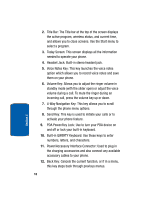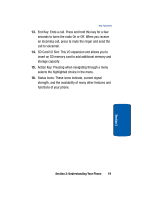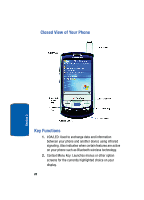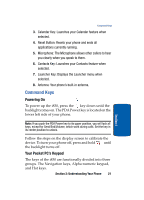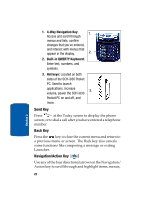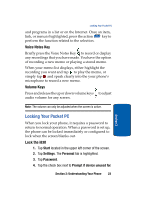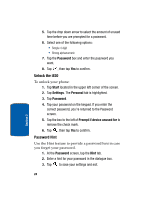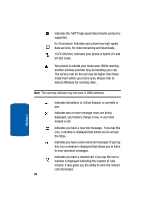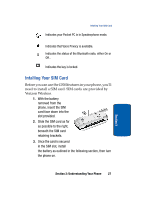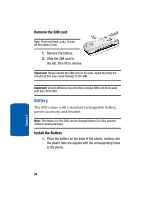Samsung i830 User Manual (ENGLISH) - Page 23
Voice Notes Key, Volume Keys, Locking Your Pocket PC, Lock the i830
 |
View all Samsung i830 manuals
Add to My Manuals
Save this manual to your list of manuals |
Page 23 highlights
Locking Your Pocket PC and programs in a list or on the Internet. Once an item, link, or menu is highlighted, press the action key to perform the function related to the selection. Voice Notes Key Briefly press the Voice Notes Key to record or display any recordings that you have made. You have the option of recording a new memo or playing a stored memo. When your memo list displays, either highlight the recording you want and tap to play the memo, or simply tap and speak clearly into the your phone's microphone to record a new memo. Volume Keys Press and release the up or down volume keys to adjust audio volume for any screen. Note: The volume can only be adjusted when the screen is active. Locking Your Pocket PC When you lock your phone, it requires a password to return to normal operation. When a password is set up, the phone can be locked immediately or configured to lock when the screen blanks out. Lock the i830 1. Tap Start located in the upper left corner of the screen. 2. Tap Settings. The Personal tab is highlighted. 3. Tap Password. 4. Tap the check box next to Prompt if device unused for. Section 2: Understanding Your Phone 23 Section 2