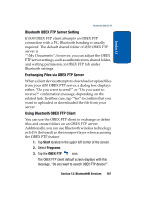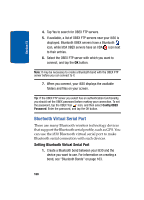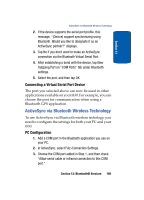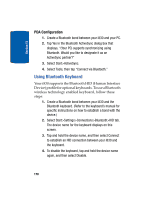Samsung i830 User Manual (ENGLISH) - Page 165
Rename a Bond, Bluetooth Hands-free Device
 |
View all Samsung i830 manuals
Add to My Manuals
Save this manual to your list of manuals |
Page 165 highlights
Section 12 Bluetooth Hands-free Device Rename a Bond The name of each bond can be changed, if necessary, by following these steps: 1. Make sure that the two devices are within range and that Bluetooth is discoverable on both devices. 2. Tap Start in the upper left hand portion of your screen. 3. Tap Settings, and then select the Connections tab. 4. Tap Bluetooth, and then select the Devices tab. 5. Tap the bond you want to rename. 6. In the Name field, enter a new name for the bond. 7. Tap . Bluetooth Hands-free Device You can use a Bluetooth Hands-free device with your i830. 1. Create bond between your i830 and the Bluetooth Hands-free device. For information on creating a bond, see "Bluetooth Bonds" on page 163. 2. If the Hands-free device has Bluetooth wireless technology functionality, the message "Would you like to designate (Hands-free device name) as a hands-free device?" displays. 3. Tap Yes to set the Hands-free as your default Hands-free device. Note: To change your default Hands-free device, select Start>Settings> Connections tab>Bluetooth>Devices, then tap and hold the device you want. Tap Set as Hands free on the pop-up menu. Section 12: Bluetooth® Services 165