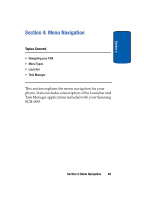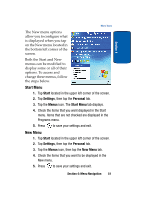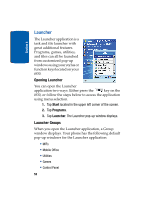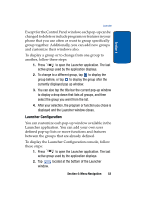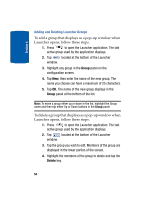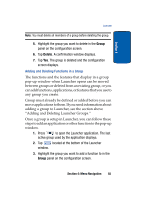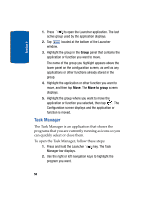Samsung i830 User Manual (ENGLISH) - Page 54
Adding and Deleting Launcher Groups, Group, Delete
 |
View all Samsung i830 manuals
Add to My Manuals
Save this manual to your list of manuals |
Page 54 highlights
Section 4 Adding and Deleting Launcher Groups To add a group that displays as a pop-up window when Launcher opens, follow these steps. 1. Press to open the Launcher application. The last active group used by the application displays. 2. Tap located at the bottom of the Launcher window. 3. Highlight any group in the Group panel on the configuration screen. 4. Tap New, then enter the name of the new group. The name you choose can have a maximum of 25 characters. 5. Tap OK. The name of the new group displays in the Group panel at the bottom of the list. Note: To move a group either up or down in the list, highlight the Group name and then tap either Up or Down buttons in the Group panel. To delete a group that displays as a pop-up window when Launcher opens, follow these steps. 1. Press to open the Launcher application. The last active group used by the application displays. 2. Tap located at the bottom of the Launcher window. 3. Tap the group you wish to edit. Members of the group are displayed in the lower portion of the screen. 4. Highlight the members of the group to delete and tap the Delete key. 54