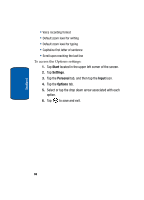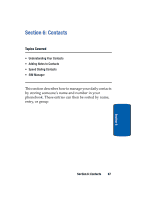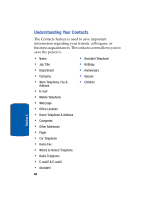Samsung i830 User Manual (ENGLISH) - Page 71
Beam a Contact via IR, Beam Contacts via IR without Confirmation, Tools, Beam Contacts, Start
 |
View all Samsung i830 manuals
Add to My Manuals
Save this manual to your list of manuals |
Page 71 highlights
Understanding Your Contacts Beam a Contact via IR Your i830 is equipped with an infrared port (IR) which allows you to send and receive information wirelessly between two IR Pocket PC devices. To beam a contact: 1. Press to open Contacts. 2. Tap the desired contact from the list to view the summary screen. 3. Tap Tools and select Beam Contacts. 4. Align the ports between the two devices. 5. When the contact has been successfully transferred, tap to exit. Beam Contacts via IR without Confirmation You can send and receive many contacts via IR without a confirmation message. To beam many contacts at once, follow these steps: 1. For the device that will receive the contacts, tap Start and then select Settings. 2. Tap Connections and select Beam. 3. Tap Receive all incoming beams, which sets the device to Beam Receive mode. 4. For the device sending the contact information, press the Contact button to open Contacts. 5. Select the contacts from the list by dragging your pointer across the entries you want. 6. Tap Tools and select Beam Contacts. Section 6 Section 6: Contacts 71