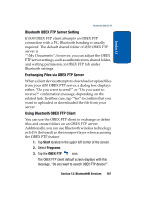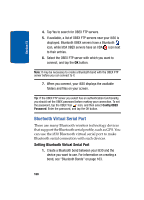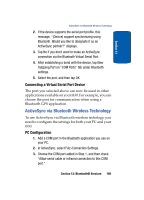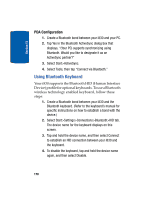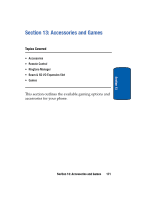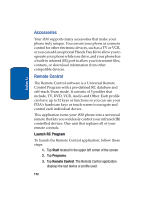Samsung i830 User Manual (ENGLISH) - Page 167
Bluetooth OBEX FTP Server Setting, Exchanging Files via OBEX FTP Server
 |
View all Samsung i830 manuals
Add to My Manuals
Save this manual to your list of manuals |
Page 167 highlights
Section 12 Bluetooth OBEX FTP Bluetooth OBEX FTP Server Setting If i830 OBEX FTP client attempts an OBEX FTP connection with a PC, Bluetooth bonding is usually required. The default shared folder of i830 OBEX FTP server is "\My Documents"; however, you can adjust the OBEX FTP server settings, such as authentication, shared folder, and writing permission, in OBEX FTP tab under Bluetooth settings. Exchanging Files via OBEX FTP Server When a client device attempts to download or upload files from your i830 OBEX FTP server, a dialog box displays either, "Do you want to send?" or "Do you want to receive?" confirmation message, depending on the related task. In either case, tap "Yes" to confirm that you want to uploaded or downloaded the file from your server. Using Bluetooth OBEX FTP Client You can use the OBEX FTP client to exchange or delete files and create folders on an OBEX FTP server. Additionally, you can use Bluetooth wireless technology or IrDA (Infrared) as the transport layer when accessing the OBEX FTP feature. 1. Tap Start located in the upper left corner of the screen. 2. Select Programs. 3. Tap the OBEX FTP icon. The OBEX FTP client default screen displays with this message, "Do you want to search OBEX FTP device?". Section 12: Bluetooth® Services 167