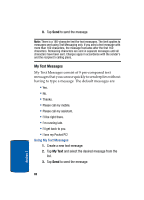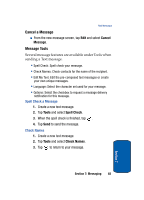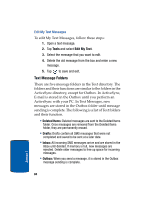Samsung i830 User Manual (ENGLISH) - Page 79
Tools, Start, Messaging
 |
View all Samsung i830 manuals
Add to My Manuals
Save this manual to your list of manuals |
Page 79 highlights
Messaging 4. Tap the Subj field, then enter a subject for your message. 5. Below the Subj field is a large box. Tap your stylus in this area, then begin composing your message using the preferred method of text entry. Note: Tap the up arrow next to the keyboard symbol at the bottom right of the screen to choose your method of text entry. 6. Once you've finished composing your message, tap Send, which is located next to the To and Subj fields. Tools The Tools sub menu allows you to view your message folders, empty deleted items from your Deleted Items folder, edit My Text Messages (pre-composed messages), check the status of messages, and set options such as reply format and others. 1. Tap Start, then tap Messaging. 2. Tap Tools at the bottom of the screen. A pop-up menu appears in the display with the options listed below: • Manage Folders: Allows you to create, rename, or delete a folder. • Empty Deleted Items: Empty any messages in your Deleted Items folder. • Edit My Text: Edit any of the canned (pre-composed) messages that came with your phone. • Status: Check the status of messages. • Options: Set options such as reply format and more. Section 7: Messaging 79 Section 7