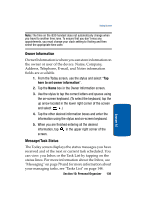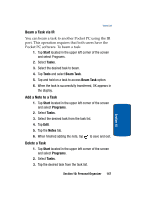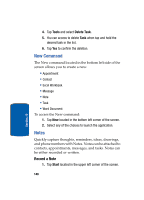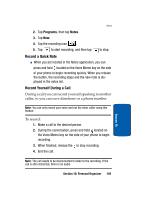Samsung i830 User Manual (ENGLISH) - Page 144
Tasks List, Create a new Task
 |
View all Samsung i830 manuals
Add to My Manuals
Save this manual to your list of manuals |
Page 144 highlights
10. Select Outlook E-Mail or Text Messages as the default method for sending meeting requests in the drop down box labeled Send meeting requests via. 11. Tap to save your settings and return to the calendar. Tasks List A task is something that needs to be done in a certain amount of time and requires a reminder once the deadline has been reached. Once a task is complete, it can be checked off and another task can be started. A task list can be set up to keep track of tasks. Tasks can also be prioritized, so that higher priority items are finished first. Create a new Task 1. Tap Start located in the upper left corner of the screen and select Programs. 2. Tap Tasks. 3. Tap New. 4. Enter a Subject. You can also tap the drop down arrow to select a default subject. 5. Tap the Priority box and select: • High • Normal • Low 6. Tap the Status box, the select completion status. 7. Tap the Starts box and enter the starting date. 8. Tap the Due box and enter the ending date. 144 Section 10