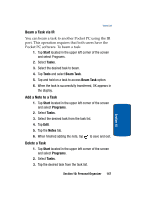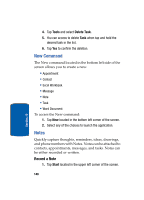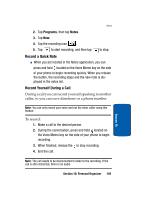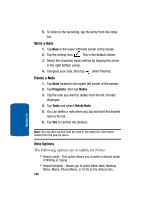Samsung i830 User Manual (ENGLISH) - Page 145
Mark a Task complete, Task Options, Occurs, Reminder, Remind me, Categories, Sensitivity, Start
 |
View all Samsung i830 manuals
Add to My Manuals
Save this manual to your list of manuals |
Page 145 highlights
Tasks List 9. Tap the Occurs box and select how often the task occurs. 10. If you would like a reminder of when the task is due, tap the Reminder box and select Remind me. 11. Tap the Categories box and select Business, Holiday, or Personal. Tap . 12. Tap the Sensitivity box and select Normal or Private. 13. Tap to save the task. When the task is saved, it is added to the task list. The task list allows you to sort the tasks based on priority level, subject, start date, due date, or status. Mark a Task complete When a task is completed, a check is used to indicate the item is done. 1. Tap Start located in the upper left corner of the screen and select Programs. 2. Select Tasks. 3. Locate the desired task from the list and tap the check box located to the left of the task entry. Task Options The following task options are available in the task list: • Set reminders for new items - If this option is selected, an alert is automatically created when a new task is created. • Show start and due dates - If this option is selected, the start and due date is displayed in the task list. Section 10: Personal Organizer 145 Section 10