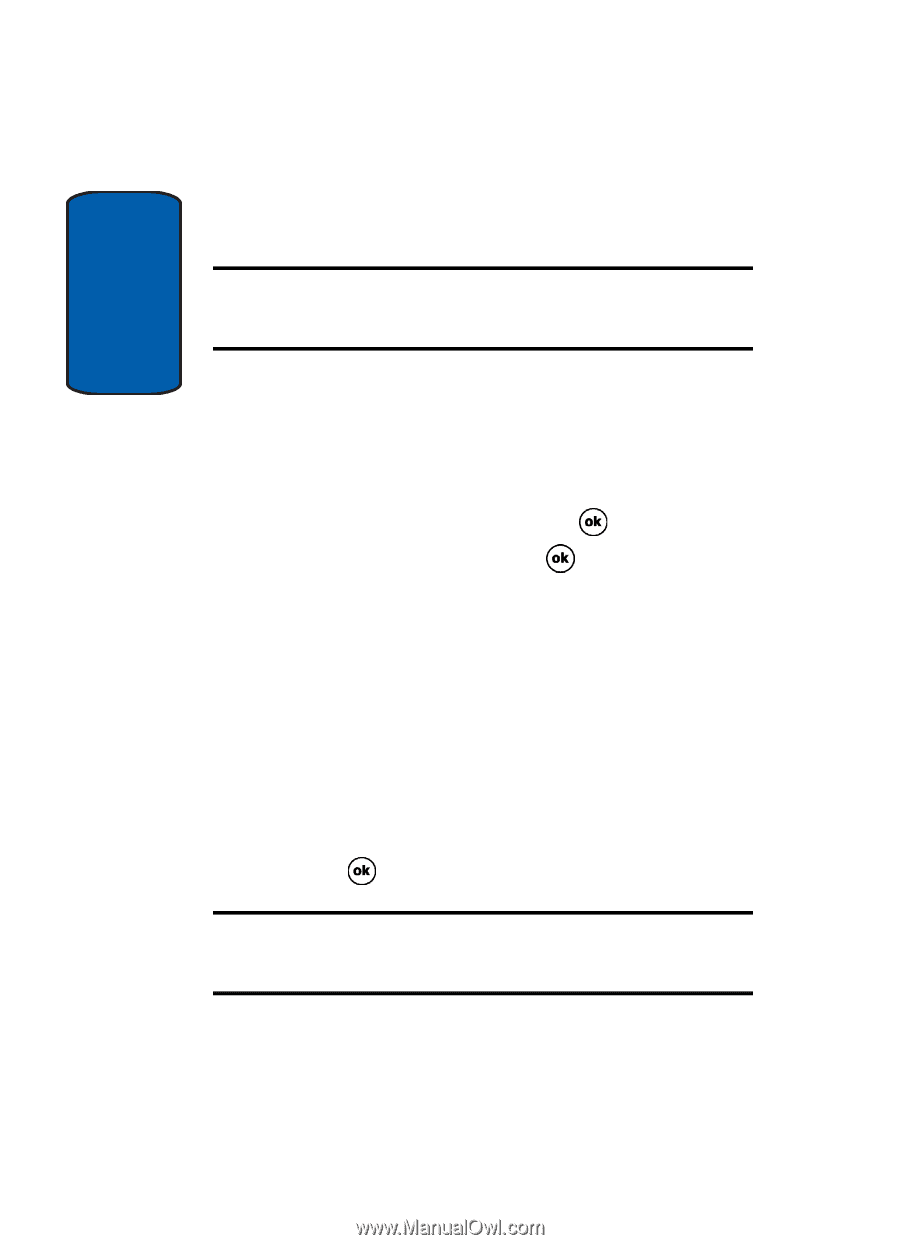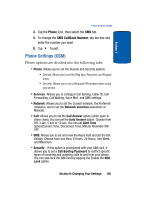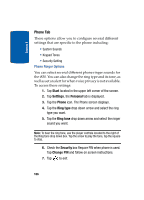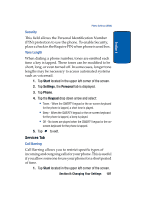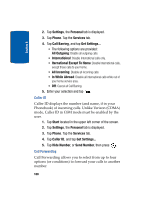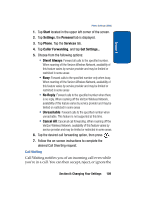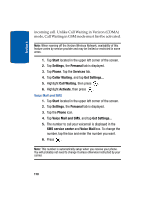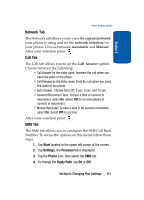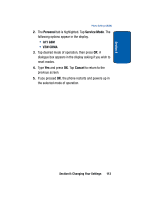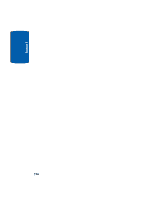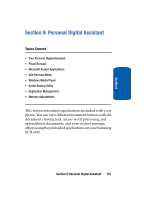Samsung i830 User Manual (ENGLISH) - Page 110
Voice Mail and SMS
 |
View all Samsung i830 manuals
Add to My Manuals
Save this manual to your list of manuals |
Page 110 highlights
Section 8 incoming call. Unlike Call Waiting in Verizon (CDMA) mode, Call Waiting in GSM mode must first be activated. Note: When roaming off the Verizon Wireless Network, availability of this feature varies by service provider and may be limited or restricted in some areas. 1. Tap Start located in the upper left corner of the screen. 2. Tap Settings, the Personal tab is displayed. 3. Tap Phone. Tap the Services tab. 4. Tap Caller Waiting, and tap Get Settings... 5. Highlight Call Waiting, then press . 6. Highlight Activate, then press . Voice Mail and SMS 1. Tap Start located in the upper left corner of the screen. 2. Tap Settings, the Personal tab is displayed. 3. Tap the Phone icon. 4. Tap Voice Mail and SMS, and tap Get Settings... 5. The number to call your voicemail is displayed in the SMS service center and Voice Mail box. To change the number, tap the box and enter the number you want. 6. Press . Note: This number is automatically setup when you receive your phone. You will probably not need to change it unless otherwise instructed by your carrier. 110