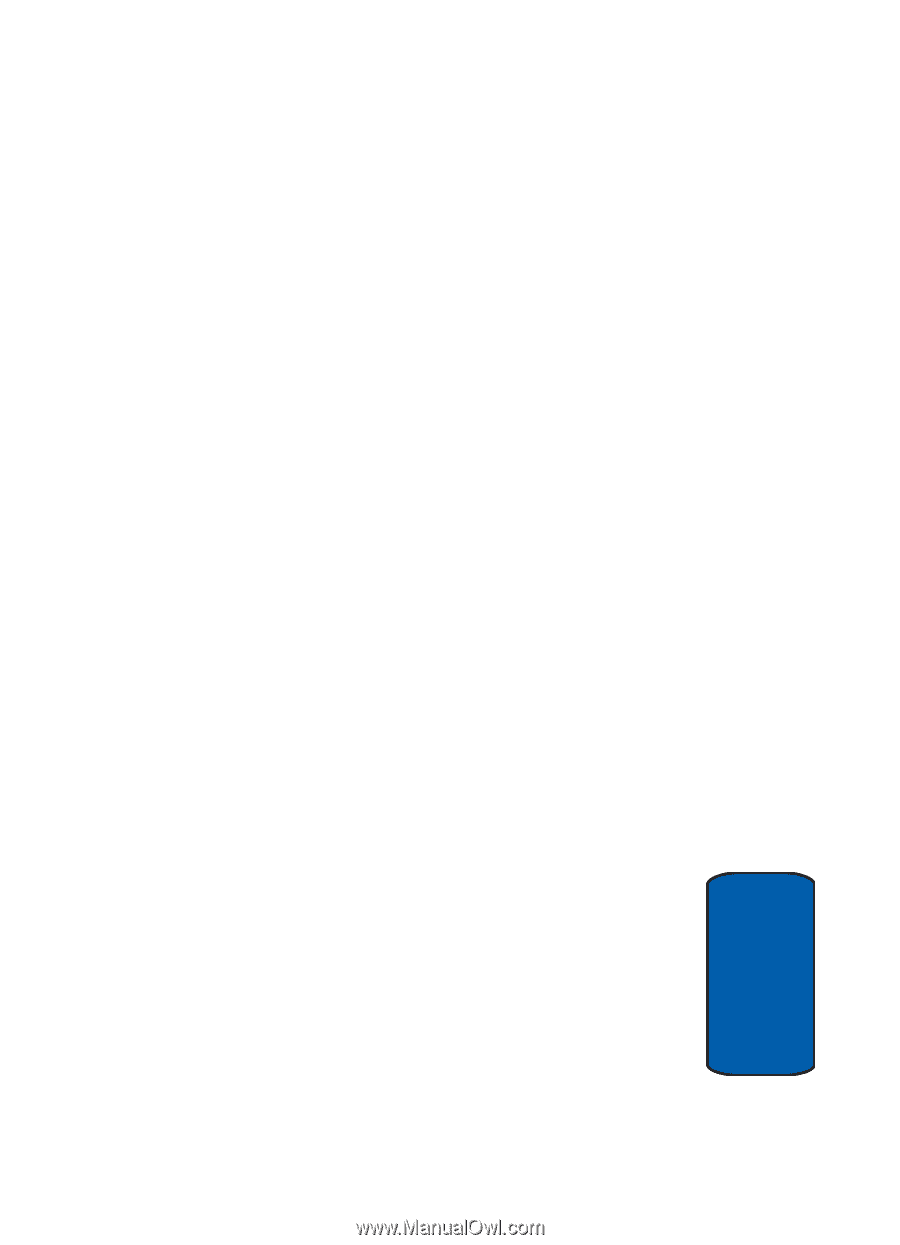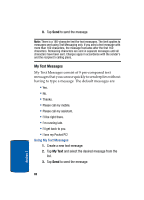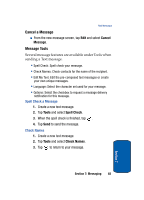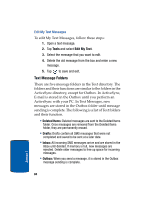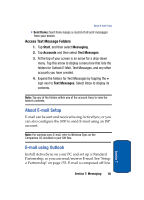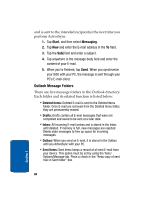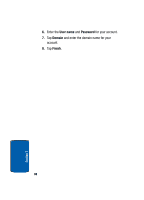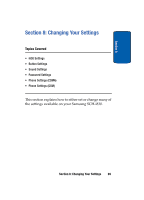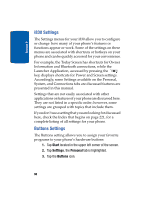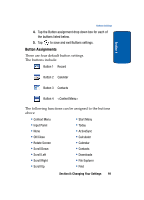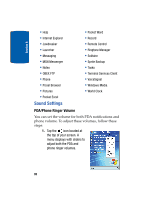Samsung i830 User Manual (ENGLISH) - Page 87
Access Outlook Message Folders, E-mail using an ISP, Setup an ISP
 |
View all Samsung i830 manuals
Add to My Manuals
Save this manual to your list of manuals |
Page 87 highlights
E-mail using an ISP Access Outlook Message Folders 1. Tap Start in the upper left corner of the screen, then tap Messaging. 2. Tap the drop down arrow next to Inbox. A directory of folders for Outlook and Text messages appears in the display. 3. Tap the + sign to the left of Outlook to display the Outlook folder hierarchy (if necessary). 4. Tap any of the folders in the Outlook directory to view the folder's contents. E-mail using an ISP If you've configured the i830 to send E-mail using an Internet Service Provider (ISP), you can send E-mail directly from the i830 without connecting to your PC through ActiveSync. Setup an ISP Before you can send E-mail directly, you'll need to configure the i830 to work through an existing account with an Internet Service Provider (ISP) or your network at work. To configure the i830 to work with an ISP: 1. Tap Start, and the select Settings. 2. Tap the Connections tab. 3. Tap the Connections icon, and select Add a new modem connection. 4. Enter a name of the connection, and select Cellular Line under Select a modem, then tap Next. 5. Enter the dial-up number for your ISP, then tap Next. Section 7: Messaging 87 Section 7