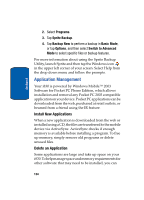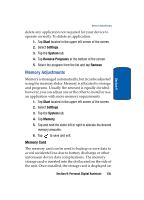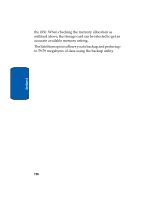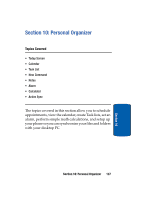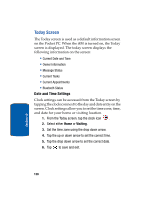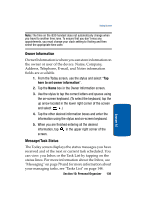Samsung i830 User Manual (ENGLISH) - Page 139
Owner Information, Message/Task Status, here to set owner information
 |
View all Samsung i830 manuals
Add to My Manuals
Save this manual to your list of manuals |
Page 139 highlights
Today Screen Note: The time on the i830 handset does not automatically change when you travel to another time zone. To ensure that you don't miss any appointments, you must change your clock setting to Visiting and then select the appropriate time zone. Owner Information Owner Information is where you can store information on the owner or user of the device. Name, Company, Address, Telephone, E-mail, and Notes information fields are available. 1. From the Today screen, use the stylus and select "Tap here to set owner information". 2. Tap the Name box in the Owner Information screen. 3. Use the stylus to tap the correct letters and spaces using the on-screen keyboard. (To select the keyboard, tap the up arrow located in the lower right corner of the screen and select .) 4. Tap the other desired information boxes and enter the information using the stylus and on-screen keyboard. 5. When you are finished entering all the desired information, tap in the upper right corner of the screen. Message/Task Status The Today screen displays the status messages you have received and of the next or current task scheduled. You can view you Inbox or the Task List by tapping on the status lines. For more information about the Inbox, see "Messaging" on page 78 and for more information about your managing tasks, see "Tasks List" on page 144. Section 10: Personal Organizer 139 Section 10