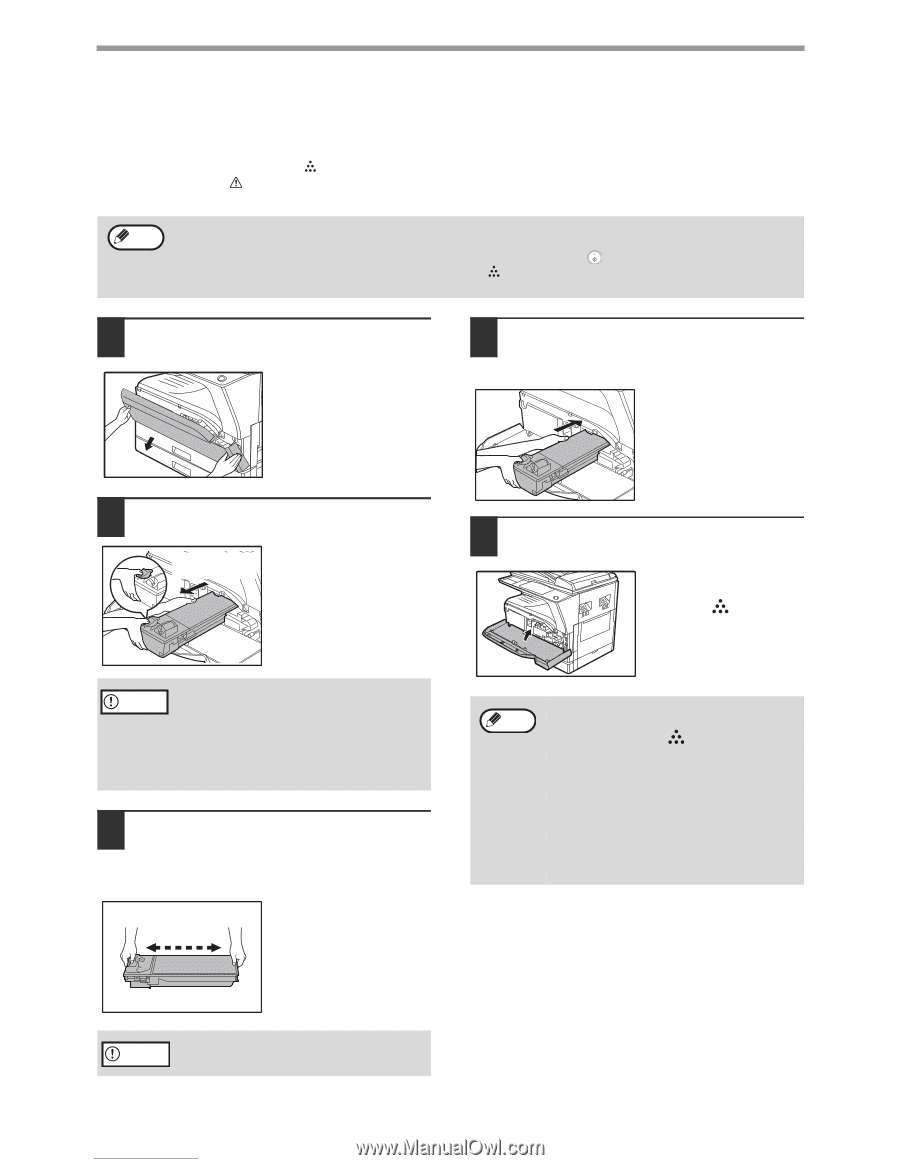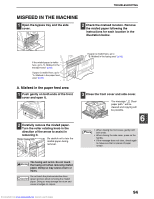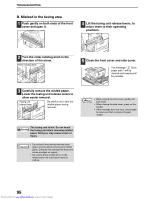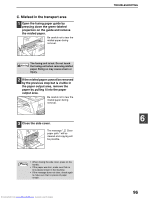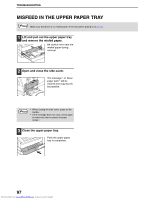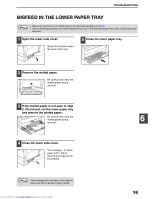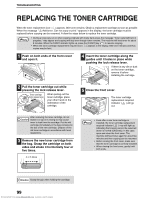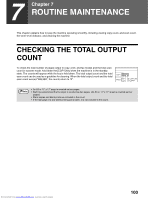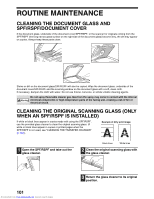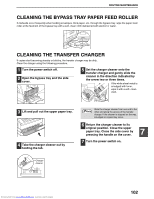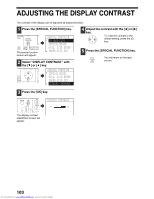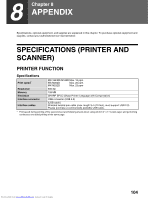Sharp MX-M232D Operation Guide - Page 100
Replacing The Toner Cartridge
 |
View all Sharp MX-M232D manuals
Add to My Manuals
Save this manual to your list of manuals |
Page 100 highlights
TROUBLESHOOTING REPLACING THE TONER CARTRIDGE When the toner replacement icon ( ) appears, little toner remains. Obtain a replacement cartridge as soon as possible. When the message " Add toner. Can not copy or print." appears in the display, the toner cartridge must be replaced before copying can be resumed. Follow the steps below to replace the toner cartridge. Note • During a long copy run or when copying originals with many dark areas, the message "Toner replenishment in progress." may appear and copying will stop even though toner remains. The machine will feed toner for about 2 minutes. When the START indicator lights up, press the [START] key ( ) to resume copying. • When the toner cartridge replacement required icon ( ) appears in the display, little toner remains and thus copies may be faint. 1 Push on both ends of the front cover and open it. 4 Insert the toner cartridge along the guides until it locks in place while pushing the lock release lever. If there is any dirt or dust on the toner cartridge, remove it before installing the cartridge. 2 Pull the toner cartridge out while pressing the lock release lever. Toner cartridge lock release lever When pulling out the toner cartridge, place your other hand on the indentation of the cartridge. 5 Close the front cover. The toner cartridge replacement required indicator ( ) will go out. Caution After removing the toner cartridge, do not shake it or tap on it. Doing so may cause toner to leak from the cartridge. Put the old cartridge immediately in the bag contained in the box of the new cartridge. Dispose of the old toner cartridge in accordance with local regulations. 3 Remove the new toner cartridge from the bag. Grasp the cartridge on both sides and shake it horizontally four or five times. 4 or 5 times Note • Even after a new toner cartridge is installed, the toner cartridge replacement required indicator ( ) may still light up, indicating that copying cannot be resumed (toner is not fed sufficiently). In this case, open and close the front cover. The machine will feed toner again for about two minutes and then copying can be resumed. • Before closing the front cover, make sure that the toner cartridge is correctly installed. • When closing the front cover, gently hold both ends. Caution Grasp the grip when holding the cartridge. 99 Downloaded from www.Manualslib.com manuals search engine