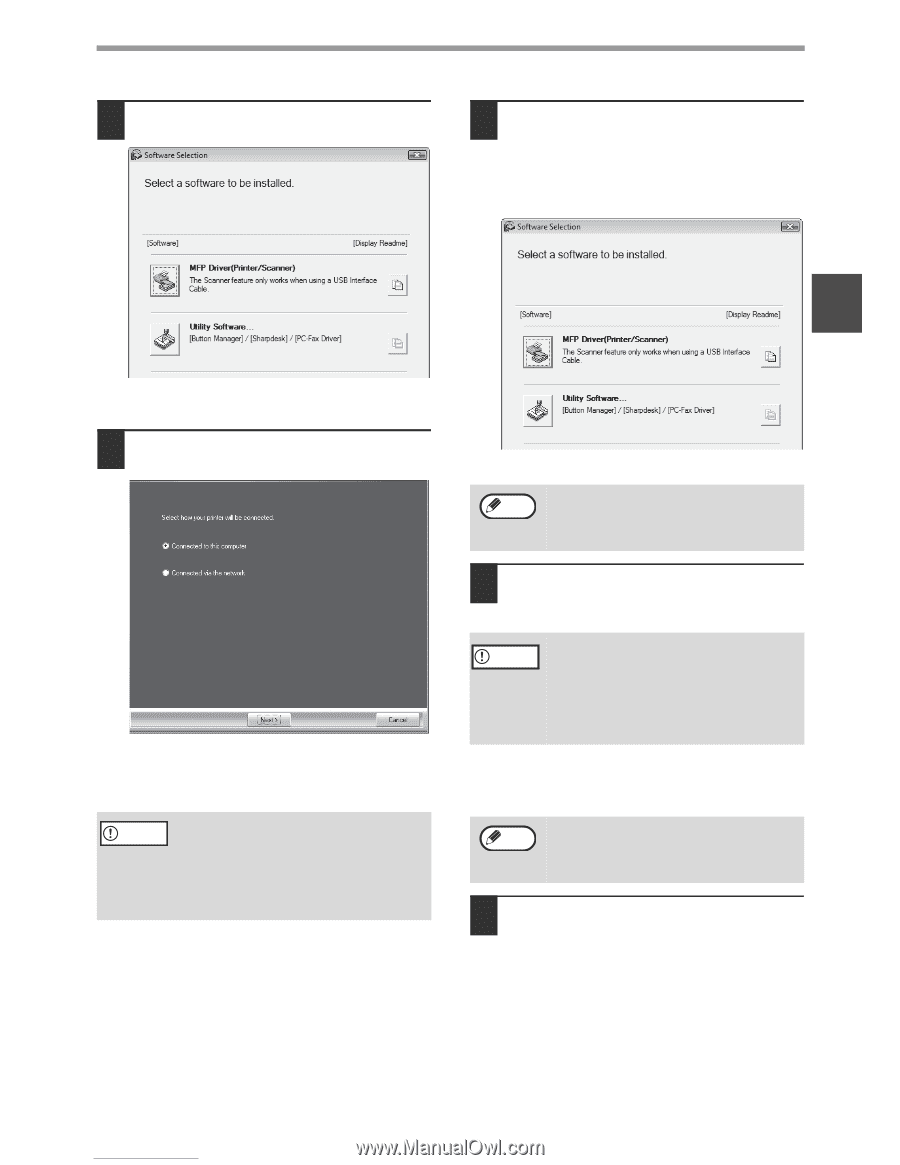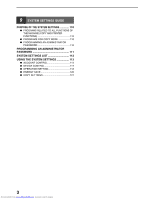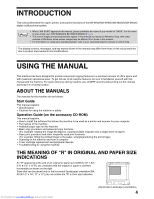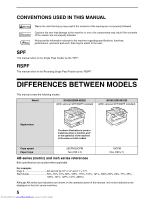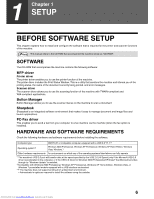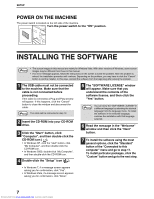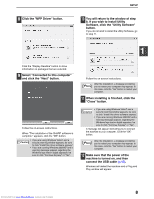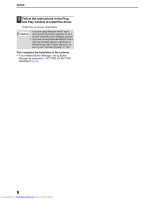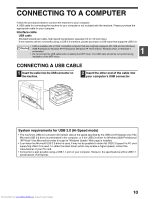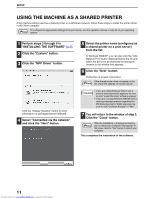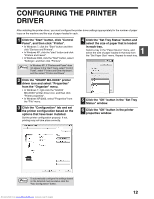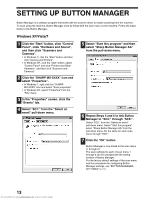Sharp MX-M232D Operation Guide - Page 9
Software, click the Utility Software - windows 8 driver
 |
View all Sharp MX-M232D manuals
Add to My Manuals
Save this manual to your list of manuals |
Page 9 highlights
8 Click the "MFP Driver" button. SETUP 10 You will return to the window of step 8. If you wish to install Utility Software, click the "Utility Software" button. If you do not wish to install the Utility Software, go to step 11. 1 Click the "Display Readme" button to show information on packages that are selected. 9 Select "Connected to this computer" and click the "Next" button. Follow the on-screen instructions. When "The installation of the SHARP software is complete." appears, click the "OK" button. • If you are using Windows Vista/7 and a Caution security warning window appears, be sure to click "Install this driver software anyway". • If you are running Windows 2000/XP and a warning message appears regarding the Windows logo test or digital signature, be sure to click "Continue Anyway" or "Yes". Follow the on-screen instructions. Note After the installation, a message prompting you to restart your computer may appear. In this case, click the "Yes" button to restart your computer. 11 When installing is finished, click the "Close" button. Caution • If you are using Windows Vista/7 and a security warning window appears, be sure to click "Install this driver software anyway". • If you are running Windows 2000/XP and a warning message appears regarding the Windows logo test or digital signature, be sure to click "Continue Anyway" or "Yes". A message will appear instructing you to connect the machine to your computer. Click the "OK" button. Note After the installation, a message prompting you to restart your computer may appear. In this case, click the "Yes" button to restart your computer. 12 Make sure that the power of the machine is turned on, and then connect the USB cable (p.10). Windows will detect the machine and a Plug and Play window will appear. 8 Downloaded from www.Manualslib.com manuals search engine