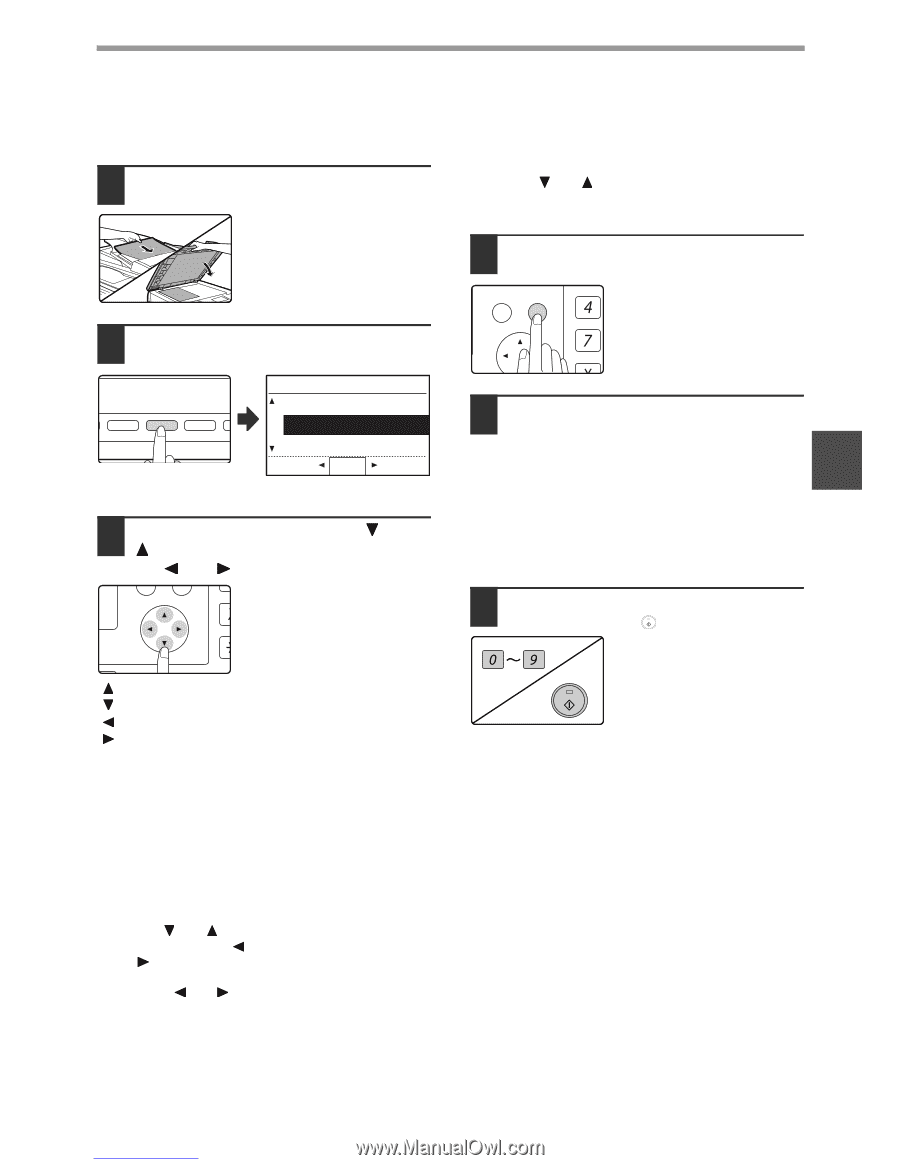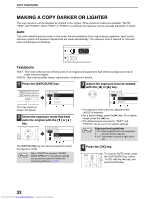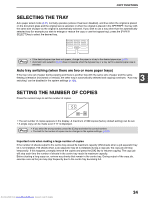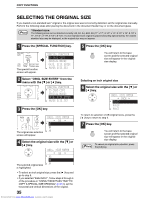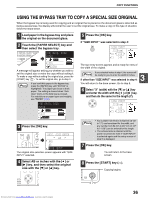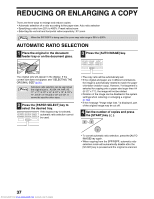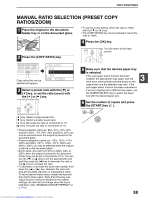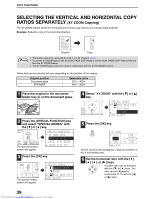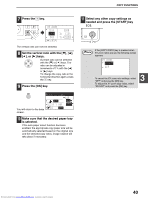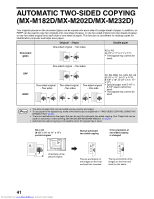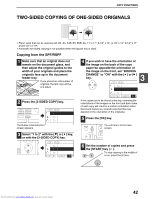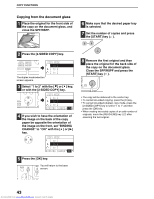Sharp MX-M232D Operation Guide - Page 39
Manual Ratio Selection Preset Copy, Ratios/zoom
 |
View all Sharp MX-M232D manuals
Add to My Manuals
Save this manual to your list of manuals |
Page 39 highlights
COPY FUNCTIONS MANUAL RATIO SELECTION (PRESET COPY RATIOS/ZOOM) 1 Place the original in the document feeder tray or on the document glass. • To cancel a ratio setting, return the ratio to 100% with the [ ] or [ ] key. • The [COPY RATIO] key can be pressed to return the ratio to 100%. 4 Press the [OK] key. 2 Press the [COPY RATIO] key. E PAPER SELECT COPY RATIO AUTO IMAGE O E RESOLUTION ADDRESS FORMAT ORIG M RESOLUTION ADDRESS BROADCAST ORIG Copy ratios that can be selected will appear. COPY RATIO 115% 100% 86% ZOOM 100% 3 Select a preset ratio with the [ ] or [ ] key, or set the ratio (zoom) with the [ ] or [ ] key. PQ ED COPY LEX SCAN LEX SCAN ACC [ ] key: Select a larger preset ratio [ ] key: Select a smaller preset ratio [ ] key: Decrease the ratio in increments of 1% [ ] key: Increase the ratio in increments of 1% • Preset reduction ratios are: 86%, 81%, 70%, 50% and 25% (95%, 77%, 64%, 50% and 25%). 25% can only be selected when the original is placed on the document glass. • Preset enlargement ratios are: 115%, 122%, 141%, 200% and 400% (121%, 129%, 141%, 200% and 400%). 400% can only be selected when the original is placed on the document glass. • Zoom ratios: Any ratio from 25% to 400% (50% to 200% when the original is placed in the document feeder tray) can be set in increments of 1%. You can use the [ ] or [ ] key to set the approximate ratio and then press the [ ] key to decrease the ratio or the [ ] key to increase the ratio. • To decrease or increase the zoom ratio rapidly, hold down the [ ] or [ ] key. However the value will stop at the preset reduction or enlargement ratios. To move beyond these ratios, release the key and then hold it down again. (Note that if the key auto repeat function has been disabled in the system settings, the ratio will not change when the key is held down. (See "DISABLE AUTO KEY REPEAT" on p.119.)) Downloaded from www.Manualslib.com manuals search engine BACK OK GHI You will return to the base screen. PQRS PY AN 5 Make sure that the desired paper tray is selected. If the auto paper select function has been enabled, the appropriate copy paper size will 3 have been automatically selected based on the original size and the selected copy ratio. If the auto paper select function has been cancelled or if you are copying onto a different size paper, use the [PAPER SELECT] key to select the paper tray with the desired paper size. 6 Set the number of copies and press the [START] key ( ). WXYZ 38