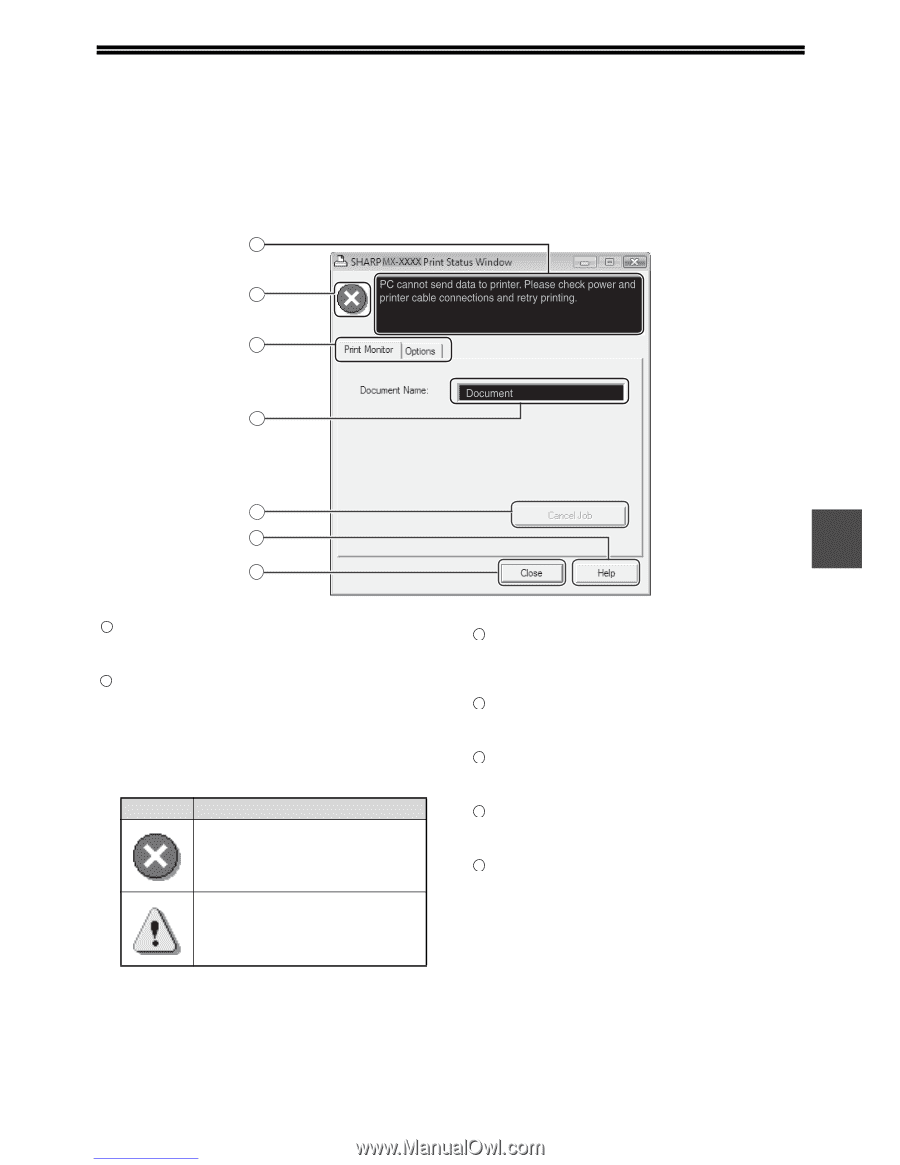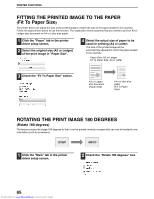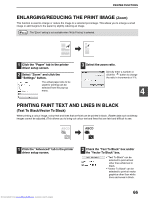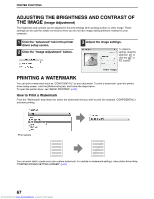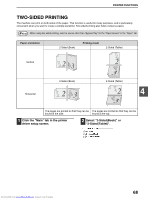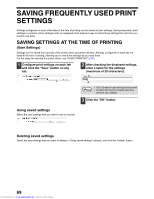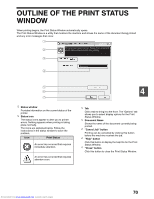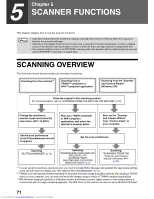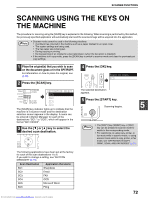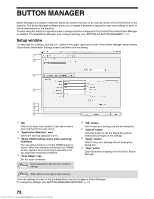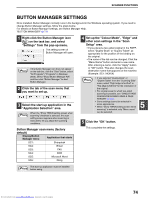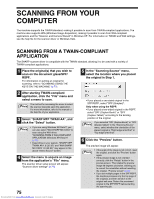Sharp MX-M232D Operation Guide - Page 71
Outline Of The Print Status, Window
 |
View all Sharp MX-M232D manuals
Add to My Manuals
Save this manual to your list of manuals |
Page 71 highlights
OUTLINE OF THE PRINT STATUS WINDOW When printing begins, the Print Status Window automatically opens. The Print Status Window is a utility that monitors the machine and shows the name of the document being printed and any error messages that occur. 1 2 3 4 5 6 7 1 Status window Provides information on the current status of the printer. 2 Status icon The status icons appear to alert you to printer errors. Nothing appears when printing is taking place normally. The icons are explained below. Follow the instructions in the status window to solve the problem. Icon Print Status An error has occurred that requires immediate attention. An error has occurred that requires attention soon. 4 3 Tab Click a tab to bring it to the front. The "Options" tab allows you to select display options for the Print Status Window. 4 Document Name Shows the name of the document currently being printed. 5 "Cancel Job" button Printing can be cancelled by clicking this button before the machine receives the job. 6 "Help" button Click this button to display the help file for the Print Status Window. 7 "Close" button Click this button to close the Print Status Window. Downloaded from www.Manualslib.com manuals search engine 70