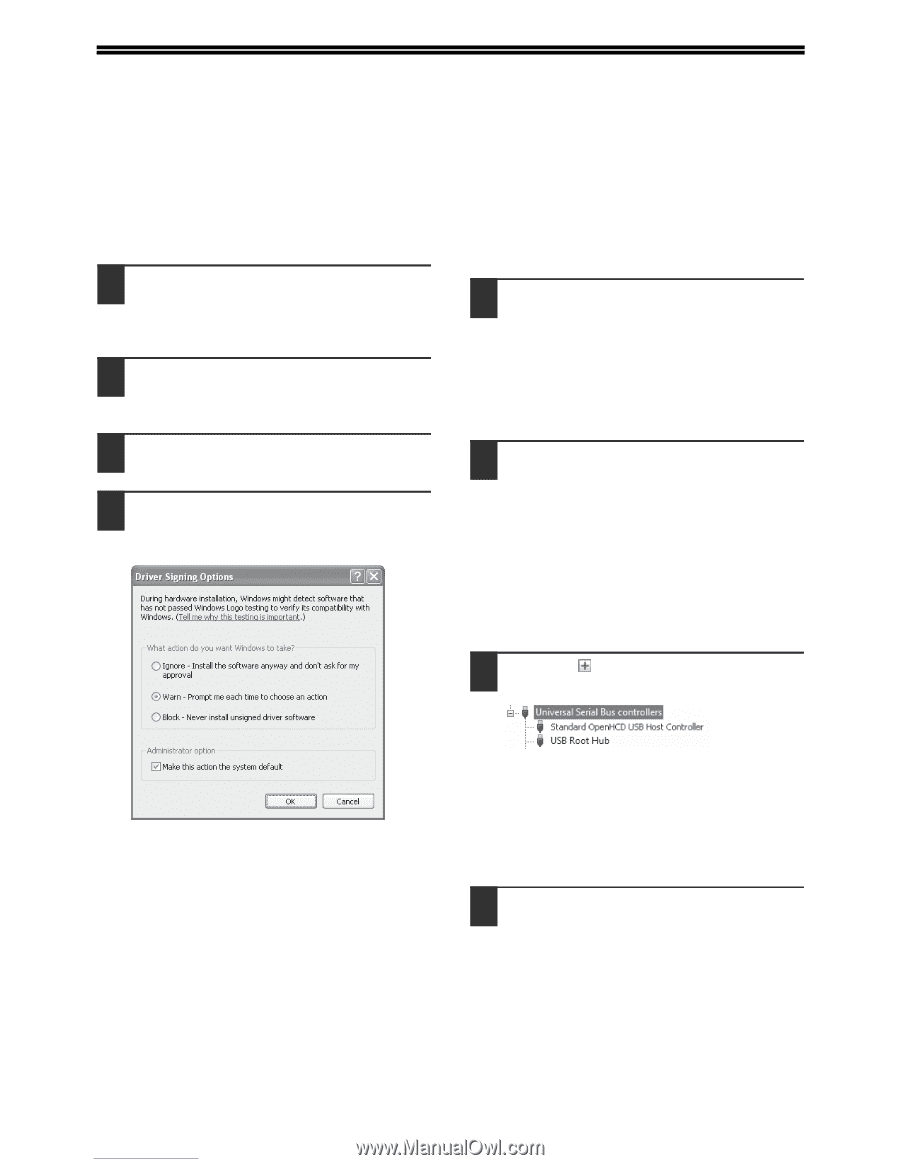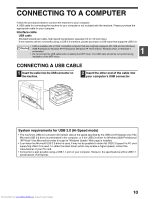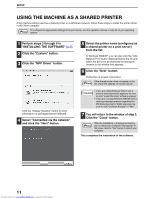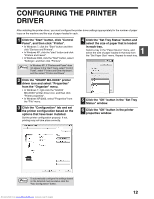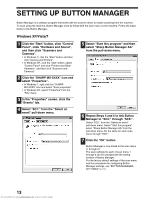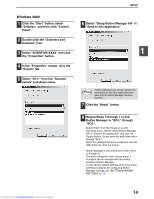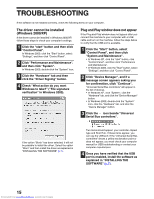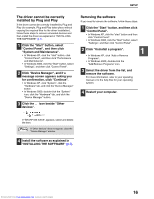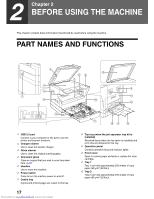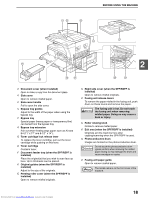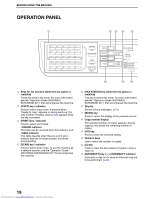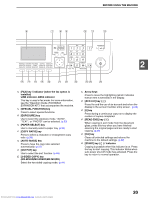Sharp MX-M232D Operation Guide - Page 16
Troubleshooting - driver windows 7
 |
View all Sharp MX-M232D manuals
Add to My Manuals
Save this manual to your list of manuals |
Page 16 highlights
TROUBLESHOOTING If the software is not installed correctly, check the following items on your computer. The driver cannot be installed (Windows 2000/XP) If the driver cannot be installed in Windows 2000/XP, follow these steps to check your computer's settings. 1 Click the "start" button and then click "Control Panel". In Windows 2000, click the "Start" button, select "Settings", and then click "Control Panel". 2 Click "Performance and Maintenance", and then click "System". In Windows 2000, double-click the "System" icon. 3 Click the "Hardware" tab and then click the "Driver Signing" button. 4 Check "What action do you want Windows to take?" ("File signature verification" in Windows 2000). Plug and Play window does not appear If the Plug and Play window does not appear after you connect the machine to your computer with a USB cable and turn on the machine, follow the steps below to verify that the USB port is available. 1 Click the "Start" button, select "Control Panel", and then click "System and Maintenance". • In Windows XP, click the "start" button, click "Control Panel", and then click "Performance and Maintenance". • In Windows 2000, click the "Start" button, select "Settings", and then click "Control Panel". 2 Click "Device Manager", and if a message screen appears asking you for confirmation, click "Continue". "Universal Serial Bus controllers" will appear in the list of devices. • In Windows XP, click "System", click the "Hardware" tab, and click the "Device Manager" button. • In Windows 2000, double-click the "System" icon, click the "Hardware" tab, and click the "Device Manager" button. 3 Click the icon beside "Universal Serial Bus controllers". If the option "Block" has been selected, it will not be possible to install the driver. Select the option "Warn" and then install the driver as explained in "INSTALLING THE SOFTWARE" (p.7). Two items should appear: your controller chipset type and Root Hub. If these items appear, you can use the USB port. If the "Universal Serial Bus controllers" shows a yellow exclamation point or does not appear, you must check your computer manual for USB troubleshooting or contact your computer manufacturer. 4 Once you have verified that the USB port is enabled, install the software as explained in "INSTALLING THE SOFTWARE" (p.7). 15 Downloaded from www.Manualslib.com manuals search engine